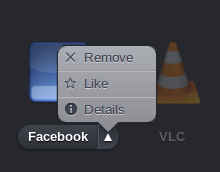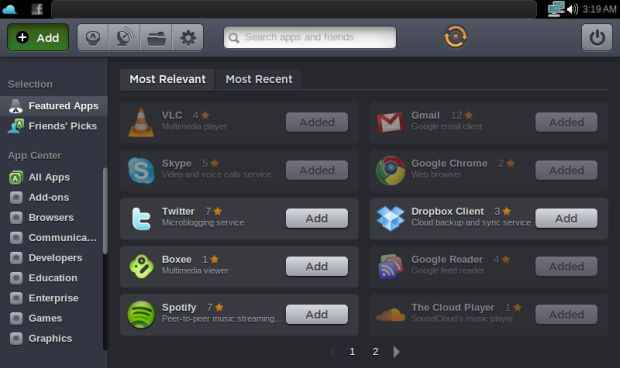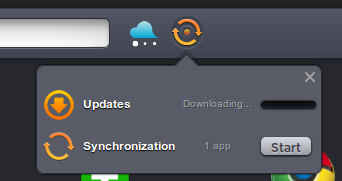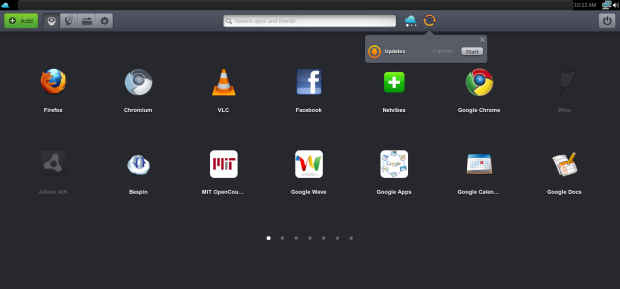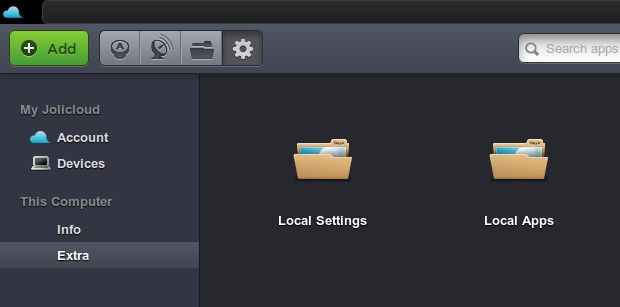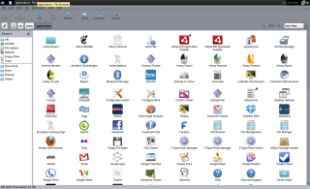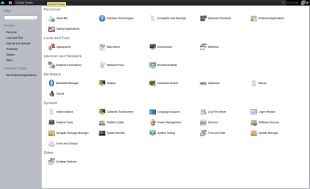Jolicloud 1.0 – The epitome of a cloud OS Review
Jolicloud is a Linux distro which manages ease of use, without sacrificing on features and flexibility. It introduces a new social way to discover and install applications which works very well. This distro is a must-try for any netbook owner.
When we first looked at Jolicloud, it was a very different OS; even in its preliminary beta stage, it was a powerful contender as a cloud Linux distribution, and in the time that has elapsed since, it has only improved.
Jolicloud in its final release is currently only available to those brave souls who have been there since its initial beta release phase; luckily I was one of them. Any of you who decided to try out Jolicloud back then are probably eligible for an upgrade to 1.0.
The first version of Jolicloud brought with it the simplified installation process for both web-apps and native apps, and the pre-final version made a switch — from Firefox as the default browser, and Mozilla Prism for creating web-apps — to Google Chromium and Chromium for web apps as well. Being a Firefox fan, I was perhaps a little upset by this move, but seeing that Firefox is still available as a browser, and the fact that it pretty much doesn’t matter what is used to run web-apps since there is no browser-chrome involved, this move suits the distro well.
In this final release we see a huge face-lift, the Ubuntu-netbook-like interface has been abandoned in favour of an improved interface based entirely on HTML5. This only affects the main screen though, as the task-bar / title-bar combination panel remains.
On the next page: Social features integrated in Jolicloud
A social desktop
The recently released Ubuntu 10.04 brought with it a degree of social integration, but believe us, it is nothing compared to what you will see with Jolicloud. Ubuntu, and even MeeGo attempt to bring current social services into the OS, but what they don’t do as well is bring desktop features to the web, and make desktop operations — such as finding applications, more social. Jolicloud does exactly this.
We rely a lot on our friends / acquaintances and on the advice of others when we are looking for applications and websites. Who hasn’t received or sent an excited email about a newly discovered “awesome” application, tool, or website? Jolicloud makes this process more social. Right from your home screen you can perform social operations such as to “like” an application, which is equivalent to your recommendation of the same.

What results is a Twitter-like stream which is centred on your applications. The idea being that you can not only follow your friends, and keep in touch with the applications they install and like, but also follow App developers, apps and keep up to date as they release new updates and applications. You can even connect your account with Facebook, and use that to login to your Jolicloud account.
As a Jolicloud account holder you have your own online profile connected to your OS, which allows you to “follow” others and for them to follow you. As you install any application, or “like” one, you post your activities to all the followers on your list. Others in your list can look at the software you have installed or liked to base their own decisions. You can see a list of popular applications and websites, and install them with a single click. This is a better idea in execution than in description, and we suggest you try this distro for yourself and see how well this system works. I myself have discovered a number of websites and applications through Jolicloud which I now use on a daily basis, one example being TeuxDeux.
On the next page: Installing and synchronizing applications
Application installation and syncing
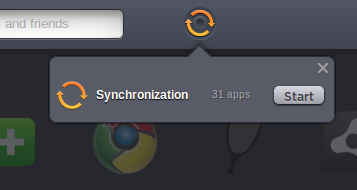 |
Jolicloud immediately starts synchronizing your installed applications when the upgrade is over
|
Few Linux distros offer as simple a process to install and manage applications that Jolicloud does. To discover applications to install you can click on the large green “Add” button on the home screen. This takes you to Jolicloud’s web interface for installing applications. By default you will see a list of featured applications, based on relevancy and recency. To easily browse your friend’s recommendations, you have a section just for that called “Friends’ Picks”. Below that you have a list of categories which contain, as before, a list of native applications interspersed with web applications. Both are equally easy to install, simply click on the “Add” button.
Removing applications is just as simple, and can be done straight from the home screen. Although, an interface to remove installed application from the application discovery interface would have been appreciated. Your applications will also automatically stay up to date as updates come out.
After upgrading to Jolicloud 1.0 my computer automatically started “syncing” my installed software to the cloud: it’s designed to automatically associate your software choices to your Jolicloud account. So if you install Jolicloud on another computer and connect it to the same account, it will automatically retrieve this list of installed applications, and show them available for install. This way you can maintain “sync” across all your machines. Personally, I am not overly fond of this idea. While it is great to have all your software installed on all the machines you use, in my case – as for many others – the choice of software I have installed on a computer is different for each computer. Hopefully in the future this functionality will be more flexible. Jolicloud already supports multiple profiles for multiple computers. What we would like to see is the concept of bundles, as you have for Firefox addons using Addon collector. A productivity bundle could include applications such as AbiWord, Google Docs etc. for an image editing pack you could have the Aviary collection of tools, GIMP etc. This will give many users a good starting point for installing applications.
It is not even necessary to install applications from Jolicloud’s directory. Since Jolicloud is built on Ubuntu, it has good compatibility with normal deb packages for Linux, and includes Ubuntu’s repositories.
Your Jolicloud home screen also accessible via a web interface at my.jolicloud.com, where you can access the exact same interface! So you needn’t be sitting at your computer to install, or remove applications, you can do that from the web interface, in pretty much the same way. You can even rearrange applications on your home screen, and any changes you make will be shared with your Jolicloud-based computer. You can install both native and web applications to your machine from the web interface; they will only be added to your profile, to be synced with your Jolicloud installation later. If you have any web applications associated with your Jolicloud profile, you can even launch them through this web interface in your browser on any OS!
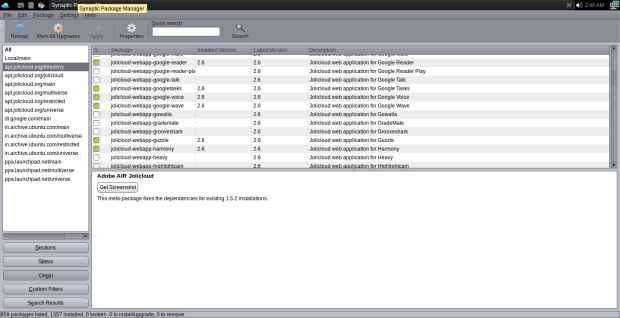
This means you can very conveniently use Jolicloud’s home screen as your homepage / new tab page, and have a list of your favourite web applications available on any computer or device with a browser. Quite obviously you will not be able to run any native applications you have installed on your account on any computer. Unfortunately it seems that this web interface will only be usable on Google Chrome, as it refuses to show the same interface on Firefox and Opera.
On the next page: The Jolicloud home screen
The home screen
Jolicloud has a customizable Home screen which, as mentioned before, is built entirely in HTML5. A screenful displays two rows of application icons, with 7 icons in each row; perhaps on smaller screens – ours was a large 1440×900 monitor – it may display fewer. Since you are likely to have more than the 14 applications installed, the home screen has multiple pages, represented by simple dots, each being one page. You can drag and drop icons to place them as you like. Overall the interface seems very touch friendly, as the icons present large targets which will work well with clumsy fingers. While most of the interface is touch-friendly, the task manager bar at the top is not so much.
The home screen can display five different views. The default is to list your applications, as described above. The second view lets you access the online activity stream generated by those you follow, and to view a list of those you follow and those who follow you. You can also look at the activity stream generated by you.
The third view is for browsing your files. This displays important folders from your local hard disk and also lists any drives connected to the system. As expected, this is not available when you access your home screen remotely. The file manager display also includes links to the popular file sharing services Dropbox, Box.net, Drop.io, and ZumoDrive. We expected to be able to connect our Jolicloud to these services and access all our files from a single interface, however this does not seem to be the case, these are merely links to the services which open in the browser every time. Since they are only links, they are also available in the remote view of the home screen.
The file manager of Jolicloud is pretty much the standard file manager that you have for Gnome: Nautilus. You have easy access to your Music, Video, and Document folders. You can also browser a directly which contains links to all applications installed on your system, whether they are installed from Jolicloud’s installer or not.
Jolicloud also makes it easy to browse the settings for your local installation; these are presented in form of a control panel. These settings do not seem to be synced – this is a “feature” I am thankful for. Seeing the direction Jolicloud seems to be headed though, it is quite possible this may come in a future version.
The fourth item on the home screen is the setting view which lets you see and edit your Jolicloud account details, information about your membership, your history and favourite apps. You can also see a list of connected devices which share the same account.
Finally you have a large Add button which is separate from the four above. It lets you access the application gallery and install applications from it.
While you can install Wine and Adobe AIR to run Windows and AIR applications on Jolicloud, such applications’ shortcuts will not appear on your home screen, and there seems to be no way to add them. However as we explained before, you can always browse a directory of all you applications, which will include these applications installed from third-party sources.
On the next page: Media support in Jolicloud and conclusion
Media
Jolicloud does not shy away from proprietary plugins and components, since it aims to be the most compatible and easy to use distribution for netbooks. Jolicloud includes Adobe’s Flash Player, and you can easily install Adobe AIR from the Jolicloud repository. This gives you instant access to a majority of multimedia websites on the internet such as YouTube, Last.FM and other repositories of media content on the internet.
Jolicloud uses the popular Totem media player for both audio and video played locally. Best of all, Jolicloud includes codecs for most of your popular formats! It won’t play back DRM’d files but can play back unprotected media of not only open formats such as Ogg Vorbis and FLAC, but can also play your MP3, and AAC(MP4 audio) files. One interesting and useful feature in the Jolicloud file browser (Nautilus) is that you can preview an audio file without launching a media player. You simply hover over the file icon, and the music will start playing! Very useful if you have a poorly named collection.
The support for video codecs in Jolicloud is also quite good, and it was able to play back all we threw at it, AVI, MOV, MP4, and MKV files with DivX, H.264, and Theora video in them.
If nothing else, you can install the VLC media player from the Jolicloud repository in one single click and that will give you access to nearly any media format.
The concept
When we first tested Jolicloud a while back, it came across as a brilliant cloud-based Linux distribution, and was the best of the cloud-based operating systems we reviewed then. We think it keeps that mantle still.
It has managed to beat Google’s Chrome OS in launching and guess what, it is built on Google Chrome! If nothing else, this showcases that Chrome can be used as a base for an OS, and resurrects our hopes for Google’s Chrome OS. But it does a better job than Chrome OS in being a general-purpose netbook operating system. Instead of abandoning native applications entirely à la Google Chrome it brings them to the cloud with support for syncing and social activities involving apps. It has even beaten the Google Chrome Store, by launching an easy to browse repository of web applications.
Jolicloud developers have also recognized their target audience well, and provide a simple EXE installer for installing this OS – although a Windows installer for the 1.0 final build is not available, due to its limited launch. An average Windows user needn’t deal with any complicated install procedures, and can treat this as any other application installation.
Jolicloud 1.0 might be a rather good first version, but there are still long ways to go. We would like future versions to feature better touch support, more control of syncing applications, syncing application setting along with applications, and integrated support for cloud storage providers. We will look forward to future iterations of this brilliant operating system, which has already managed to impress us quite a bit.