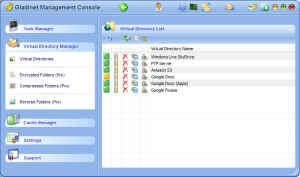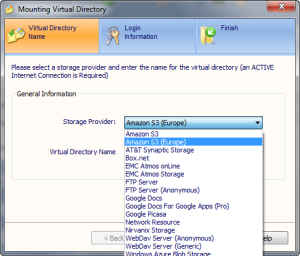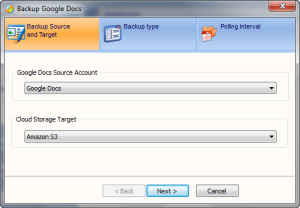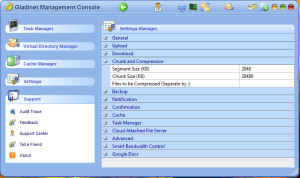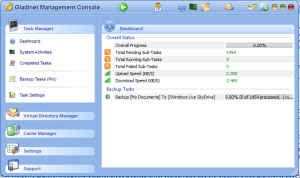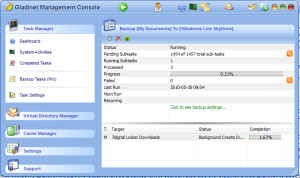Gladinet is a brilliant application for managing your online storage locations making them easily accessible and manageable, letting you access your data without worrying about where it is stored. The paid version is affordable and adds useful, powerful features.
Gladinet Cloud desktop is an application which lets you access your cloud storage as easily as you would any removable drive, and provides a number of tools which allow for greater control over the data you store online.
With Gladinet Cloud Desktop, one can configure Storage providers — which would be the online services you use for storing your data — and map the storage they provide to folders in a virtual drive. These folders will then display the files you have online, and you will be able to upload and download files from your storage provider by simply copying files to and from the virtual folders.
Gladinet Cloud Desktop uses a flexible system of plug-ins to connect to a variety of services, and best of all Gladinet Cloud Desktop provides a SDK for developers to create their own plug-ins to extend the number of services available through the application. The application comes with support for quite a few services out-of-the-box – through plug-ins bundled with the application – and can connect to:
- Amazon S3
- AT&T Synaptic Storage
- Box.net
- EMC Atmos
- Google Docs
- Google Picasa
- Nirvanix Storage
- Windows Azure Blob Storage
- Windows Live SkyDrive
Besides these service providers, you can also configure Gladinet Cloud Desktop to connect to an FTP server, or any WebDav service. You can consolidate your off-computer storage locations even more by mounting network locations in your Windows network. For Google Docs, Gladinet Cloud Desktop even supports Google Apps domains, however you only in the Professional version. For Windows Live SkyDrive, Gladinet Cloud Desktop can even mount shared folders.
Gladinet Cloud Desktop creates its own virtual drive (by default “Z:” drive) and mounts each storage provider in a virtual 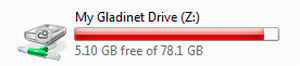
While most services – except services such as Amazon S3, Windows Azure, etc – offer an online interface for uploading files, and some such as Google Picasa have their own clients, however using an application such as Gladinet Cloud Desktop has its advantages. The most important advantage being that with Gladinet Cloud Desktop, all your storage locations are accessible from one place. Additionally they are all operated in the same way, by dragging / dropping, or copy / pasting files – which is something people are already familiar with.
Chunking is a feature which is available for some services in Gladinet Cloud Desktop. With chunking, Gladinet will break down your files into small chunks which can each be uploaded in parallel, giving better throughput. Chunking a file can also save bandwidth in case of a upload failure, as only the failed piece will have to be re-uploaded instead of the whole file. However each chunks of each file will be visible as a separate file through the storage service’s own interface – or other applications – and will not be automatically merged. While Gladinet will automatically merge these segments while downloading your file, these uploaded files might become unusable directly in other applications.

Another advantage in mounting these online storage services in directories is that they are usable by any application. So you can edit the files directly and Gladinet Cloud Desktop will automatically maintain sync. You can open your Google Docs files in a Microsoft Word, OpenOffice or any offline application, and save directly to the service.
This also has a major disadvantage. Some of the unique features of each storage provider are lost. Depending on how you use the service and what you use it for, this may or may not be a big disadvantage. For example, while you can drag-drop images to your Google Picasa storage, there is no clear way of adding captions or other meta-data which might be available to you from the Google Picasa image manager application.
However it does provide expanded support for some service-specific features, example Google Docs. Since Google Docs now allows storing any kind of file, Gladinet Cloud Desktop can do the same. However, while uploading a file to Google Docs using the web interface, you have an option to upload a file as-is, or to automatically convert it into the native Google Docs format. If you choose to convert it to the Google Docs format, it will be editable using the online interface. Gladinet Cloud Desktop supports this feature too; when you copy a file to a Google Docs Gladinet Cloud Desktop storage folder, it will ask whether the file is to be converted or not. This setting can also be set globally and you can define which all file extensions should be covered.
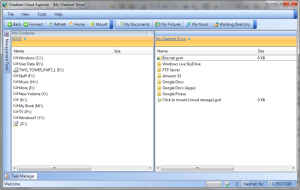
Besides integration in Windows Explorer though the Gladinet Cloud Desktop drive, you can also use the Gladinet Cloud Explorer to access the same files using a two-panel file management application. This works even if creating the Gladinet Cloud Desktop drive fails for some reason. For Amazon S3 and Azure, it also supports setting up file ACLs via the Gladinet Cloud Explorer.
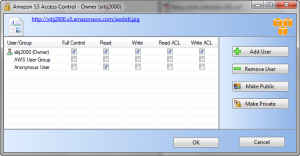
Most of the features mentioned till now are available in the free “Standard” version. So if you just want a way to access your online storage from Windows Explorer, the free version should suffice. However the Professional version adds quite a few features which will be useful for those who want to use Gladinet Cloud Desktop as a file synchronization or online backup solution. The Professional version adds features such as file compression, encryption, folder mirroring, and of course a powerful backup system.
For better bandwidth and storage efficiency, Gladinet Cloud Desktop supports file compression for uploaded files. You can specify the folders which need to be compressed in Gladinet Cloud Desktop, and it will automatically compress any files uploaded to that directory. You can even specify which files extensions need to be compressed, for maximum efficiency. Unfortunately, these compressed files don’t use a standard format; while they are visible in the online interface, or using other applications, they can only be decompressed (automatically) using Gladinet. This provides transparent compression of your files and saving in bandwidth and storage, but at the cost of compatibility.
For better security, Gladinet Cloud Desktop supports encryption on a per-folder basis. It works similar to the way file compression works; you add folders to the list of encrypted folders, and supply a password; this password is then used to encrypt the files using the AES-128 algorithm. Any files which you then upload to the folders in the encrypted folders list are automatically encrypted. Files already existing in a folder added to the encrypted folders list are, however, not encrypted.
The encryption system in Gladinet Cloud Desktop is a little lacking, especially in flexibility. There is no choice in selecting the encryption algorithm, and while AES-128 is secure and should meet everyone’s needs, a choice would have been appreciated. This is not as big a shortcoming as the fact that Gladinet Cloud Desktop only allows you to set one password for encrypting files in all your for. While this makes the feature simple to use, it also makes it less flexible. One might prefer to use a different encryption password for different folders, however setting a different password on a per-folder basis is not possible. However, this shortcoming can be easily overcome by performing the encryption manually.
Gladinet Cloud Desktop’s folder mirroring feature, is another nice feature which makes is a suitable replacement for an application like DropBox. Folders you select to mirror will automatically be downloaded to the local cache, so that they are readily available even when you are offline. Files in these folders will be periodically be compared to their online counterparts, and Gladinet Cloud Desktop will maintain sync. Due to the flexible nature of Gladinet Cloud Desktop though, this feature is even more powerful, as it will work with any storage service it supports. While with DropBox you are limited to using their own service which gives a limited storage space of 2GB for free, with Gladinet Cloud Desktop, you can have multiple free options including Microsoft’s Windows Live SkyDrive which gives as much as 25GB free storage with a 50MB file size limit.
One of the most important features of the Professional version is of course, Backup. Gladinet Cloud Desktop has some powerful backup features which allow you to automatically back up files from your computer to one or more storage services. You can configure a single backup task to handle uploading from multiple source locations to multiple destination location on multiple services.
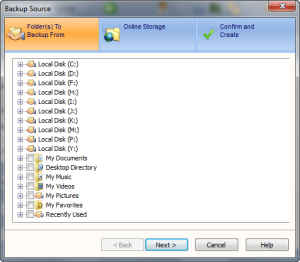
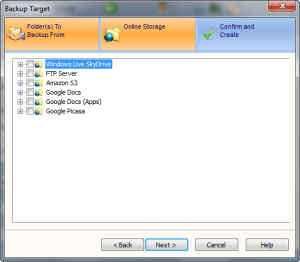
Gladinet Cloud Desktop also includes a special feature just for backing up the documents you have in Google Docs. You can have the application automatically transfer all documents in your Google Docs account to any other service, even another Google Docs account! This is can quite useful for transitioning from your Google Docs to Google Apps account or vice-versa. This backup type can either operate on all your files, or on a “DropBox” folder, such that any documents or files added to that folder would automatically be transferred to your backup storage.
Gladinet Cloud Desktop can perform an indexing of all your files after which you will be able to back up by file type. This way you can upload only your documents to Google Docs and your pictures to Picasa.
Backup works as you might expect. You can create a backup task which will run at regular intervals, monitoring your source folders for changes, and uploading any changed files to the target storage servers. Obviously Gladinet Cloud Desktop will not delete a file from your remote storage if you remove it from your local storage. This is different from mirroring in that it is one-way, not a complete sync.
Currently in version 2, Gladinet Cloud Desktop Professional is available at a price of $59.99 for a commercial license. For home use Gladinet Cloud Desktop – with the same features – is more affordable at with a discounted price of $39.99, and allows for installation on multiple computers.
Gladinet is a powerful application which offers some of the best features even in its free version. Having all your online storage available from one place in a mounted drive is the most important aspect of this application, and it is available in the free versions as well, along with the dedicated Cloud storage browsing and management application. The professional version comes at an affordable price and brings features which are worth paying for. However it had a few kinks in the way some of its features such as compression and encryption are implemented which fail to make this a perfect solution. Hopefully these will be removed in future versions of the software. Overall it is a worthy product, which is attractive in both its free and paid versions.