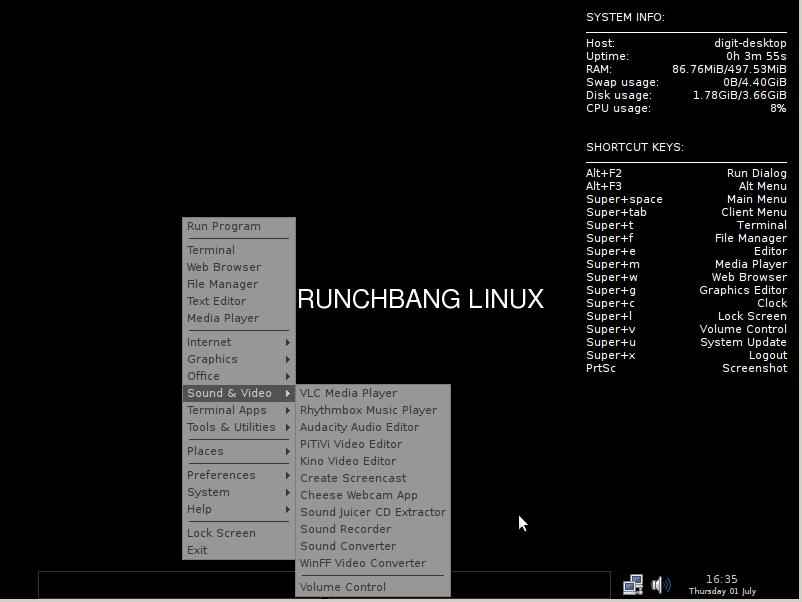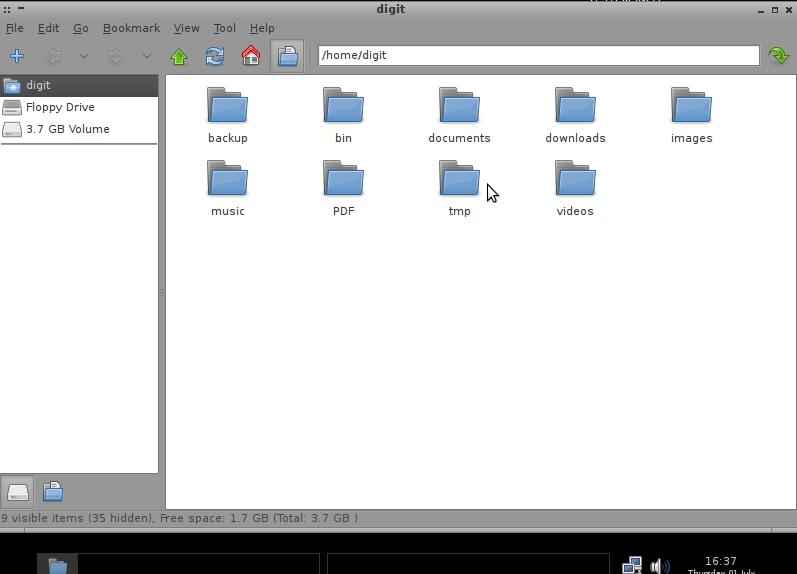CrunchBang Linux is a Debian based linux distribution. We used the 9.04.01 stable version for this review although the CrunchBang 10 ‘Statler’ Alpha 2 version was released on June 25th.
On booting it asks for four options like LiveCD installation, safe graphics mode, checking of discs among other things which is quite good. One has to go into the Live CD mode which takes you to a no frills home page with CRUNCHBANG LINUX written on the background. It has the system information pane alongwith a set of shortcuts written in the background which is quite a nifty feature. For someone who is accustomed to a Gnome or a KDE desktop environment, this interface takes some time to getting used to. Right clicking anywhere on the desktop opens the menus and applications. It allows you to check out various features like the Terminal, the web browser, running a program. But in the Live mode nothing will be saved as it just gives you a preview of the linux distro.
Clicking on the Install buttons guides you through an installation process with the help of a wizard. Standard menus like selecting time zone, hard disk partitions etc. The process is quite straight forward. While selecting the primary partition make sure you mount it on root else the process does not proceed. The overall color scheme of the distro is a tad bit disappointing as its just black and white with a dash of during the installation wizard.
After completing the installation, the system needs a reboot so as to begin using it.
The login screen is completely black except for the radio buttons which take in the username and password. The look of the desktop is minimal. While this simplistic look is favoured by many, it seemed rather drab without any sort of colour on the screen. It does not have any menus either on the top or bottom as it uses the Openbox window manager. The only way to access the menus is by right clicking on desktop which drops down the applications and actions menu. As a new user, it may annoy you to constantly right click on the desktop and go through a battery of menus before you get to the application that you want to select. This is also where the shortcuts on the desktop background come to your rescue. It is really no fun going on a right clicking frenzy.
Since CrunchBang has a minimalist overall approach, it has the most basic applications under in its menus. It does not use over 85 MB of RAM which is another great aspect if you want to set up a system with minimal specifications. Firefox is the default browser while it also has support for Skype and Pidgin IM app in the Internet menu. Flash comes built into the system, so we had no issues playing videos on YouTube on the first log in. PCMan File manager is the only menu which gives scope for some colours in the otherwise drab looking distro. You can however customise the user interface to your liking based on Gnome or KDE based desktop enviornment.
Media players run smoothly. However, the default audio player is Audacity, which first imports and opens files in the Audacity editor. This is something we found quite strange. RythmBox Music player has a good interface, but the best media player is still VLC. Its best to stick to this player for all your audio and video files playback and with a simple right click you can make it your default media player.
Another interesting aspect of the distro is that it allows you to dock applications at right hand corner of the desktop. Overall this is a powerful distribution which has a simple navigation system. Ideal for users who are looking at a light distro for general purpose home use.