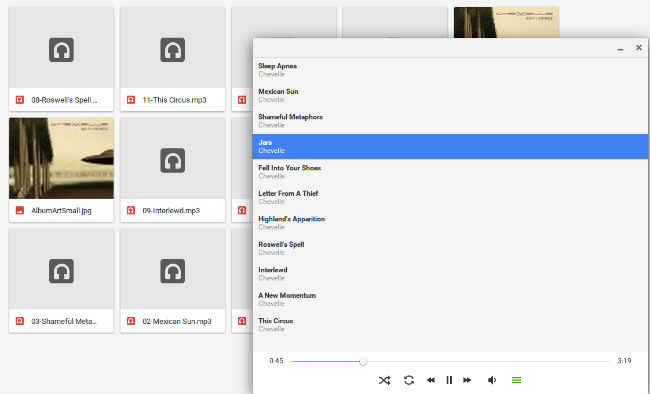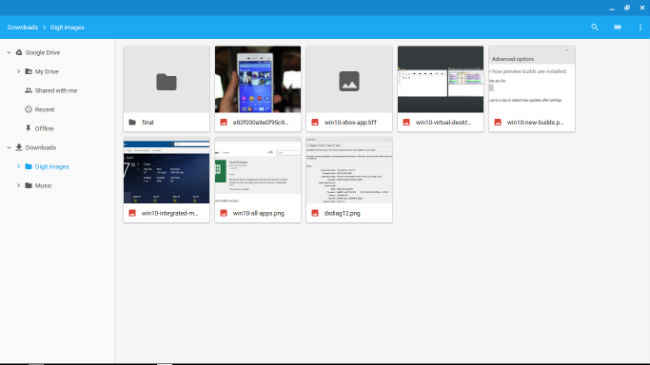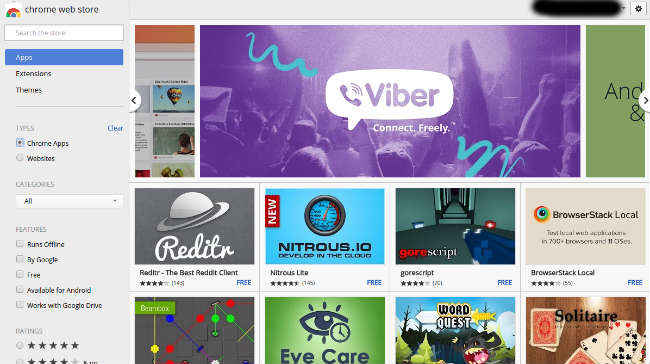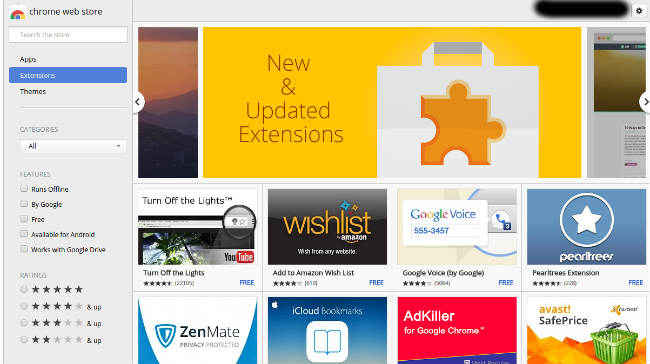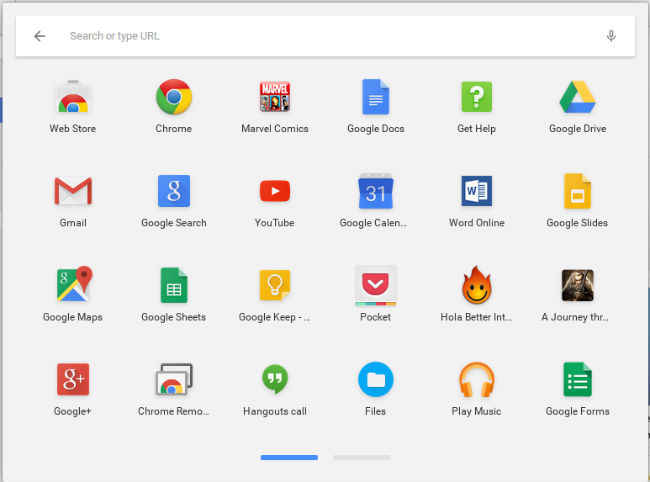Xolo Chromebook Review : The Alternative
So, should you buy the Xolo Chromebook? For Rs. 12,999, there’s a lot that the Chromebook does well, but there’s also plenty of gaps that it should have ideally filled up. At present, I would have to say, no.
Unfortunately, I am not the market and the market is not me, and irrespective of how tuned Chromebooks may be to my requirements, they signify a new paradigm, a paradigm that just does not have many takers, especially in India. Think of Chromebooks like the first electric cars; sure, they have their benefits but you have to review them based on what regular cars give you. Chromebooks, in that way, are meant for a very specific kind of user, but are there enough of those users out there? Not likely.
The Xolo Chromebook is a solid machine when put into the very narrow confines of Chromebooks. It’s inexpensive, decently built and delivers reasonable performance in the stuff that matters. Unfortunately, it’s also saddled by the problems of Chromebooks as a whole: the need to have a constant, dependable Internet connection and the wholesale reliance on Google’s ecosystem of apps and tools as against the much larger Windows landscape.
So, should you buy a Chromebook, and more specifically, this Chromebook? Out of necessity, the answer is complicated but if I were to whittle it down, I would have to say, no, not right now. Here’s why.
Build & Design
The best thing about the Xolo Chromebook is its outward physical elements. It’s surprising that a machine that costs as little as this managed a build as solid as this. Sure, the Xolo Chromebook completely relies on plastic, but at least on the outside, that’s not a drawback. The Xolo Chromebook has a smooth matte plastic body, which immediately puts it on a pedestal over budget Windows machines, most of which still employ glossy, fingerprint friendly plastic in their build. The Xolo Chromebook has an understated design, one that makes use of flat, smooth surfaces and gently angled edges in conjunction.
You are immediately disappointed when you flip open the lid though because the keyboard is surrounded by a glossy transparent plastic panel over a weird ‘morse code’ like design which, and there’s no other way to say this, looks really cheap. It’s almost as if the Xolo Chromebook was designed by two different teams and the less able team was put in charge of the area around the keyboard and trackpad.
The Xolo Chromebook’s 11.6-inch display also tells two different stories. It’s a matte display, which again, is an absolutely great decision because this means that you aren’t subjected to unnecessary glare and reflections. The matte screen also runs contrary to the super reflective displays on most budget Windows laptops. On the other hand, the Chromebook’s display has mediocre viewing angles. Tilt the screen by more than 45 degrees in any direction and there’s a noticeable colour shift.
Moving to the keyboard, the Xolo Chromebook has a chiclet style keyboard where every key is isolated from others. The keyboard is solid and every key has sufficient travel. One issue that the keyboard suffers from is that some of the keys tend to slightly jam when they’re not pressed on the centre. It’s not a dealbreaker, but if you tend to type fast, it’s something you’ll notice. A bigger issue is that while the Chromebook keyboard is very similar to the Windows keyboard, there are some big differences as well. The most noticeable changes include no delete, caps lock or function keys, and while their functionality can be unlocked with the help of shortcuts, you’ll need to learn a whole set of such new shortcuts. This is an understandable problem and is analogous to moving from Windows to Mac OS or from Android to iOS, but it will be a big deal if the very reason you wanted to buy a Chromebook was to be able to immediately start off without a learning curve. There’s a definite learning curve and as with any new technology, you’ll get used to it the more you use it.
A nice addition to the keyboard is its row of 10 keys with dedicated functions such as reloading a webpage, going full screen, increasing brightness, volume etc. These keys will make it easier for you to learn your way around Chrome OS.
The trackpad on the Xolo Chromebook is a standard flat clickable panel with no physically demarcated areas for the right or left buttons. Overall, the trackpad is usable because it’s flat and smooth and doesn’t have a texture like I’ve seen on some Windows laptops.
The Xolo Chromebook is relatively heavy at 1.5 kgs but small enough to fit into most knapsacks or satchels. You will feel the weight of the laptop, no doubt, but it won’t really be a hindrance during your daily commute.
Chrome OS: A new way to OS
Okay, Chrome OS is not exactly a new OS (it was announced by Google back in 2009) but it may as well be, considering how almost nobody uses a Chromebook within our shores. If you’ve ever considered buying a Chromebook, you’ll be happy to know that if you’ve regularly used Chrome, you will have little problem understanding how Chrome OS works.
As opposed to the many myths that surround Chrome OS, it isn’t merely a browser masquerading as an OS. Yes, the Chrome browser is an integral part of the OS, but it’s not the only part. For e.g. Chrome OS has its own file system (accessed with the help of the ‘Files’ app) and default video and music players (again apps). These apps may not have the features or capabilities of Windows software, but they do exist and they are ‘offline’ by every definition of the word.
The default music player
The default video player
Perhaps the most familiar aspect of Windows is its file explorer and the way you can browse through the files on your PC by going to a particular drive and navigating through folders. Like most things, Chrome OS has a cut-down version of that. When you open the ‘Files’ app, you see two distinct types of file systems- the first is your Google Drive and your files currently saved to the cloud, and the second is a folder named ‘Downloads’. This folder holds almost everything that you have saved to the Chromebook for offline use, which means that if you want to keep movies, music etc. on your Chromebook, you can do so by putting them into this folder (or in subfolders just like you’d do in Windows). Of course, the ability to keep your files on the Chromebook is heavily dependant on the internal storage. The Xolo Chromebook is at a big disadvantage here because it only offers 16GB of internal storage. There’s also about 100GB of cloud storage on Google Drive at play but I would have (as would many others, I’d presume) preferred larger offline storage.
The Files file explorer app
There are two kinds of software that run on Chrome OS: extensions and apps. Extensions are basically tools that you install in the Chrome browser that directly influence your browsing experience (for instance, ad blockers and password managers) or add more features to the browser (for instance, VPN tools and Twitter clients). Apps, on the other hand, can run outside the browser as well as in it (for instance, games like Spelunky and Cut the Rope and utilities like Pocket and Text). The Chrome Web Store is the single source from where you can get both apps and extensions for the Chromebook and while the number of apps available for download is promising, I can’t blame you if you still find it anemic. While there are plenty of alternatives to popular software, you won’t something as powerful as, say Photoshop. Then again, if you want to do exhaustive image editing, the Chromebook is probably not for you.
Some of the popular apps available for Chrome OS
Some of the popular extensions available for Chrome
Apps installed on the Xolo Chromebook
If you’re gamer, you may as well look away. The Chrome Store is woefully bereft of quality and quantity in terms of gaming. You’ll recognise a couple of popular games like Monster Dash, Fieldrunners and Cut the Rope but most games are either unofficial versions of better games or just poor quality titles. On top of that, the Chrome Web Store is terribly curated making it almost impossible to discover great apps unless you happen to know them by name.
Chrome OS: Going Offline
Yes, the true power of Chrome OS only emerges when you’re online but there’s a lot you can do offline as well. As I mentioned earlier, you can play movies, music and access most of your files when you’re offline. Google has also enabled its productivity suite to work both offline and online, so you can actually work on your docs, sheets and presentations even without an Internet connection.
The Chrome App Store also has a number of quality apps that can work offline. You may not find the exact offline Windows app for the Chromebook, but chances are you’ll be able to find a decent alternative. Whether, you’re willing to be satisfied with ‘decent’ is the paramount question that will determine if you should buy the Chromebook. To take a look at the quality offline apps available on the Chrome Web Store, head over here.
Performance
The Xolo Chromebook is powered by a Rockchip 3288 SoC, with the quad-core processor clocked at 1.8GHz, and 2GB of RAM. Now, since the Rockchip SoC is an ARM-based mobile SoC, we can’t really expect mainstream notebook level performance here. However, neither should that be an excuse for the Xolo Chromebook to deliver performance when it comes to day to day usage.
Considering the small size of the Chromebook segment, there’s not a lot you can derive from the benchmark numbers posted by the Xolo notebook. However, to get an idea, take a look at the scores the Xolo Chromebook posted in web-based benchmarks as compared to the Dell Chromebook 11:
In terms of day to day use, the Chromebook is a stickler to the term “budget performance”. You can browse the Web with it but open a slightly heavy website (for instance pixlr.com) and you can immediately make out a dip in performance. Since the Chromebook only has 2GB of RAM it takes a different approach to memory management that what you’d expect on a Windows laptop. Whenever you go back to a browser tab on Chromebook after sometime, it will need to reload, something smartphone users will be familiar with. The Xolo Chromebook obviously does this to keep its system memory free and not let Chrome hog up all resources, which it is notorious for. One of the best things about the Chromebook is that unless you switch it off, it will remain in an “always on” state, which enables you to use it without any delays in terms up startup or booting time. Even if you shut down the Chromebook, it’s back to a usable state in a matter of seconds.
The Xolo Chromebook managed to play 1080p MP4 videos without many issues, although I did notice jerkiness during playback a couple of times. In the case of MKV videos, the videos played fine but there were clear audio issues, where at times there was no audio to speak of.
In our battery test, the Xolo Chromebook was able to last for just over 7.5 hours while playing a full HD movie which means it will be able to just about last a day of regular use. If you expect the Chromebook to stay on for the entire day, expect to hook it up to a power outlet at least once, which is still better than what most budget Windows laptops are able to offer.
At the end of the day, was I happy with the Xolo Chromebook’s performance? I think “happy” is too strong a word to describe it; I was generally satisfied by the performance but there were plenty times while using it, I felt the same frustrations that I did when using the first Windows based netbooks some years ago. I know I shouldn’t expect from a device that costs this much but when looked at as a primary machine, the Xolo Chromebook’s performance falls short by a some distance.
Bottomline
So, should you buy the Xolo Chromebook? If you’ve read the entire review, you know there’s no easy answer to that. For Rs. 12,999, there’s a lot that the Chromebook does well, but there’s also plenty of gaps that it should have ideally filled up.
If you’re looking for a laptop to replace your primary Windows machine, this is not it. If you pick up the Chromebook with that intent, you’re priming yourself up for disappointment. Instead look at budget Windows options like the HP Pavilion 14 or the Lenovo G50. If you don’t want to go for a large laptop, and want something around the same size as the Xolo Chromebook, then look at the Asus Eeebook X205ta.
If you want a really inexpensive machine for school or college and you only intend to use it to access Google’s productivity tools and some light browsing, then a Chromebook would be ideal for you provided you have a reliable wireless connection that you can hook on to at least once a day. But rather than the Xolo, I’d suggest you go for the slightly more expensive HP Chromebook 11.
Want a second machine to complement your main desktop or laptop? You can opt for the Xolo Chromebook if you’re already invested in Google’s ecosystem and use Chrome as your primary browser. If not, then just buy an iPad. It will be more comfortable to use around the house.