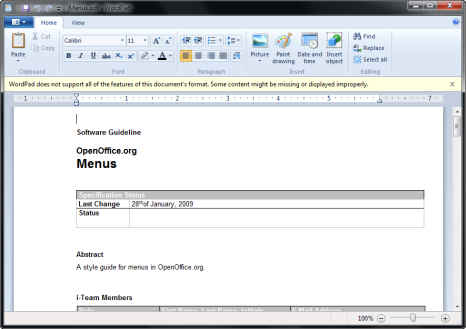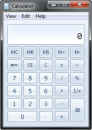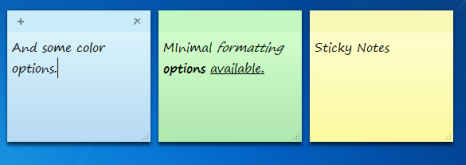Bundled Applications: Unbundle of Joy
One of the most unsettling trend, that seams to have been broken with Windows 7, is that each version of Windows was more bloated than the last. Windows 7 unbundled some of the applications that few people would be using anyway, such as Windows Photo Gallery, Windows Movie Maker, Windows Mail, Windows Calender, Windows Contacts, Microsoft Agent, etc.
While it was nice that Windows tried to be more functional as a fresh install, their offerings are too weak and bloated to be of much use, and this reduction of bloat is highly appreciated. While the quality of having everything you need installed out of the box has been a much touted Linux advantage, it seems the same does not work for Windows.
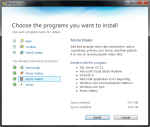
To allow you to reduce the bloat even further, Windows 7 now allows users to remove / disable more of the core application than it previously did. You can now easily remove Internet Explorer 8, Windows Media Player, Windows Search, Windows Media Center, and Windows Gadgets.
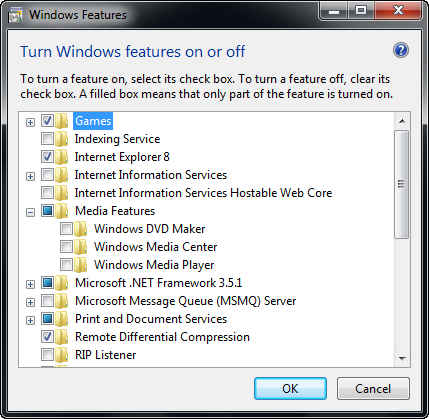 |
| You can now uninstall more of Windows applications than possible before. Click here for the complete list. |
Windows Vista with all its reputation as a mere glossy coat on a rotten operating system brought with it an unnecessary visual upgrade to the games included in Windows. Windows 7 instead, goes for upgrading the core applications which have long been neglected into uselessness.
The new Windows 7 versions of WordPad and Paint have something more new than just the version number, they now sport the ribbon interface similar to Office 2007. They include many new features to go with the new interface, most important of all, Wordpad can read and write both the new Office 2007 .docx files, and the OpenDocument .odt files. The new version of the calculator application now includes some very useful features such as a history, worksheets support, date calculations, statistical calculations etc.
Paint is heavily revamped and now includes multiple useful brushes, shapes, displaying rulers and grid-lines and more. Paint now defaults to the compressed .png file format for saving images instead of BMP. While paint is still a far cry from a good image editor, after this upgrade, it is certainly a decent one.
Paint
 |
| The Windows 7 Paint ribbon UI |
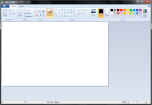 |
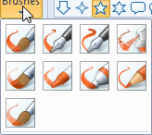 |
 |
| Windows 7 Paint UI | New selection of brushes in Paint |
New shapes in Paint. |
Calculator
With Windows 7, the On-Screen Keyboard utility has also seen a big change. The new version is now fully scalable, and sports a new glass-enabled interface. The new OSK however does away with all the menus and configuration options, making it impossible to change the font of the keyboard. A useful feature added in this release is the support text prediction. As you type text, the application will display a row of word completions allowing you to speed up text entry significantly.
The magnifier too, has seen a functional upgrade. The interface is much simplified, and now supports three usage modes, a docked mode (similar to the functionality of older versions), a magnifying glass version, where a magnifying glass follows the cursor magnifying everything underneath it, and a full screen mode which zooms in the entire screen.
Magnifier
Among completely new applications to be included with Windows 7 is PowerShell 2.0, which is now installed by default with the OS. PowerShell allows the experiences user to write powerful scripts to automate many tasks. It is a much more powerful solution than the batch script support available in previous versions of Windows. Another handy utility included in Windows 7 is the "Sticky Notes" application which was used to showcase the Jumplists and tasks feature of Windows 7. The application lets you add sticky notes to your desktop and integrates with the Windows 7 taskbar by allowing you to create new notes from the jumplist. It is of limited use however, since it very little formatting options and few color options.
PowerShell 2.0
 |
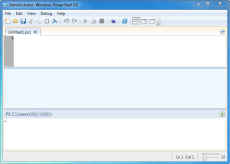 |
| PowerShell 2.0 CLI installed with Windows 7 | PowerShell 2.0 Script editor installed with Windows 7 |

Overall Windows 7 manages to provide more usability in a smaller size than its predecessor, Windows Vista, which is indeed a remarkable feat.