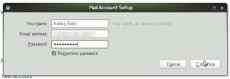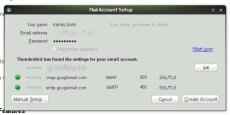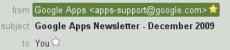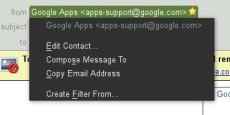In my review of Postbox entitled “Postbox: Thunderbird on steroids!“, I came to the conclusion that Postbox, while being built entirely on Thunderbird, was a brilliant application, a powered-up version of Thunderbird, which added some much needed features.
Since then, Thunderbird itself has evolved to a point that it can match most of what you could have done with Postbox. Best of all of course, is the fact that Thunderbird is still free and open source, and has a huge library of add-ons to extend its functionality.
While email clients haven fallen out of favour of late as web interfaces continually evolve, there is still a strong case to be made for keeping your email on your computer. Before Google changed the game, the utility of email clients was to download your email to your computer to ensure it didn’t overflow the quota allocated to your inbox; a task no longer required. Why move your data offline when everything else is doing the opposite?
Another reason people avoid using a desktop email client is the fact that you are required to configure a number of settings for your own provider, IMAP / POP server, SMTP server, the correct ports, the correct security settings, the authentication procedure for SMTP, and other such things. These settings vary among different services further confounding users.
Thunderbird tackles these issues quite well, and provides enough of an incentive to consider a switch back to email clients.
What’s new in Thunderbird 3? A lot
Thunderbird 3 has completely ruffled the feathers of the this fiery bird! It has seen the addition of a large number of important features which stand to make it much better than your online email provider. The new changes in Thunderbird 3 make it much more productive, much faster and make your emails easier to access, find and organize.
If you are a returning Thunderbird user, you are bound to find the new account wizard a refreshing change. The new “wizard” is just a single step which asks you to enter your name, email and password, after which Thunderbird 3 automatically checks online for the correct settings for configuring your particular email service. It is quite possible, of course, to override these settings, and if you are using an unknown provider or one provided by your ISP / school / university / company odds are are Thunderbird might not be able to configure it automatically. In such cases you will need to provide settings yourself, however on the whole this does make it much easier for a majority of people.
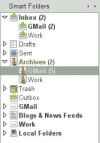 |
| The new Smart Folders feature in Thunderbird 3, which groups together special folders from multiple accounts. |
Thunderbird 3 comes with an interesting new interface for arranging your emails which is especially useful if you are using it to handle multiple email accounts. The new “Smart Folders” view automatically bundles special folders from multiple accounts. In the smart folders view, all the Inbox folders from your multiple accounts get bundled together under one global Inbox, containing messages from both accounts. Similarly your Draft, Sent mail and Trash folders are all consolidated. This makes it considerably easier to work with multiple accounts — a scenario which is becoming more common nowadays.
Already you will see that Thunderbird 3 comes out as a better mail managing solution than having multiple accounts opened in multiple tabs in a browser, and we have just scratched the surface of its new features.
Visual and usability changes in Thunderbird 3
Thunderbird 3 also features a tabbed interface for browsing your email. While message composition still opens in a new window, you can open tabs for browsing multiple folders or single emails. Thunderbird 3 will remember the opened tabs and reopen them when you restart it, making this an excellent feature for keeping multiple accounts open in different tabs.
Thunderbird 3 has gone through many design changes which make the interface easier to use and more intuitive. For example, actions such as deleting and replying to messages — which are more relevant to the context of a single message have been removed from the toolbar, and placed in the message header instead.
Another nice feature which GMail fans might like, is the new message summary view, which allows you to get an overview of multiple selected messages. While this is certainly not as powerful as the conversation view in GMail, combined with the threading support in Thunderbird 3, it is quite powerful and is able to give the same effect. In the summery view, Thunderbird 3 displays the author of each message along with the a short extract from each email. Clicking on the author’s name in this view takes you to that message in the thread. The summary view is also activated if you select multiple messages from different conversations, in which case Thunderbird will instead list the summaries by subject.
In the upcoming version of Firefox (3.6) we will see a new themeing system emerge which allows for quick installation of themes without needing a restart of the browser. This new feature called Personas has been available for a while via plugins, and in Thunderbird 3 it is possible to use personas with as well. Personas aren’t as powerful as regular themes available for Thunderbird and Firefox, however they are much lighter and install instantly, without needing a restart.
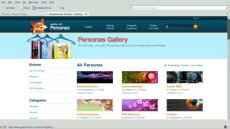 |
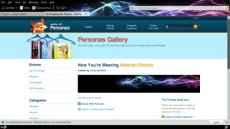 |
| You can browse through a collection of personas and chose which one to “wear”. | Personas are more like the themes available for Google Chrome. |
The changes are more than just visual, many many new features have been added to Thunderbird 3 which make it a pleasure to use. There have also been many performance improvements, Thunderbird 3 is supposed to have faster speed while synchronizing email messages over IMAP. In one instance I was pleasantly surprised when I found about a hundred messages open in multiple tabs within a second after I accidentally double clicked on the conversation thread.
For GMail users, Thunderbird 3 comes with greater integration with the service and can recognize special folders such as Trash, Sent, and can handle Archiving better.
A better look inside
To keep track of your message download, upload and indexing progress Thunderbird 3 also includes a new Activity Manager, which displays the activities which are in progress. This activity manager can also be populated by add-ons, so any installed features can also include support for displaying the progress of the activities they perform.
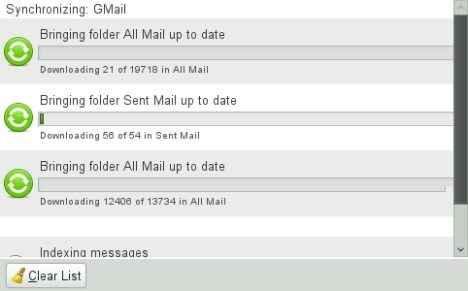 |
| The new Activity Manager gives you a look inside Thunderbird 3, at the different tasks being performed in the background. |
Since Thunderbird is based on the same flexible base as Firefox, it comes with the support for adding features using add-ons, and the Thunderbird add-ons directory has some very powerful ones indeed. From syncing your contacts with your Google account, to browsing websites in your email client. Many Firefox extensions can work in Thunderbird as well. So now Thunderbird 3 includes the same powerful add-ons manager that comes with Firefox, and in fact, Seamonkey (another Mozilla product) also features the same.
Search improvements in Thunderbird 3
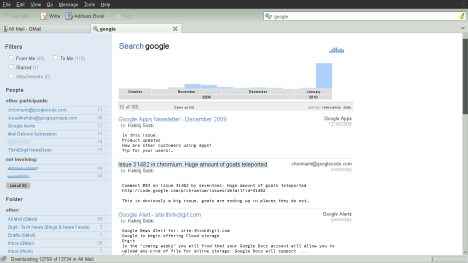 |
| The new page for searching and filtering messages in Thunderbird 3. |
One of the most powerful features of Thunderbird 3, is its new Search and Indexing system. A new interface for searching messages in now in place in Thunderbird 3 which is faster and more powerful than the one before. A large global search bar in the toolbar in Thunderbird 3 now leads to a powerful search page which allows for easy searching and filtering of messages. This search bar will also automatically suggest contacts from your addressbook, so it is quite easy to find an email by a specific person.
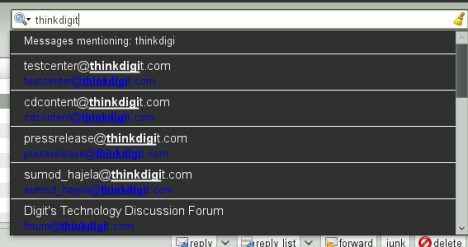 |
| Thunderbird 3 makes suggestions from your addressbook while typing search queries, making it easier to search for email from or to a specific person. |
The new search and filtering page is a powerful way to narrow down on exactly what you need to find, by gradually including or eliminating parameters. Simply put, you can construct your search visually by adding and removing participants in the emails, the folders (labels applied to the conversation in GMail), accounts and mailing lists. The search filter page also allows you to filter out emails based on your own involvement in them (was it sent to you or by you), whether it is starred or not, and whether it has any attachments. All the time it will show you just how many emails in your search are associated with each search parameter. A visual timeline of the messages in the search result also allows you to filter messages by date with great ease, and without needing you to type any dates.
As a point of note, Thunderbird’s starring corresponds neatly with that of GMail, so any message which has been “starred” in GMail will appear as starred in Thunderbird and vice-versa.
A powerful new contacts management system
Like other email applications, including GMail, Thunderbird 3 will disable loading of remote content such as images included in an email unless you allow it. You can change this setting on a per contact basis for those you add to your address book.
Thunderbird 3 includes a very powerful way of adding contacts to your addressbook, as this is achieved by simply clicking on a star next to the person’s name in a header. After that point you can click on someone’s name in the header of a message and edit their contact details. If you’d rather not undertake the painstaking task of entering all your contact details all over again, there are contact synchronising tools available which will allow you to automatically sync your contacts in Thunderbird with those in GMail and other services.
Some issues apart, Thunderbird 3 is a real winner
Thunderbird 3 now has a much better update system which automatically keeps it updated with the latest version available. The new system reduces the amount of data you need to download by only downloading patched content rather that the whole application all over again. Thunderbird will now also have a shorter release cycle and Thunderbird 3.1 will come in a few months. This means you will see more features implemented in the email client faster.
Mozilla Messaging has made a winning email client here which manages to be incredibly simple to use while managing to become even more powerful than before. While it suffers from a few small flaws, which are certainly not unique to Thunderbird itself, such as the fact that it will download the same message multiple times if it exists within multiple folders (i.e. has multiple labels applied to it in GMail), a problem which plagues many other clients. Also, while Thunderbird has the brilliant ability to save search results as folders, this is not possible with searches constructed with the new search and filter page. These are but minor things, which might possibly be fixed as feature enhancements in versions to come.
While the strength of Thunderbird has always been its heavily extensible core with great support for all manner of extensions, addons and themes, with Thunderbird 3 most users are sure to find the client is more than sufficient with even a bare install. Ultimately, it is a great choice for an email client for novices and experts, new and old users alike.