QNAP TS-269 Pro TurboNAS Review
Looking at the features it offers, its price is justified and we give this NAS system our thumbs up.
Specifications:
Hardware Specifications:
|
CPU
|
Intel® Atom™ 2.13GHz Dual-core Processor
|
|
DRAM
|
1GB RAM (Expandable RAM, up to 3GB) (Source: QNAP)
|
|
Flash Memory
|
512MB DOM
|
|
Hard Disk Drive
|
2 x 3.5” or 2.5” SATA 6Gb/s, SATA 3Gb/s hard drive or SSD (Source: QNAP)
|
|
Hard Disk Tray
|
2 x Hot-swappable and lockable tray
|
|
LAN Port
|
2 x Gigabit RJ-45 Ethernet port
|
|
LED Indicators
|
Status, LAN, USB, eSATA, Power, HDD 1, HDD 2
|
|
USB
|
2 x USB 3.0 port (Back: 2)
3 x USB 2.0 port (Front: 1; Back: 2)
Support USB printer, pen drive, USB hub, and USB UPS etc.
|
|
eSATA
|
1 x eSATA port (Back)
|
|
Buttons
|
System: Power button, USB One-Touch-Backup Button, Reset button |
|
Alarm Buzzer
|
System warning
|
|
Form Factor
|
Tower
|
|
Dimensions
|
150 (H) x 102 (W) x 216 (D) mm
5.91 (H) x 4.02 (W) x 8.5 (D) inch
|
|
Weight
|
Net weight: 1.74 kg (3.84 lbs)
Gross weight: 2.92 kg (6.44 lbs)
|
|
Sound Level (dB)
|
w/o HDD installed: 33.3 dB
Stand by: 33.7 dB
In operation: 34.2 dB
(with 2 x 1TB HDD installed)
|
|
Power Consumption (W)
|
Sleep mode: 16W
In Operation:25W
Power-off (in WOL mode): 1W
(with 2 x 1TB HDD installed)
|
|
Temperature
|
0-40ËšC
|
|
Humidity
|
0~95% R.H.
|
|
Power Supply
|
Input: 100-240V AC, 50/60Hz, Output: 90W
|
|
Secure Design
|
K-lock security slot for theft prevention
|
|
Fan
|
1 x quiet cooling fan (7 cm, 12V DC) |
Software Specifications:
|
||
|
Powerful All-in-one server
|
||
|
Packaging:
The server is packaged in a nice vanilla and grey coloured, cardboard box which has a big picture of the unit on the front with the name, model number and some of its major features and specifications mentioned at the bottom. Around the box we have the hardware and software specifications, usual features mentioned in different languages and some extra features covered at the rear side of the box with labelled diagrams. Opening the box, we see the main NAS server sandwiched between two pieces of styrofoam and a separate cardboard box which contains other accessories and useful contents.
Visit page two to read more about the QNAP QNAP TS-269 Pro TurboNAS…
Boxed Contents
Apart from the NAS unit, the box also contains some other important included accessories and components. We get a Quick installation guide, a CD containing software utilities like QNAP Finder, NetBak Replicator, MyCloudNAS Connect and QGet. The CD also contains documentation such as the User manual and the Quick Start Guide in PDF format.
Two Ethernet cables, Two Hard Drive Bay lock keys, A power cord, an adapter, eight flat head screws for 3.5” drives and six flat head screws for 2.5” drives are some other included contents.
Our unit also came with a media remote which is an optional accessory. This media remote is to be used for the HD station application built into the NAS server which allows you to connect this system to a TV and use it as an HTPC. We also got an additional 1 GB ADATA DDR3 1333MHz RAM module which was easy to install into the system and it upgraded the RAM to a total of 2GB for the TS-269 Pro. But do note that the default unit comes with only 1GB of RAM and you can purchase one more module additionally if needed. QNAP also sent us an HDMI cable along with the package which is an optional addition to the NAS too.
Note: This NAS server does not come with hard drives and you will need to purchase them additionally.
Closer Look
Straight out-of-the-box you’ll notice that the TS-269 Pro has a nice design with a good looking metallic QNAP logo at the top front part. The front bezel consists of a plastic front panel which has two lockable HDD bays side-by-side and LED indicators for HDD1, HDD2, LAN and eSATA. It also has a power button and a one-touch copy button which copies all the data from a flash drive if connected at the front USB 2.0 port.
Front look of the QNAP TS-269 Pro
The top, left and right side of the TS-269 Pro is one single panel which is coloured silver and has a brushed metallic finish which adds looks to it. The right side of the device is plain and has nothing else but the left side has a small grill which allows air to enter the system.
Right side panel
Left side panel with grill for air flow
Going at the back of the TS-269 Pro, the first thing you will notice is the fan grill which houses a cooling fan that takes care of the cooling inside the NAS Server. An HDMI port, a pair of Ethernet ports, two USB 3.0 SuperSpeed ports, a couple of USB 2.0 ports, an eSATA port and also a power connector port are the various ports available at the back. It also has a small password and network settings reset button which resides in a pinhole below the HDMI port. Physical security is also taken care of by the included Kensington lock security slot at the bottom left part of the rear panel.
Back Panel of the TS-269 Pro NAS server
Setup and Installation
Since we got an extra Memory DIMM, we had to open the NAS server in order to install it.
Note: This NAS System comes with only 1GB RAM pre-installed and you can purchase additional 1GB or 2GB DIMM and install it.
Opening the unit is fairly easy as you just need to unscrew three screws from its rear panel and slide the metal panel backwards. Inside you will notice a motherboard protected by a plastic sheet at its back. The second RAM slot is at the back side of the motherboard and the plastic sheet over this slot is strategically made to aid accessing the slot while RAM installation. You just need to slip in the RAM module and press it down so that it is secured tightly in its place. Once done, just slide on the metal cover and screw it back to the unit.
Inside look of the QNAP TS-269 Pro NAS Server
Installing drives into this NAS Server was easy as we just need to pull up the drive lever at the front and pull it out which removes the drive caddy. Now if you want to install a 3.5” Hard Disk Drive, you will have to place the drive into the caddy and screw it down with four screws (included with the unit). 2.5” drives (HDD’s as well as SSD’s) on the other hand require only 3 screws for installation.
We installed a pair of Western Digital Red WD20EFRX NAS drives of 2TB in both the drive bays and started the server. QNAP provides a utility called as QNAP Finder which can be used to find the NAS server on your network and connect it. After you connect it, you will have to format the Hard Drives and choose other options. Once done you are good to go and use the server as you please.
You can also open up the browser based config page and log into the NAS system using your login id and password and then use its administration panel.
Browser Login page
Main page
The main page has a grid of options which are: Photo Station, Music Station, Multimedia Station, Download Station, Web File Manager, Administration.
The main Administration page has all the options you will need to use the various features of this NAS server.
Visit page three to read more about the QNAP QNAP TS-269 Pro TurboNAS…
Mobile Apps and Utilities
You can also browse and manage your files on the server through the “Qfile” mobile application on your mobile device. To check this out we installed Qfile on an Android phone and this is how it looks like:
Qfile startup screen
Qfile home screen
Qfile NAS detection screen
Qfile file manager
The file manager in Qfile provides an easy way to interact, manage and see your files all through your mobile device.
Qfile showing files on the NAS server
Another application is “Qmanager” which basically provides management options for your QNAP NAS Server through your mobile device. You can also check your NAS server system status inside Qmanager and check out the CPU as well as RAM usage among other such options.
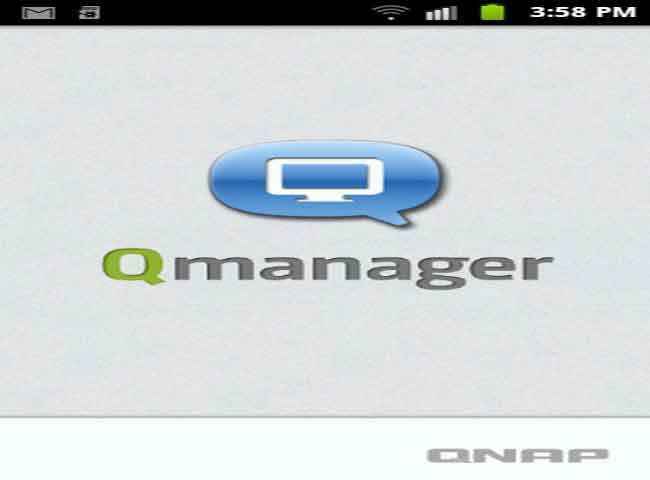 |
 |
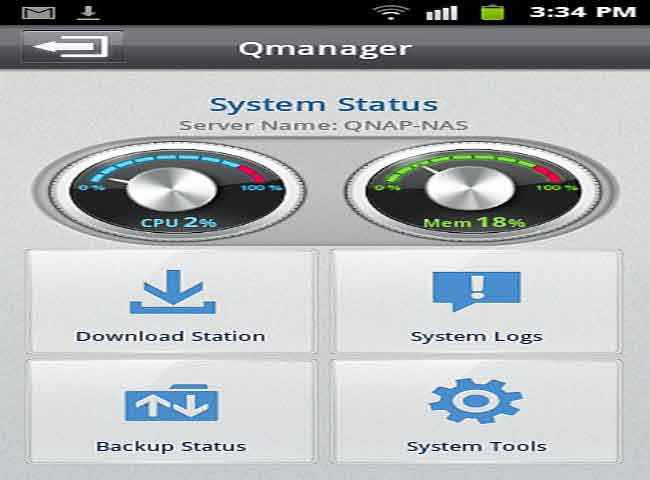 |
 |
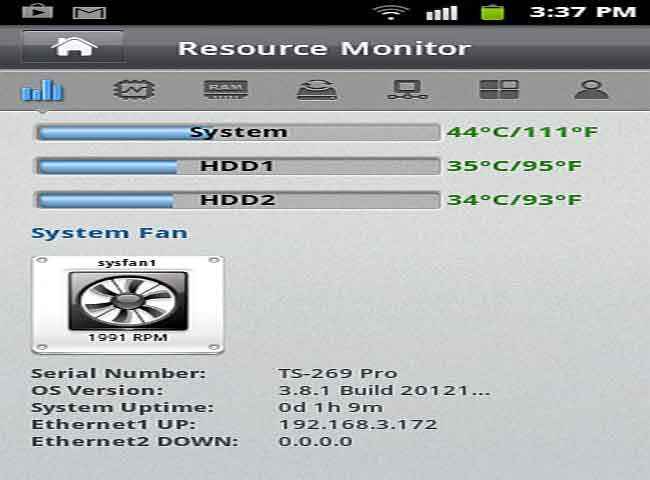 |
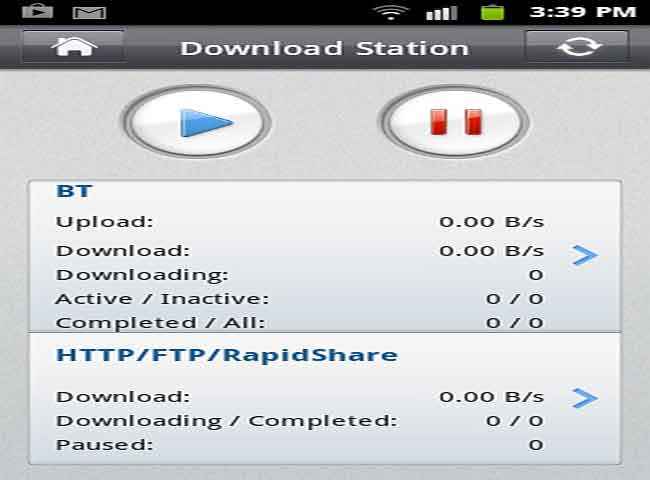 |
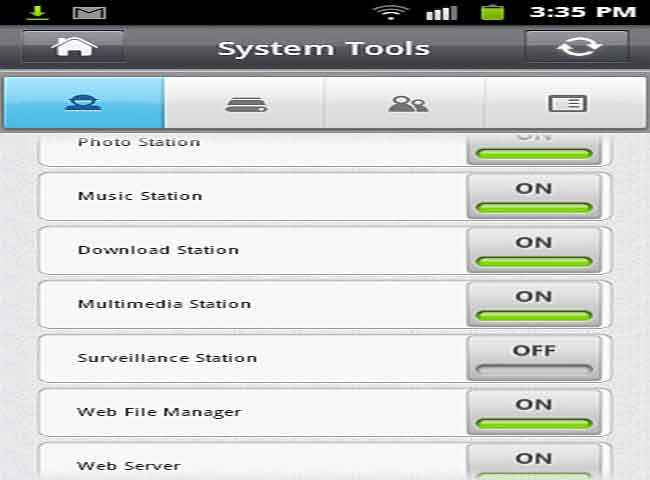 |
Added Features: We also received a remote control with this NAS server but mind you, this remote control does not come bundled with the NAS server and if you need it you will have to purchase it additionally for Rs. 3,500.
Testing and Performance
When testing the QNAP TS-269 Pro NAS server, the the test system we used is:
- Processor: Intel Core i7 3960X extreme edition at stock speed;
- Motherboard: ASRock X79 Extreme 6/GB;
- RAM: 8 GB Kingston HyperX DDR3;
- Graphics Card: 2 x Nvidia GeForce GTX 650 Ti Boost in SLI;
- Power Supply: Cooler Master Silent Pro M850 Watts;
- Hard Disk Drive: Seagate Barracuda 80 GB;
- Operating System: Windows 7 Ultimate 64-bit
We used 2 x 2TB WD Red NAS drives in RAID 0 in the QNAP NAS server for testing. For getting performance results we used CrystalDiskMark version 3.0.2 x64 to test the QNAP TS-269 Pro Turbo NAS.
CrystalDiskMark performance results
We ran the default test with five samples of 1000MB and selected all tests at the same time.
The result image speaks for itself, looking at which you can say that we were quite happy with the performance of the device, be it read speeds or write speeds, this unit performed well. This points out that this NAS server ranks among the best 2-bay NAS servers out in the market in terms of performance.
The included HD station feature was like the icing on a cake, as it enabled full-HD playback using the provided HDMI port, and an option to use a few built-in apps like Youtube or Chrome to browse the web on a HDTV and is a quite helpful feature.
Conclusion
With so many features on the TS-269 Pro, you will need a long time to figure out and use each of them and that is where we think that people may find it a bit difficult as you need some amount of know-how or knowledge to use most of its features, but since they are so well laid out, this may not be the case with everyone out there. When we compare the QNAP TS-269 Pro to the Synology Diskstation DS712 which we tested earlier, we can say that though the QNAP unit is costlier, but it has many more interesting features, is fast and so it is an ideal NAS system for Small-to-Medium-Businesses as well as for home users who are in search of a high performance 2-bay NAS system, provided one can shell out the money required to purchase this system. Looking at the features it offers, it’s price is justified and we give this NAS system our thumbs up.


.jpg)
.jpg)

.jpg)

.jpg)
.jpg)
.jpg)
.jpg)
.jpg)
.jpg)
.jpg)
.jpg)
.jpg)
.jpg)
.jpg)
.jpg)
.jpg)
.jpg)
.jpg)



