If you want access to the media sitting on your PC or Mac, on your iPhone or iPad, then the Plex solution is a rather neat one you can use. The client on the desktop is simple enough to configure, and once you point it to the media folders, you get all that on your iPad via Wi-Fi. Yes, it will work on 3G as well, once you have signed up for the MyPlex service. Streaming quality is very good, and it doesn't throw any tantrums with regards to which video formats it handles. Encoding done on the fly, when needed, and even 1080p videos stream perfectly. Desktop client can act a bit weird at times though, when it comes to categorizing media. But that is just a small issue, because as a whole, things work well.
The App: How it works
Apart from the ability to play back almost every video format, Plex also gives you the convenience of accessing the entire video and music library that sits on your PC, on your iPhone or iPad, without having to bother with transferring the content to the device. Limited storage on the device, the effort of deleting old stuff to prevent memory overload or the effort of syncing new files won’t be of consideration anymore.
The app set up is two pronged. You need to download the desktop client, available for both Windows and Mac. Thus client is free to download. Then, you need to download the Plex app on the iOS device you want to configure. Both devices need to be on the same Wi-Fi network, needless to specify. Once you have installed and gone through the initial setup on the desktop, tap refresh on the iDevice app’s interface and the desktop client will be detected. Now, whatever changes you make – adding media, modifying media details etc. – will be immediately reflected on the iDevice.
How we tested: To the core!
To get the best possible experience, we are testing this app on an iPad, because the bigger screen makes it simpler to understand the UI and see how good the media streaming quality is. To see how good the streaming quality is, in the event the router isn’t the best, we were using the Beetel 450 TC1 wireless “G” router. This is a fairly limited in-between device, and usually, it can only handle SD content streaming from the PC to the WD Live or the PlayStation 3. The idea is to find how low the set up can go, till the service works. It is a given that streaming will work brilliantly on a good quality Wireless “N” router, but then again, not everyone has that kind of set up available.
The Interface: Neat, and it works
This application, as a package, has two aspects. One is the desktop client, either on your PC or Mac. The second is the app that sits on your iPhone, iPod Touch or iPad.
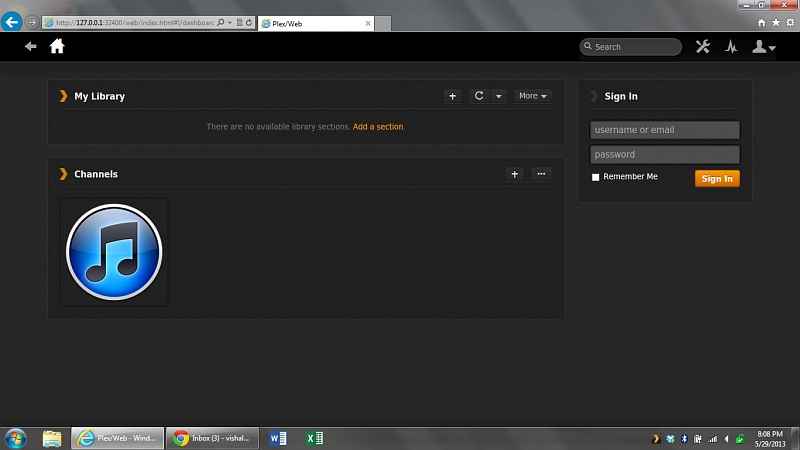 |
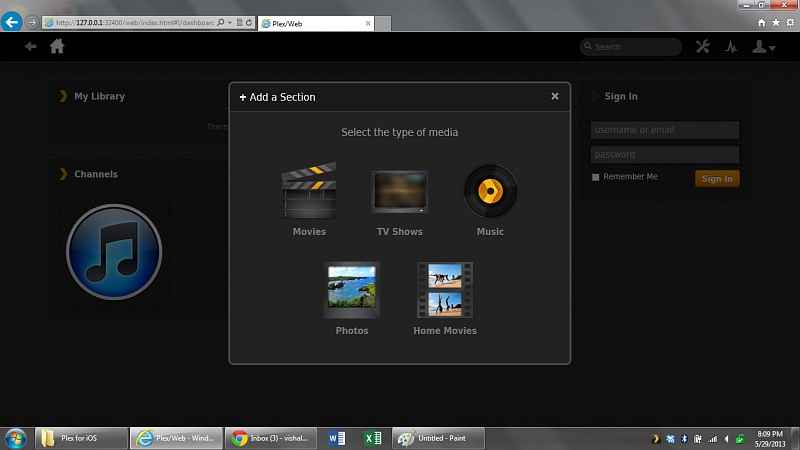 |
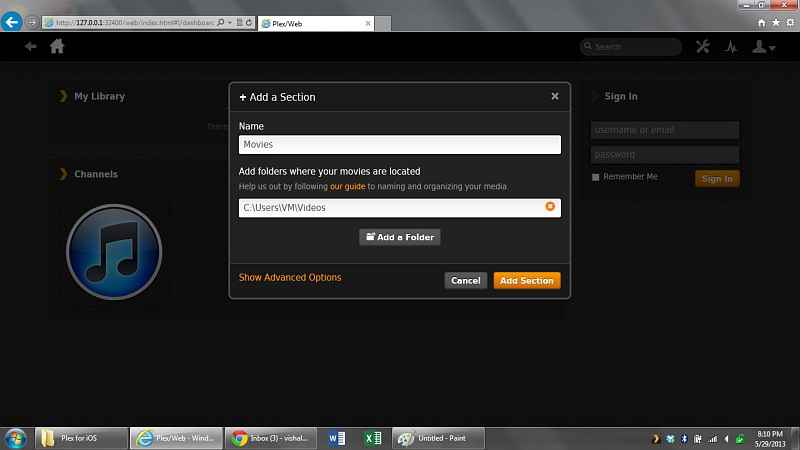 |
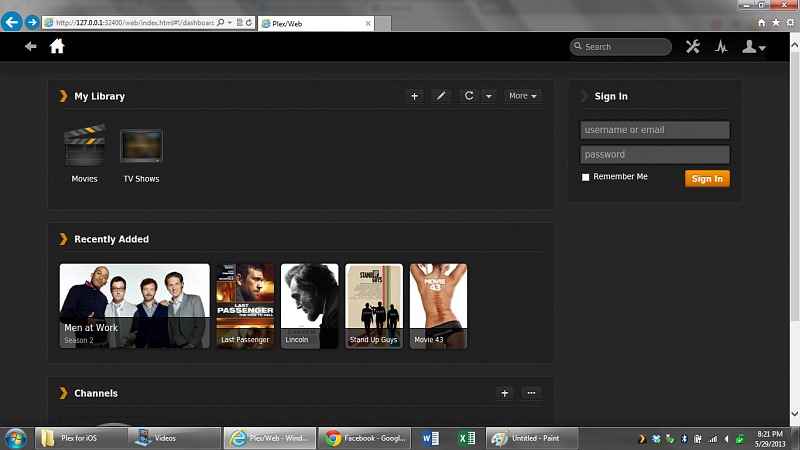 |
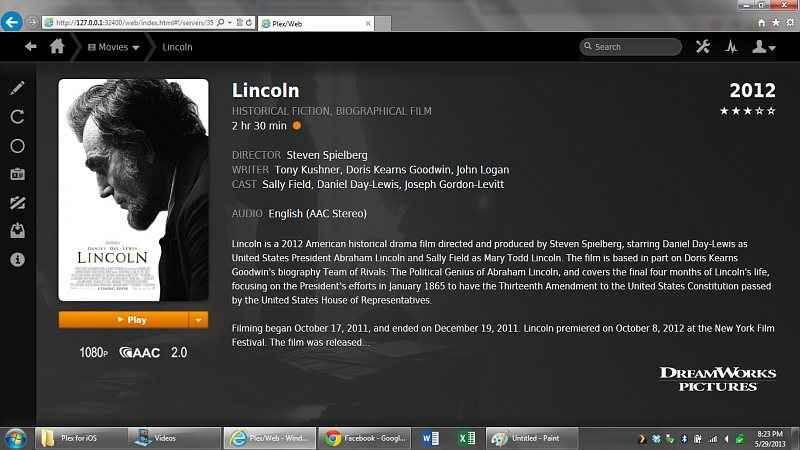 |
We will take a look at the desktop client first. We were using a Windows laptop for this review (mere mortals, you see!), and the one being pictured here is the Windows desktop client. The interface on the desktop version is very neat. You get to sign up the first time, and then proceed to add sections of content based on the genre you wish – Movies, TV, Music, Photos or videos that you may have recorded under the section “Home Videos”. Fairly well segregated content, and we appreciate the simplicity and convenience it potentially offers – particularly when the library becomes big over time. You can add more than one folder under a particular content genre, and that is again very useful if you happen to have content spread across partitions on your hard drive and an external drive.
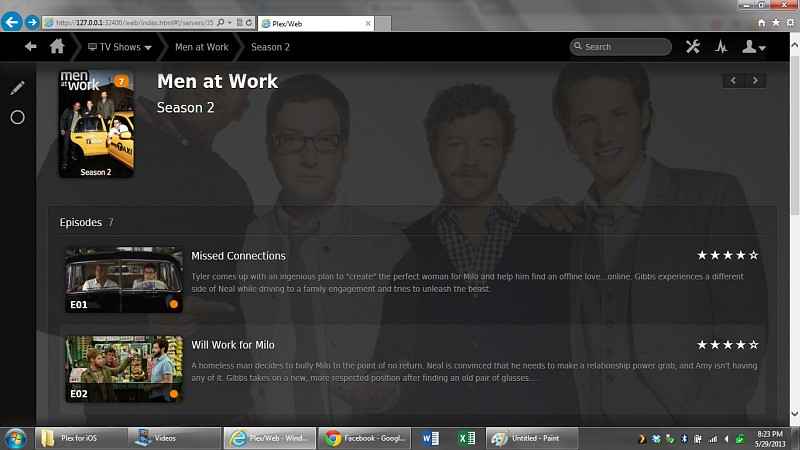 |
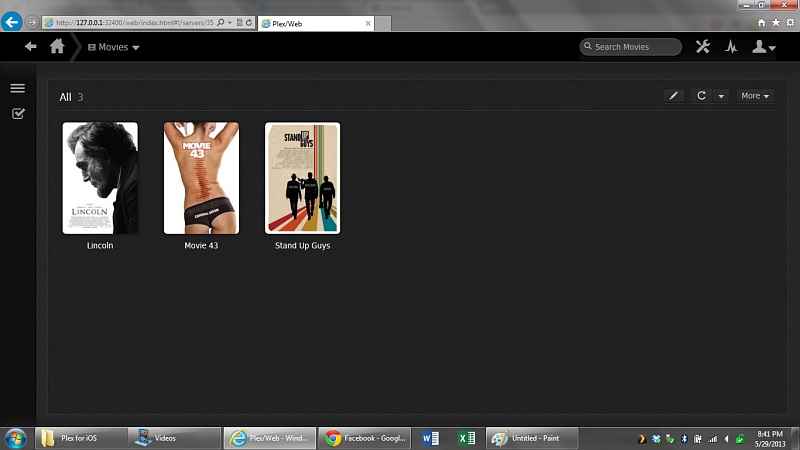 |
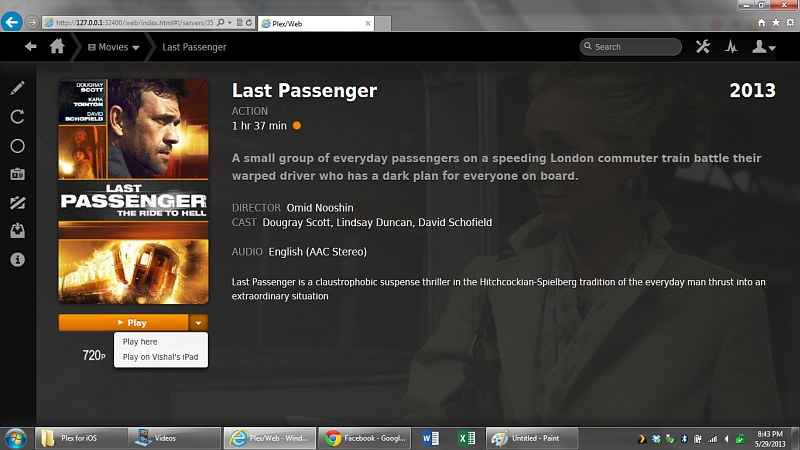 |
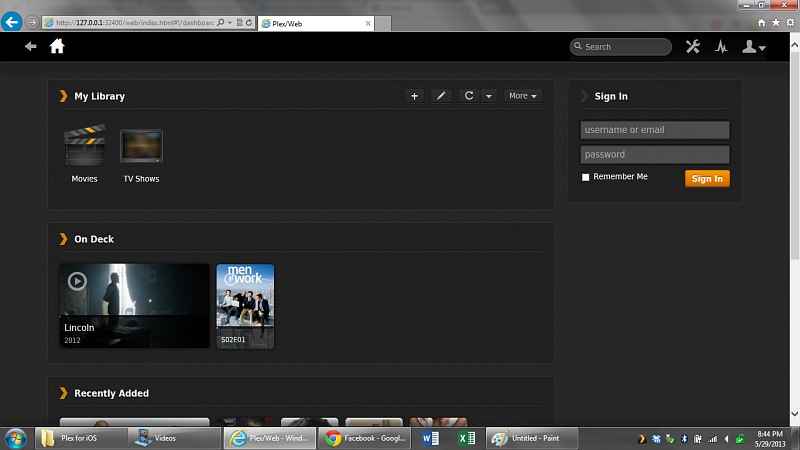 |
Once you are done with pointing Plex to where your content sits, you head to the home screen of the app – this is the screen that you will start with from now on, since you are always signed in. At the beginning are big icons for the Library categories. Below that are the recently added videos, irrespective of the genre they may be falling in.
.jpg) |
.jpg) |
.jpg) |
.jpg) |
.jpg) |
The movies are listed with their cover art, and clicking on them takes you to the details page, all of which have been automatically downloaded. The TV shows get listed by each episode, complete with a thumbnail image and the summary.
.jpg) |
.jpg) |
.jpg) |
.jpg) |
.jpg) |
Now shifting to the app on the iPad, and the similarity of the interface is very similar. You have the similar sections as the desktop version, with the real addition being streaming channels that you can add. All the information that is visible, per piece of content, will also be visible on the iPad.
Performance
Getting content set up on the desktop is a fairly simple task. After pointing the client to all the folders that house the relevant media content, the app usually automatically refreshes the view to show the new stuff. This is very neat and helpful, particularly for if you are handling a lot of different TV series’ and their episodes. However, we did notice that a couple of times, that didn’t happen. Helpfully, there is that refresh option on the top right. While most content was segregated properly, we did notice that there was a consistency issue with the movies section. Of the four movies that we added, three showed up immediately under the correct genre cluster. However, the Last Passenger refused to be categorized under Movies. While Plex itself scraped all the movie data (plot summary, cover art and fan art), it still didn’t categorize that particular file in the movies section. That was a tad weird, and no matter that we removed that movie and added it again, it still refused to be categorized properly.
Apart from this niggle, setting this up and getting it to work was a breeze. The moment new content is added on the desktop version, the iDevice will immediately refresh as well. There are two ways of playing back stuff on the iPad – either you direct the desktop software to play the video on the connected Apple device, or you can select from the device itself. Both ways, the video starts after a 3 second wait. And the playback is very smooth. We tried a lot of different videos – SD content, 720p MKV, 720p MP4, 1080P MKV and 1080P MP4, and all played back without any issues. The Plex desktop software will recode the videos on the fly, so smoothly that you won’t even realize when that is being done.
As we had mentioned earlier, we were using a router with rather limited capability, and it was a surprise to see how well the streaming worked on that. Even skipping through the timeline of a traditionally big 1080p MKV video didn’t induce any stutter, only a 2 second wait before the video began without any skipping or audio video mismatch.
Incidentally, this is the same router that is hardly able to handle media streaming of any kind – between PC and PC to WD Live.
Bottom Line
This is a rather simple app that you can get for yourself, and enjoy all the media that sits on your PC, anywhere in your home, on your iPad, iPhone or the iPod Touch. No risk of running out of space on the device, or having to sync data to and from the iDevices every time you fancy watching something new. The desktop client is free, and we believe the money you spend on the iOS version is totally worth it.
Download: Link
Price: Rs. 270
Publisher: Plex Inc.
Compatibility: iPhone, iPod touch and iPad. Requires iOS 5.1 or later. This app is optimized for iPhone 5.

