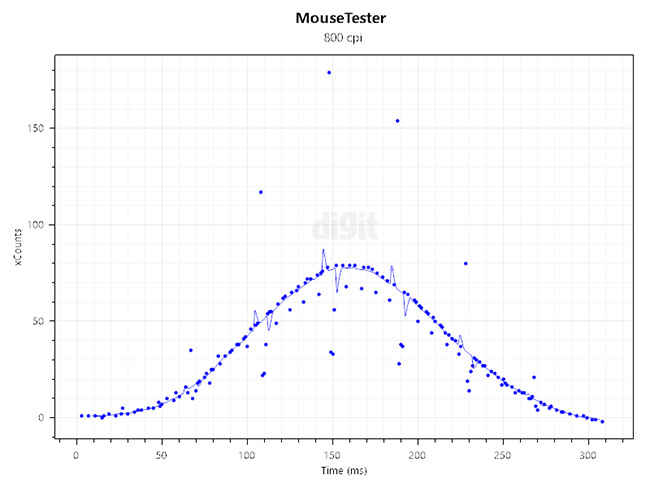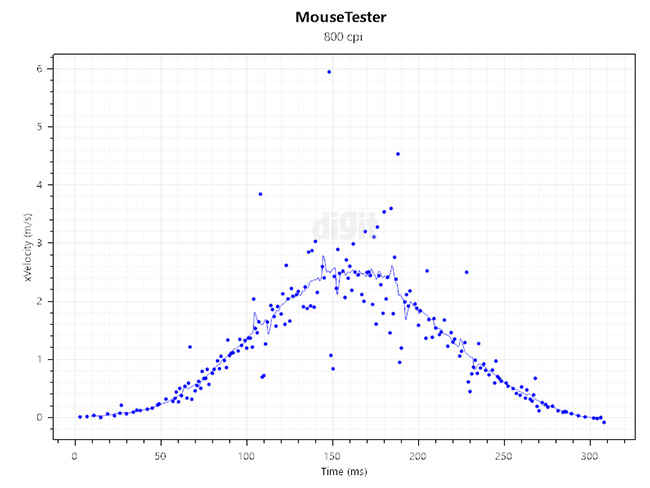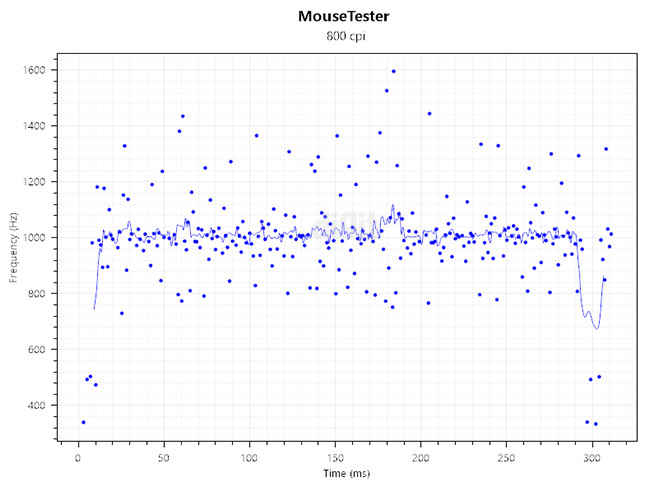Corsair IRONCLAW RGB Review : Basic features, great sensor performance
The Corsair IRONCLAW RGB introduces a new gaming mouse that caters to FPS and MOBA gamers with large hands. It also comes equipped with the new PMW3391 optical mouse sensor that performs quite well. You won’t notice any kind of pixel jumping, acceleration, angle snapping or spinning out. Corsair has ensured a superior level of build quality on the mouse whether it’s on the inside or the outside. While there aren’t many highlighted features on this mouse, it covers all your basic requirements for gaming such as lighting control, profiles, macro recording, DPI customisation, etc. It can also store one profile onboard so that you can save your favourite profile and take it along. Considering all the aspects of the mouse, we believe the IRONCLAW RGB could have had better pricing. Overall, there’s nothing really to complain about the mouse.
Specifications
Sensor type: Optical
Sensor: PMW3391
Maximum DPI: 18,000
Polling rate: 1000Hz
Switch type: Omron D2FC-F-K (50M)
LED lighting: RGB
Cable length: 1.8m
Dimensions: Width – 8 cm, Length – 13 cm, Height – 4.5 cm
Weight: 105g
Warranty: Two years
Features and accessories
You won’t find extraordinary features on the Corsair IRONCLAW RGB since it’s more of a use-case dependent mouse. Its bigger dimensions will give right-handed gamers with large hands a better grip. The mouse is also lightweight at only 105g. There are extra buttons including the forward and backward buttons on the left and the DPI cycle buttons at the top. All the buttons on the mouse are programmable through Corsair’s iCUE software. It also allows you to record and assign macros to the buttons. The same software can be used to control the RGB lighting. Various lighting effects can be applied to the two zones on the mouse including the Corsair logo and the scroll wheel. Every change you make and apply can be saved to the mouse’s onboard storage. Only one profile can be stored in the mouse’s internal storage that allows you to retain the profile on any machine you connect the mouse.
Corsair collaborated with PixArt to develop a custom optical mouse sensor in the form of the PMW3391. This optical sensor is going to be exclusive to Corsair and will be seen on their other mice like the Corsair M65 RGB Elite. Capable of reaching up to 18,000 DPI, the DPI can be increased in 1 DPI steps. However, it doesn’t really matter since a change of 1 DPI step isn’t practically noticeable. It still provides you customisation to a granular level. There are three DPI levels supported on the mouse and they can be changed using the iCUE software. You can identify the current DPI level from the three LED lights on the left side. The same LEDs also indicate the active profile. But do note, you’ll need the iCUE software running in the background to cycle through different profiles.
The IRONCLAW RGB boasts of superior build quality on the interiors with their usage of the Omron D2FC-F-K (50M) switches for the left and right click buttons. They are rated for 50 million clicks that should last for several years. When the switches do fail later, you will have to desolder them if you wish to replace them with new ones.
Build quality and design
The IRONCLAW RGB is an ergonomic mouse supporting all the popular grips including palm and claw. Meant for gamers with large hands, it not only is longer but it’s also taller than conventional gaming mice. The length will make it comfortable for palm grips while the extra height will be beneficial for claw grips. On the left and right side of the mouse, you will find textured rubber padding for a better grip. They offer the right amount of friction so that the mouse doesn’t slip off. On the remaining areas, a matte finish is applied.
A slight curve is present on the left side that allows you to rest the thumb comfortably. The right side also has a curve that enables you to accommodate your ring and little finger. Ultimately, the design allows you to comfortably hold the mouse and lift it effortlessly while flicking in FPS games. The lightweight design also adds to this experience.
Towards the lower end, it slightly protrudes out which does contribute to a comfortable palm but hinders slightly with the claw grip. It will only be a problem if you have medium to small hands.
There aren’t any removable or replaceable parts on the IRONCLAW RGB. Opening it up was a little difficult at the beginning because we couldn’t find the screws. We finally figured out that the top portion of the mouse was attached to the middle frame with clips and it had to be pulled out starting from the left and right clicks. Once that came off, there were four hex socket screws holding down the middle frame. This was the first time we came across a different kind of screw on a Corsair mouse.
The middle frame consists of a housing that falls over the LED on the main board. This allows all the light from the LED to be incident on the Corsair logo instead of being diffused within the mouse, resulting in brighter illumination.
After removing the middle frame, we got to see the main PCB along with two secondary boards. One of them was for the two buttons on the top whereas the second board was installed vertically for the forward and backward buttons. The secondary boards were attached to the main board using Phillips screws which were easy to remove.
On unscrewing the top board, we got to see the PMW3391DM-T4QU optical sensor sitting beneath.
As already mentioned, the left and right click buttons use the Omron D2FC-F-K (50M). Apart from these two buttons, the buttons on the top use Kailh White microswitches while the forward and backward buttons use tactile microswitches.
It’s clear from the exterior and interior that build quality is something where, yet again, Corsair hasn’t made any compromise. Even the cable has been braided that will extend its durability. The USB connector has the new smooth design rather than the bulky and boxy older design seen on other Corsair products.
Performance
Being a new sensor in the market, it’s always interesting to discover how does it fare compared to the rest. Considering it’s a collaboration between the two companies, usually, such sensors turn out to be better than average. According to our testing, they do perform really well. Beginning with the CPI deviation, there wasn’t much of a difference from the set values and recorded values. The set values were fed to the mouse using the iCUE software while the recorded values came from MouseTester. The deviation was around 50-100 DPI so it isn’t really much to point out.
The graphs generated by MouseTester weren’t extraordinary but they weren’t that bad. We noticed a lot of disturbance that resulted in weird peaks and dips that brought down the performance. The disturbance was clearly visible looking at the data points from the polling rate graph that showed a lot of variances. Keeping this in mind, we fired up Enotus Mouse Test and found the same result where the smoothness of the sensor data had a really high percentage. Do note that here ‘smoothness’ doesn’t mean the tracking smoothness but the variance in the sensor data being sent to the computer. A sensor with excellent ‘smoothness’ will have a lower variance and all the sensor data will be present or plotted near the active polling rate of the graph.
The PMW3391 didn’t display any positive or negative acceleration, nor was any angle snapping implemented. However, if you wish to use them, it can be enabled from the software. Under our testing DPI levels, we didn’t notice any kind of jittering. So, you should be comfortably able to play games at 3200 DPI, if you play at high levels. Although a lower DPI is recommended for the best accuracy and tracking. The sensor doesn’t spin out at high speeds at which you might be playing, so you can happily do your flick shots without worrying.
Abhijit Dey
A Star Wars fan and sci-fi enthusiast. When I'm not playing games on my PC, I usually lurk around the Internet, mostly on Reddit. View Full Profile