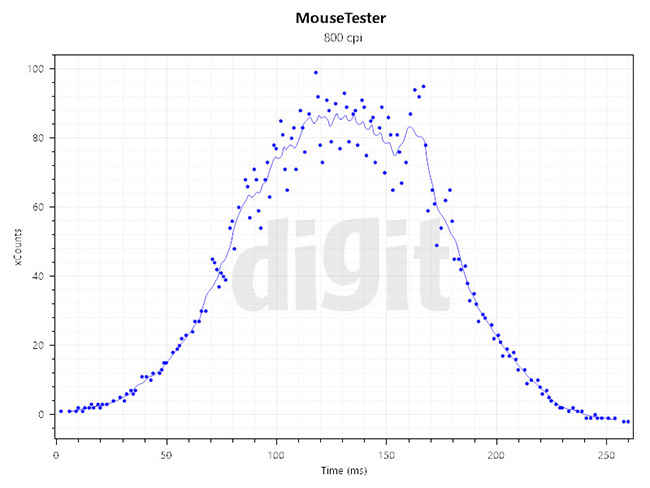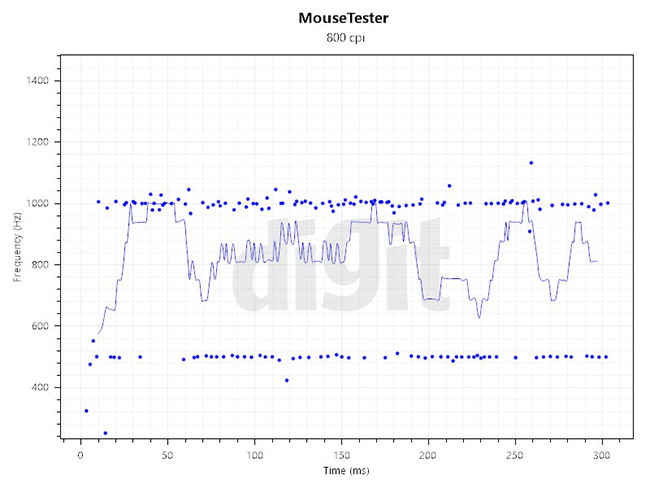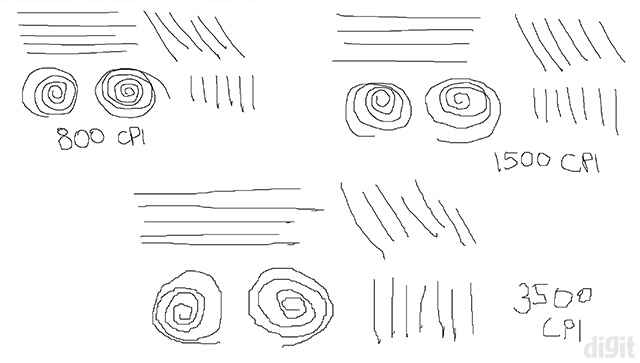Cooler Master MasterKeys Lite L Combo RGB Review : A worthy upgrade for the budget gamer
The MasterKeys Lite L Combo RGB is a great deal if you consider the price and what you get. At this price, you won’t find an alternative to the keyboard with RGB lighting. If you’ve been used to regular flat or rubber dome membrane keyboards, the MasterKeys Lite L keyboard is definitely a worthy upgrade. The mouse isn’t impressive but it performs decent enough without inaccuracies at low speeds. The mouse definitely performs better than most of the mice selling at around Rs. 1,500. Rather than spending on keyboard/mice combos and bundles in the Rs. 3,000-3,500 price range, we recommend you to spend some more on the MasterKeys Lite L Combo RGB.
Named as mem-chanical switches by them – this is Cooler Master’s version of a hybrid between membrane and mechanical switches. The keyboard has RGB lighting with no software support since all the lighting modes can be controlled right from the keyboard. Along with the keyboard, it comes bundled with the MasterKeys Lite L mouse. The mouse is ambidextrous with two lighting zones – one near the scroll wheel and the other on the bottom edge of the mouse. Let’s get into more detail about both the peripherals.
Specifications
MasterKeys Lite L Keyboard
Keyboard size: Standard, Numpad included
Keyboard backlighting: RGB LED
Switch type: Hybrid Mem-chanical (12-million keystrokes)
Polling rate: 125 Hz (8 ms)
Key-rollover: 26-key rollover
Interface: USB 2.0
Dimensions: Wide – 43.9 cm, Length – 12.9 cm, Height – 4.1 cm
Weight: 967 g
MasterKeys Lite L Mouse
Sensor type: Optical
Sensor: Avago 3050
DPI levels: 500/1000/2000/3500
Switch type: Omron 10M
LED lighting: RGB
Interface: USB 2.0
Cable length: 1.8m
Dimensions: Wide – 6.4 cm, Length – 11.4 cm, Height – 3.9 cm
Weight: 91 g
Features and Accessories
The most highlighted feature of the keyboard is its mem-chanical switch that is supposed to give the user a mechanical feel. Cooler Master claims that the switches will be able to endure through a lifecycle of 12 million keystrokes. The actuation force of the switch is 50 g which is the same as Cherry MX Red mechanical switches. Due to the absence of any software support, lighting effects can be controlled using the function key (Fn) on the keyboard. Other than changing the light modes, the secondary function keys will let you change the repeat rate and lock down the Windows keys. You will also find multimedia buttons as secondary functions but there’s no option to set macros. A palmrest would have been great at this price point since it makes prolonged typing and gaming sessions more comfortable.
The MasterKeys Lite L understands that some users would want to change their keycaps at some point. Going by their Maker Movement direction, it makes sense to make the keycaps Cherry compatible since it’s easier for modders to match their design. The default keycaps don’t have a snug fit to the switches and they came off after few repeated flicks. Whereas a couple of other Cherry MX compatible keycaps inserted on the keyboard didn’t come off easily. Lighting effects can be changed using different button combinations in the mouse. You can switch the lights on or off, cycle through lighting effects and control the speed.
Build Quality
The plastic body is sturdy enough to give it a premium look and feel. At 967 g, the keyboard is as heavy as a barebones mechanical keyboard. The mem-chanical switches are translucent, hence they don’t let enough light to disperse from the LEDs. Although the lighting effects and quality is impressive on the keyboard, the brightness is affected due to the material of the switches. The keycap markings should have been clearer to let more light pass through them. This further lowers the lighting appeal of the entire keyboard and the lights on the keys are hardly visible during daytime. While being wobbly, the keycaps on the spacebar and shift keys are loose. This results in a loud and annoying noise on the spacebar while typing which could be a let down for many users. The extendable rubber feet on the bottom are decent enough to prevent any sliding while typing.
The MasterKeys Lite L mouse has a textured plastic body with a flexible plastic cable. The Omron switches are tactile and prevent accidental clicks. The scroll-wheel has a textured rubber coating and the scroll steps are smooth. Even though the steps are distinguishable from one another, it could have been made more prominent. The mouse didn’t have any rattle, not even on the scroll wheel, something which is rarely observed in mice. The teflon feet of the mouse don’t taper towards the edges on the bottom. Hence, it imposes friction on the surface, easily noticeable on mousepads when the mouse is moved downwards.
Design
The MasterKeys Lite L keyboard has a plastic chassis in a rectangular design. The keyboard only has the Cooler Master branding on the keys instead of the Windows logo. On the top right, you can find LED indicators to display whether the functions are enabled. Speaking of switches, regular membrane keyboards employ either a flat or rubber dome membrane above the keyboard switch matrix. These settings feel too soft and require more effort to type. A plunger is usually used to actuate the particular key in the circuit. In this case, Cooler Master has introduced more modules along with the plunger to give the switch a linear and tactile feel. The actuation force of the switch is said to be 50 g, but it’s more mushy compared to mechanical keys with the same force.
The ambidextrous design and small size makes the MasterKeys Lite L mouse quite comfortable to use. It will be a little difficult for users with larger hands (around 19 cm in length) to use a palm grip. If you have smaller hands (somewhere around 16-17 cm) you will be able to comfortably use the mouse in both palm and claw grips. Since the curves on the sides aren’t distinct enough to hold your ring and little finger, a claw grip may get tiring after a while. The left and right clicks have a faint indent that feels comfortable. The sensor is placed a little lower than the middle position, slightly making it unbalanced but we didn’t face any issues since the mouse is light. The LED lights are bright and they can be changed using button combinations through seven lights and two modes.
Performance: MasterKeys Lite L Keyboard
Being used to mechanical keyboards, going back to hybrid switches won’t be the best of experiences. To an extent, the MasterKeys Lite L keyboard does manage to give you the tactile feel of a mechanical keyboard but only up to the actuation point. As you bottom out or press the keys completely till the bottom, the mushy feeling takes away the mechanical feel. Whether you bottom out or click until the actuation point, also decides how soon you’ll be fatigued while typing. If you fall in the former category, coming back from mechanical switches might result in errors while typing. Several times, we also experienced the keyboard malfunctioning where the movements wouldn’t register properly in-game. We had to replug the device to resolve the issue. This could be because of either a faulty circuit or the polling rate of the keyboard failing to register.
Clearly, users who have been used to a mechanical keyboard shouldn’t consider this keyboard. To check how fast we can type, we tested the keyboard with Typeracer. We were able to achieve a maximum words per minute of 79 with an average words per minute of 73. Usually, we score above 75 in average words per minute in mechanical keyboards. Compared to membrane keyboards, they are louder.
Performance: MasterKeys Lite L Mouse
Our mouse testing begins with verifying the default CPI levels. Out of the four CPI levels, the 1000 and 2000 CPI levels weren’t properly calibrated. In our tests, we found the numbers close to be around 800 and 1600 CPI, respectively. We also came across certain anomalies in the polling rate of the mouse. Although we found few readings hitting the 1000 Hz polling rate, most of the Enotus Mouse Tests displayed the polling rate between 600-750 Hz. We found this inconsistency reflected in MouseTester as well. This inconsistency was only visible at higher speeds whereas at lower speeds, the tracking was fine. Due to the anomalous tracking, the smoothness was affected resulting in a lower score. This will only affect your gameplay if you’re a low CPI player, as low as 400-500 CPI. If you play games above CPI levels of 800, your gameplay won’t be affected.
Poor accuracy at higher speeds
Inconsistency in polling rate
In real world tests, the sensor didn’t spin out on quick flicks in games, and we were able to achieve a maximum tracking speed of 4.67 m/s. The mouse performed better on a cloth pad and owing to its lightweight, lifting and clicking was a breeze. The lift-off distance is around 4.8mm or 4 DVDs which means that you will experience sensor inaccuracies in the middle of gliding and lifting the mouse. If you don’t lift the mouse much, you will be able to get accurate shots in games. You can read more about our mouse testing process here.
Visible jitter at 3500 CPI
Final Thoughts: MasterKeys Lite L Combo RGB
The MasterKeys Lite L Combo RGB is a great deal if you consider the price and what you get. At this price, you won’t find an alternative to the keyboard with RGB lighting. The lighting effects and quality are great but because of the non-transparent switches, the brightness is affected. The mouse isn’t impressive but it performs decent enough without inaccuracies at low speeds. At high speeds, tracking accuracy is affected but the sensor doesn’t spin out. Considering the mouse in this combo, it’s a fair deal again. All the switches on the mouse give a good tactile feel while being comfortable for both grip styles. The right kind of switch is highly subjective since different people have their own preferences. If you’ve been used to regular flat or rubber dome membrane keyboards, the MasterKeys Lite L keyboard is definitely a worthy upgrade. Whereas for the mouse, it definitely performs better than most of the mice selling at around Rs. 1,500. Rather than spending on keyboard/mice combos and bundles in the Rs. 3,000-3,500 price range, we recommend you to spend some more on the MasterKeys Lite L Combo RGB.
Abhijit Dey
A Star Wars fan and sci-fi enthusiast. When I'm not playing games on my PC, I usually lurk around the Internet, mostly on Reddit. View Full Profile