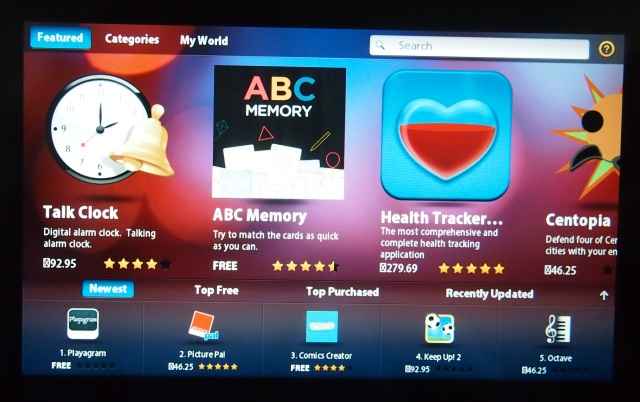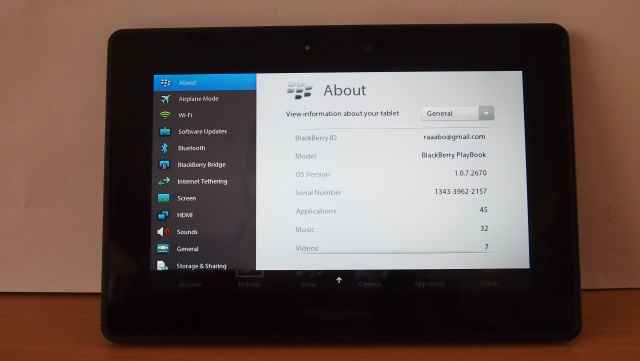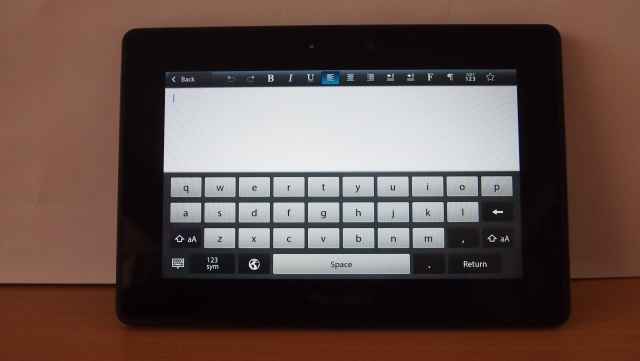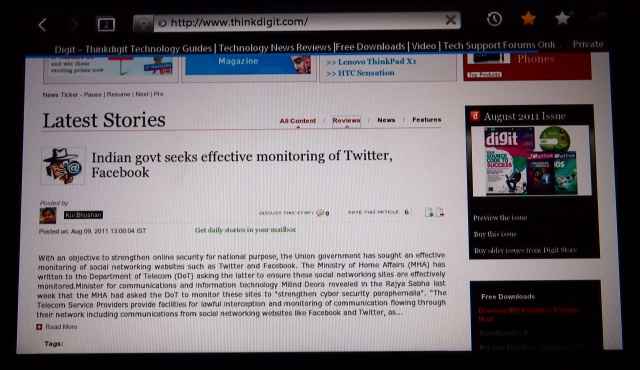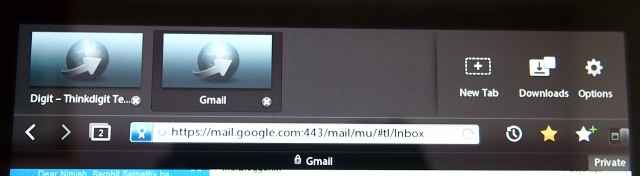BlackBerry PlayBook – All work, no play? Review
Right now, the BlackBerry PlayBook is ideal for a BlackBerry smartphone user looking to purchase a tablet. This is mainly due to the BlackBerry Bridge sync option. However, even then we would advise potential buyers to wait it out till there is a respectable apps eco-system. Current apps in the App World are nothing to write home about. RIM had announced that Android apps would soon be ported to the BlackBerry App World, but that has yet to happen. The Wi-Fi data transfer option and ability to edit the Documents To Go app is a big plus point.
The home screen of the PlayBook is divided with the app icon tray at the bottom, the card view of opened apps in the middle and the status bar on the top
Build and Ergonomics
The PlayBook measures 9-inches diagonally, with an effective screen area of 7-inches – there is therefore a prominent bezel around the LCD screen. The device is rounded at the edges, and the edges and the rear side have a rubberised finish which gives a very good grip on the device. Build quality is top notch and the thick bezel has its ups and downs. The positive aspect of the thicker bezel is that it allows you to hold the PlayBook in one hand such that your thumb is on the front portion and does not accidentally activate the touchscreen. The downside is that the slits on sides, when the tablet is held in the horizontal orientation has the speaker section. So if you are watching a movie, you will most likely block the speakers.
[RELATED_ARTICLE] As mentioned earlier, the 10 mm thick edge on the PlayBook has rounded edges. The top central portion has a small round power button, which is a bit too recessed for our liking and you will have to depress it at right angles. Considering that is the only way to put the PlayBook to sleep, you will be using it a lot and it will annoy you. Adjacent to it are the volume control and play/pause buttons, which have a metallic body. An audio jack is placed on the extreme right hand side. On the other edge there is the mini HDMI port, a micro USB charging port and an optional charging dock port.
Bottom edge of the PlayBook houses the mini HDMI port, microUSB port and an optional charging dock port
The top edge of the PlayBook showing the volume control buttons along with play pause button and the extremely recessed Power button on the left hand side
Features
BlackBerry PlayBook houses the 1GHz dual core Texas Instruments OMAP 4430 SoC. It runs on the proprietary BlackBerry Tablet OS, based on the QNX Neutrino micro kernel architecture. QNX Software Systems was bought over by BlackBerry last year. It is speculated that the BlackBerry plans to use this QNX OS on its smartphones sometime next year.
BlackBerry Bridge allows you to pair your BlackBerry smartphone with the PlayBook and sync apps such as Contacts, Tasks, Calender, Mail, etc. We will discuss it in detail in the Performance section.
It comes with connectivity options such as Bluetooth and Wi-Fi. With the Wi-Fi activated, it is also possible to transfer files wirelessly from your tablet to your laptop which is mapped to the tablet.
The rear portion has a 5MP camera on top. There is no flash unit along with the camera. The front-facing camera is a 3MP one. Multitasking is the most important feature of the PlayBook. It supports Adobe AIR applications as well as Flash. Internet tethering is supported.
BlackBerry AppWorld app showing the featured apps
Getting around the UI
You will notice that there are no buttons on the tablet apart from the ones on the top edge i.e., no Home button! The bezel forms a touch-sensitive frame. If you swipe from top to bottom on the home page, a Settings menu will drop down, or, if you are on an active app then its contextual menu will drop down. The Settings menu is highly detailed, and you can control all aspects of your PlayBook from this drop down menu. On swiping from bottom upwards, the application menu is slid up. Apps are broadly categorised into All, Favourites, Media and Games. At any point you can access the virtual keyboard by swiping upwards from the bottom left corner.
Settings tab of the PlayBook is highly detailed and can be accessed by swiping from top downwards
On activating an app from the application menu, we come back to the home page and the app places itself in the blank portion of the home screen and then maximises. You can open various applications and work on them simultaneously. On coming out of the application and onto the homepage, you get a coverflow sort of view of the opened applications. This is also known as the card view. You can wake up your PlayBook from sleep by swiping across the screen from end to end.
There is a definite learning curve involved for a newbie. On the whole though, we like the usability aspect of the tablet where everything just works on finger swipes. Those used to the Apple iPad will keep searching for a Home button, but honestly you do not miss the absence of buttons on the PlayBook.
Continue reading about BlackBerry PlayBook's performance, our verdict and more, on the next page…
Performance
User Interface: The BlackBerry Tablet OS is quite snappy with a minor blurring as we swap pages. But that is not a deterrent as the page switching is fast. Swiping works smoothly and moving from one opened app to another is a breeze. Also controlling the apps, once you master the swiping gestures is quite easy. I liked the presentation of the active apps in the card view, so you can have a quick view of what all is open and close unnecessary apps by either touching the cross mark or touching the open app and swiping it upwards.
Virtual Keypad: The virtual keypad is well laid out with enough spacing between the buttons. It does not have a haptic feedback, but typing was quite smooth. Although for those with small hands, while typing in the landscape mode, you will have to stretch your thumb for alphabets in central portion. In the portrait mode the keypad seems too cramped for use with two thumbs, as it also gets uneasy to hold the tablet comfortably while typing.
In the landscape mode, the keypad covers around half the screen area, which may be good for login details or typing out documents on Word To Go app. But, we noticed that if you are on Google Docs, you will be able to see two or three text lines at the most, thanks to the top portion being occupied by the address bar, Google taskbar and other horizontal panels.
Virtual keypad of the PlayBook covers about half the screen real estate, which is good if you are using Word To Go app, but with Google Docs it seems really cramped.
Multitasking: This is the USP of BlackBerry PlayBook. Although we have seen multi-tasking on the iPad2 and Android tablets, none of those can come close to what BlackBerry brings to the table with PlayBook. Any app that you open if not active, will be present in the blank space between the app icon tray and the taskbar on the top. This arrangement is called the card view, as the apps arrange themselves in the form of visiting cards.
So for instance while your YouTube HD video is buffering in one card you can play a game of NFS at the same time and there is no slowdown. Also when a video is playing and you go from the active mode to the card view, it will continue playing till you activate any other app.
Display: The 1024×600 pixel WSVGA resolution on the 7-inch LCD screen looks quite sharp and crispy. The glossy screen makes sure that the colours are vivid and pop out. Viewing angles are fantastic and we did not notice any unwanted colour cast. In fact on a side by side comparison with the iPad 2 we found that the PlayBook had a comparitively brighter screen. So in short, full marks for the display.
In the landscape mode, the text from the website is more readable than portrait, without zooming.
Apps: This is where we got a big surprise. BlackBerry, renowned for its email facilities on the BB devices, does not have any native email client, out of the box! You get apps for Gmail, Hotmail, AOL Mail and Yahoo Mail respectively. Also, you will not find any app for Contacts, Calender, and Tasks. This brings us to the feature called BlackBerry Bridge.
In essence, what the BlackBerry Bridge does is sync your BlackBerry smartphone with the tablet over Bluetooth. Once done and activated, the BlackBerry Bridge will form a separate tab housing apps such as BBM, Mail, Contacts, Tasks, Calender, etc. Remember, these apps will not be stored on the PlayBook, but will just be shared between your BB smartphone and the PlayBook so long as the Bluetooth connection is on. In short, all your mails, contacts etc will still be secure as the PlayBook is not storing anything.
Bridge basically gives you a bigger screen to enjoy the apps on your smartphone. Also you can make changes to Tasks, send BBM messages and add events in calender on your PlayBook and it will be reflected on your BB handset as well.
The Bluetooth link is 256-bit AES encrypted one, so you can surf the web using your phones data plan or browse through BBM, contacts, calender under a secure enviornment. So, if you need some added security whilst browsing, you can use the browser under the Bridge category.
All this is great for BlackBerry smartphone users but for those using a different company's handset it's bad news.
[RELATED_ARTICLE]The PlayBook has the Word To Go, Sheet To Go and Presentation To Go applications where you can not only view documents but also create new ones. But a few minutes on the Excel sheet and I realised that this is not something that I will use to create spreadsheets. But viewing spreadsheets and documents on the go, is a joy on the big screen than on the under 3-inch cellphones. Also the mini HDMI connector can connect the PlayBook to an HDTV and you can give your presentations off the tablet using the Presentation To Go app.
The library shelf view of the Kobo ebook reader app.
Kobo Books is the native ebook application which has a user interface that's quite similar to that seen on other tablets. It has an international store with a wide range of books across various genres. Most of the free ebooks are repeated, which is a bit sad.
The camera app of the PlayBook has a clean interface with minimal tweaking options to play around with.
The camera app is very easy to use and has a clean interface. There are minimal options such as adjusting aspect ratio, image stabilization, Auto Mode, Sports Mode and Whiteboard Mode. Pictures do not have any social integration which is a bit strange, as I believe people like to share photos on social networking sites as soon as its shot on smartphones / tablets. Switching between still camera and video camera is easy and you can shoot at 480p, 720p and 1080p thanks to the OMAP 4430s IVA 3 video engine which supports 1080p encoding and decoding.
There were some mediocre game apps such as Bubble Birds and Tetris which look good, but aren't engrossing. The NFS Underground is quite decent.
Browser: The BlackBerry PlayBook browser is based on WebKit and looks quite clean. It technically supports tabbed browsing, but you will need to slide down the address bar for adding more tabs, downloading or making more tweaks in the Options menu. As it supports Flash 10.2, you will notice some flash-ad heavy websites loading a bit slower than that on iPad 2 but that is not such a deterrent.
The native browser in BlackBerry PlayBook supports tabbed browsing
Camera Quality:
Still images shot from the rear 5MP camera outdoors are decent, but indoors you will most likely have some unwanted noise in all of your images. Lack of flash means the camera is not usable in poorly lit surroundings. Video camera is capable of shooting in 480p, 720p and 1080p. While shooting indoors we did notice noise and as you pan you camera you tend to notice a blurring effect. This is less evident when used outdoors.
Audio: The sound coming out of the speakers was loud. It is ideal if you are watching streaming videos. For casual listening the speakers are quite good. We found the bass to be lacking, but there is no sound distortion at maximum volumes. Vocals sound quite crisp, but instrument separation suffers at higher frequencies.
Video: Video playback was flawless and it supports a variety of formats such as .AVI, .MOV, .WMV but does not support .MKV which is a bit sad. The glossy surface does tend to reflect your background when watching dark scenes. Quality wise we did not face any issues, there was no framing and rendering and even a 1080p clip was quite smooth. Seeking did not cause any framing. You can pinch zoom in on videos as well, which seems a bit strange as you obviously see pixillation. Overall video playback experience is comparable to that of the iPad 2.
Battery Life: The PlayBook lasted a good day and a half on moderate usage. If does tend to use a lot of battery while playing back 1080p video or when it is connected to an HDTV via a HDMI out option. It takes quite long to charge however.
Value
At Rs. 27,000 the BlackBerry PlayBook 16 GB W-iFi version is priced at roughly the same price as the Apple iPad 2. It makes perfect sense for BlackBerry smartphone users who want to consume media on a bigger screen.
Verdict
Right now, the BlackBerry PlayBook is ideal for a BlackBerry smartphone user looking to purchase a tablet. This is mainly due to the BlackBerry Bridge sync option. However, even then I would advise potential buyers to wait it out till there is a respectable apps eco-system. Current apps in the App World are nothing to write home about. RIM had announced that Android apps would soon be ported to the BlackBerry App World, but that has yet to happen. The Wi-Fi data transfer option and ability to edit the Documents To Go app is a big plus point.
Price: Rs. 27,000