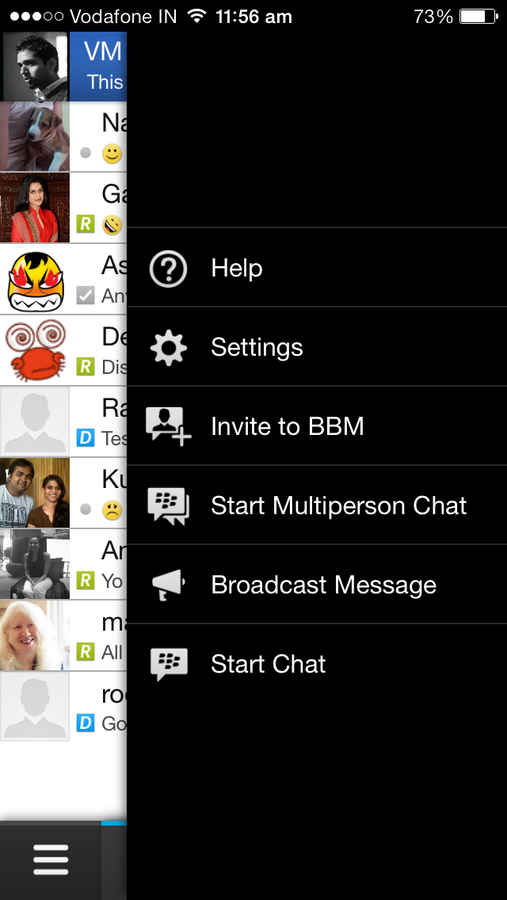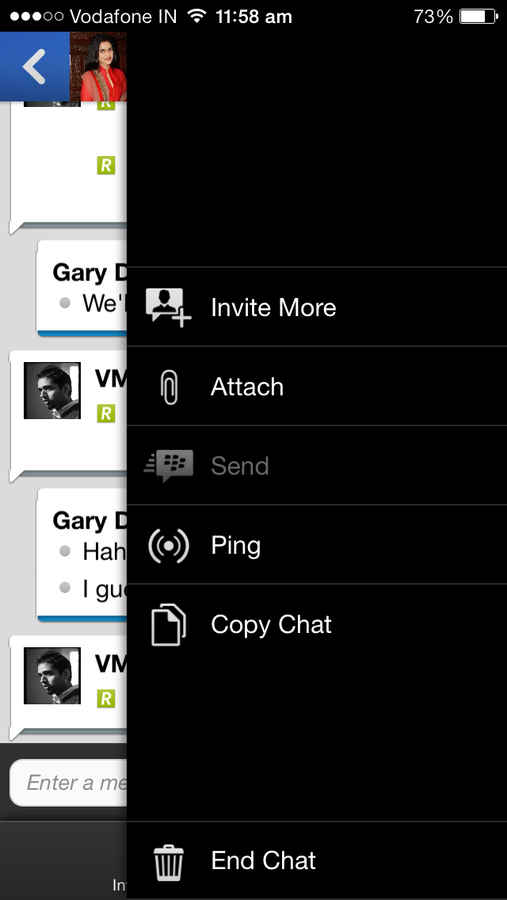Not a revolutionary messenger app by any means, but in an ecosystem filled with messenger clients, it comes across as one of the slickest options. This probably is the best thing that could happen to all users who wished to switch platforms, but the BBM friends list held them back. Equally, the friendships can be rekindled with those who stayed back, while you moved on to an Android smartphone or an iPhone. Initial issues remain, but the BBM client on the iPhone is very similar to what we saw on the BlackBerry Z10 – which means functionality and usability will be a breeze. You cannot download BBM right now on iOS and Android due to various issues, but the moment it becomes available again, we would urge you to give it a shot.
Setting it up
While the going was good, I managed to download the BBM from the Apple App Store. Before this, I was using BBM on a BlackBerry 10 smartphone, and already had a BB ID and password ready, with an active BBM account. Post download and install, all I needed to do was sign-in with the same ID and password. The prompt informed me that the ID was already linked to another phone. The options available here were – Cancel (and register / sign in with another ID) or continue with the Switch BBM option from the existing device to the new device, the iPhone in this case. I selected the latter, and the sign in process took exactly a minute. All existing contacts were shifted over without any hassle, which is rather neat.
If you need to invite more people to try out BBM, you can do so via email and SMS, and more users can be added to your friend list by either punching in their messenger PIN or by scanning the barcode.
The User Interface
For anyone who hasn’t experienced BlackBerry 10 as an OS, or used BBM on it, this UI is something that you need to get used to. While it looks fairly standard for the most part, the side swipes throughout the app add a different realm of access and functionality. A tab on the bottom of the screen lets you navigate between chats, contacts and groups. Your BBM profiles can be accessed via the bar on the top of the screen, where the profile picture and the status update sit.
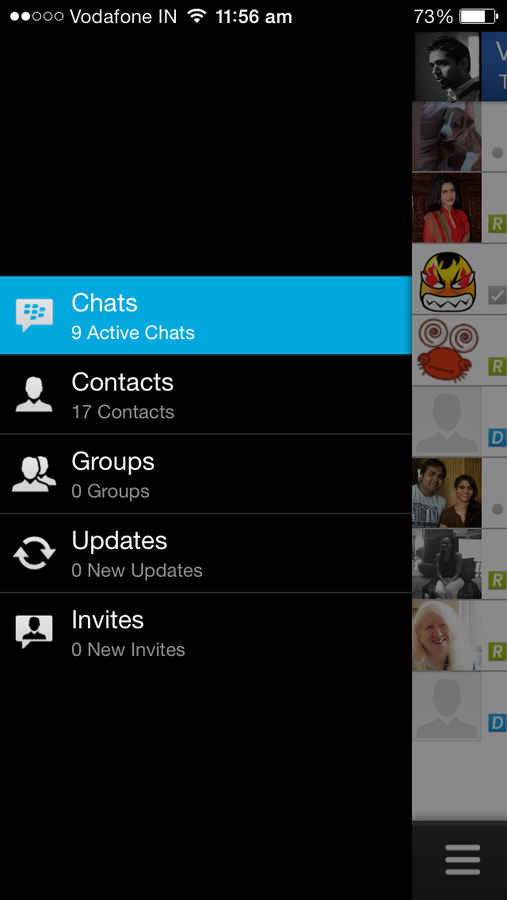
Throughout the app more options can be accessed from the left and right-hand side menus, that can be pulled out and pushed away. These offer fairly basic options at the moment, but with voice and video calls as well as screen sharing on the way, these options should show up here soon enough.
The app has enough visual elements to keep you interested, with the mix of black, sky blue and white contrasting well. The contacts list can either be a list with small contact images, or thumbnails with the highlight being the images your contacts have set as profile pictures. There’s no quick toggle to change this, and you need to go into the full settings menu to change that.
Chats – Individual and group
The text based chat experience is exactly as you would expect – same method of starting a chat, and individual chat windows for each contact. The on-screen keyboard on the iPhone is the conventional keyboard seen across all apps, including iMessage. The options bar above the keyboard and below the chat window offer stuff like adding more contacts to a particular chat, attaching a photo or a voice note and using the send key there rather than the one on the keyboard.
Like almost every other messenger app, BBM also offers the group chat option. Incidentally, the only way to add people to the group is via their PIN or barcode, but not by an invite via email or SMS. The groups I had on BBM on the BlackBerry smartphone were carried forward as is, but you need to manually reactivate your presence on each group on the new device.
There’s no video or voice call support at the moment, but that is slated to arrive in a future update. Message delivery, inside a chat, is almost realtime. BBM for iPhone utilizes the background data option, which Whatsapp cannot, for example.
Yes, the most important question – what about them smileys? Yes, they are very much there, just like on BBM as ever. Facebook Messenger users would probably miss the stickers option.

While the on-screen keyboard within BBM is the stock iOS one, there is a major behavioral difference. If the auto spell-check corrects a word, you need to tap the space key twice to get the desired result and proceed to typing another word. This is somewhat reminiscent of the BB10 keyboard, but fairly disconcerting for iPhone users. Maybe an update can solve this, and maybe also bring the word recommendations from BB10’s keyboard.
Download or not?
Absolutely, download the moment BBM reemerges on the Apple App Store (and the Google Play Store, depending on the device). Among the dozens of instant messaging apps, BBM does retain its sophistication, and offers one of the most non-intrusive chat experiences. On my phone, BBM, at the moment, sits side by side with Whatsapp. Let’s see if one can replace the other, or both can exist side by side.
Price: Free
Compatibility: iPhone running iOS 6 and iOS 7