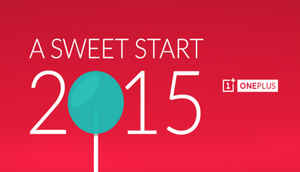
On new year’s eve OnePlus released its own ROM for its One smartphones which is based on Android 5.0 Lollipop. The ROM is an Alpha build and does contain a lot of bugs. We tried the ROM in order to give you a preview of how the software looks.
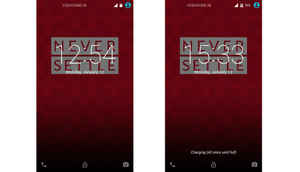
Let’s start with the Lockscreen. It has standard Lollipop lock-screen which can be unlocked with a swipe up gesture. While the smartphone is being charged the lockscreen also gives information on how much time left until full charge.
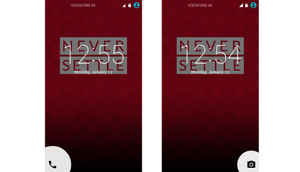
The left and right side of the lockscreen has the standard dialer and camera shortcuts respectively which open up with material animation.
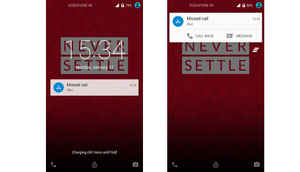
Notifications now show up on the lockscreen itself, thanks to Android 5.0 Lollipop. The good thing is actions can be taken on the notifications from the lock-screen itself.

When we unlocked the phone, we were greeted by a standard homescreen. Long pressing on the homescreen opened the customization options of changing wallpapers and adding widgets.
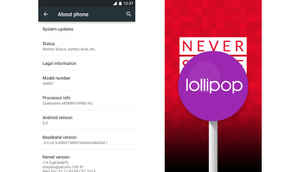
Settings > About phone confirms Android version to be 5.0
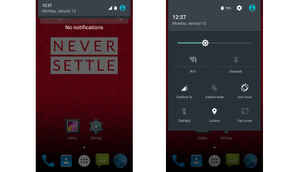
Pulling down the notification panel, the two-step notification panel is visible. The first pull down will bring up the notifications and current day + date and a second pull will bring up quick setting icons and the settings button. Just like it happens on stock lollipop
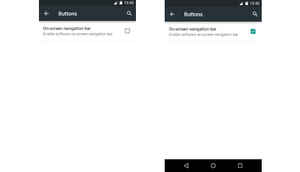
In the settings menu a 'Buttons' option is available which lets the user to choose between on-screen or software navigation buttons.
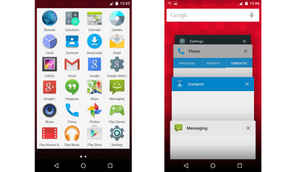
The app drawer and the multitask menu now incorporate Google’s material design. Animations and navigation through both menus was snappy.
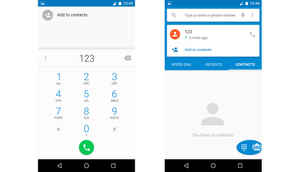
Material design is also incorporated in the Dialer app and looks good on the OnePlus One
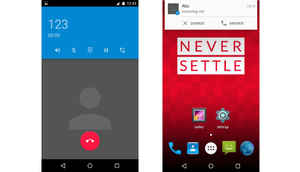
Related options when calling someone are part of the top bar instead of the bottom. Another feature added from Lollipop is the heads-up notification bar that pops up from the top when a message or call comes.
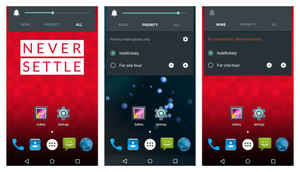
Toggling the volume will bring up the new profile controls which lets the user choose between three modes, None, Priority and All notifications.
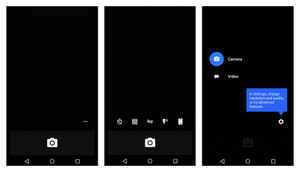
Here is how the camera interface looks in the new ROM. There is setting button near the shutter button which brings up settings and a swipe from the side brings the still camera / video camera toggle.
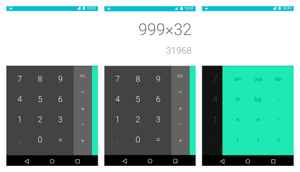
Google’s Material designed can be experienced in the new calculator app as well which has beautiful swipe animations to shift between normal and scientific calculator.
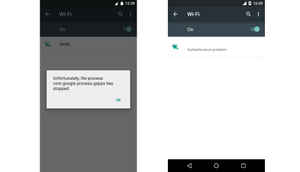
Since this is an Alpha ROM, there are bound to be bugs and OnePlus says “Wi-Fi may be unstable” on this ROM and thus we weren't able to connect to any of our three wifi networks.
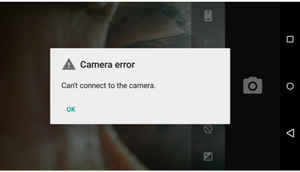
The camera app also kept crashing. Even OnePlus has stated that as known issue “Camera and video may be unstable. This build supports 4k video, however quality may be low as we are still fine-tuning the camera.”