
Even if the best deals for all laptops exist online, it’s great to make use of offline electronics store to test drive a laptop before purchasing it (or a similar one from its series) online. That way, you’re absolutely sure of what you want, and there’s no room for second guesses. When in a store, this is what you should look for in a laptop.

Screen Quality:
While a screen’s resolution is pretty straightforward and easy to understand, there are other things you should look for, such as its quality. Stand in front of the laptop and tilt its screen back and forth (while keeping your head still). Then, try moving from left to right while keeping the screen stationary. If you notice colour shifts, it’s pretty obvious that the laptop doesn’t have an IPS display. Colour shifts are entirely dependent on the laptop screen’s panel, and while IPS remains the best quality in terms of viewing angles, what you get in a screen depends on how much money you’re willing to spend.
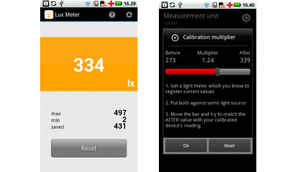
Screen Brightness:
Test the screen’s brightness with a light meter app like ‘Lux Meter’ or ‘Easy Light Meter’. They should give you a fair idea about the screen’s brightness. Obviously, the centre of the screen will be its brightest spot, while towards the edges, the screen will be less brighter.
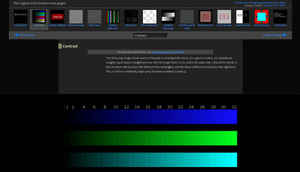
Screen LCD:
If the laptop kept on display in a showroom is connected online, try visiting lagom.nl through its browser and take the LCD test to determine for yourself how good or bad a laptop’s screen is.

Screen Reflectiveness:
You won’t be able to tell how bad a laptop’s screen reflects light falling onto it until you see it in person. Matte screens are the best, whereas glossy screen surfaces (as found on most modern laptops these days) can be quite annoying to work with, like the example shown here.

Audio:
Copy some of your favourite songs on a pen drive and ask the sales executive at the laptop demo station to allow you to play your songs on the laptop. Generally, don’t expect laptop speakers to be of great quality, as you’d be disappointed.
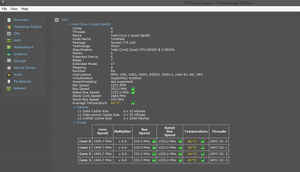
Temperature:
If you have an electronic thermometer at home, you can easily test a laptop’s max load temperature. Convince the sales guy to let you install ‘Prime95’ on the laptop and select “Just Stress Testing” when prompted on the first run. After about 4-5 minutes, try keeping the thermometer’s sensor tip on the heat exhaust vent at the laptop’s edge (left, right or back). If the reading stabilises under 60 degrees, you’re good. Anything over 65 degrees should ring warning bells. If you can install ‘Speccy’, you can see live temps, and anything in red is a big no-no.
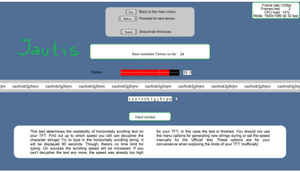
Screen Readability:
To check whether the laptop offers good readability, we use a very short benchmarking tool, which you can carry on a pen drive and try out on your prospective laptop in an electronics store. ‘Pixperan’, is a standalone tool that doesn’t require installation. After firing it up, the tool tells you your screen’s FPS or refresh rate. There are two limitations here: the strength of your eye and the quality of the screen – one of which is going to remain constant (your eye) throughout this test. We generally get a minimum score of 10 or 11 on a below-average screen, and over 15-16 for an above average screen. See how the screens of the laptops at the store perform.

Build quality:
Pay close attention to the laptop’s spine hinges, whether they’re tight and of good quality (preferably metal). Make sure the screen doesn’t jitter while typing – some vibration is to be expected, but a faint wobbling is a sign of poor build quality. Make sure the laptop has rubber stoppers (not the plastic ones) on its bottom panel for superior grip on all surfaces, glass included. In a 2-in-1 or hybrid laptop, with a 360-degree rotating hinge or breakaway screen tablets, special attention needs to be given to the device’s build quality.

Keyboard:
Laptops can have tightly packed keys, chiclet keys or curved keys. Try typing a good deal on the
laptop – especially if it has differently designed keys. Look for a dedicated number pad, placement of [Fn] and [Ctrl] keys, multimedia keys if you need them, etc. If while typing, the deck vibrates and hampers your typing, it’s a clear sign that the keyboard isn’t good enough.

Touchpad:
Most laptops these days come with single-slab touchpads without individual, separate left-right mouse buttons to tap on. We think this is less than ideal, but again see what agrees with your fingers more. Textured touchpad surface is generally better than smoother, glossier ones, so keep an eye out for them.