
When it comes to TVs, the showroom demos given by sellers can be highly deceiving. Here are some tests that you can perform while at the store to get the real picture.

Carry your own content (movie clips with fast actions scenes, sports clips, movie clips with dark scenes, etc) in a pen drive to test the TV performance. Carry multiple pen drives with the same content (if possible) to be able to check and compare performance between two TVs at the same time.
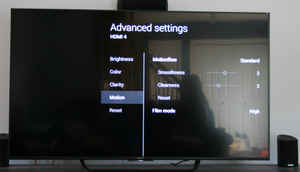
Ensure you keep all settings to default or 50% (in case of contrast and brightness levels) and turn off all extras (motion control, dynamic contrast, dynamic depth, etc.)

Play each type of content and check the performance in terms of how the TV handles fast/action based scenes, dark scenes and overall color reproduction. Do not compare TV performance on basis of the looping demo clips that are played on TVs.

Ensure you switch to regular SD channels to check how the TV handles regular standard definition content. The image processing and upscaling engines can make a big difference to the quality of regular TV content.

Evaluate the viewing angles, check for color shifts and loss in color fidelity as you pan from left to right.

Try the interface and smart capabilities by actually syncing your phone with the TV, beam content to the TV and check for speeds, frame drops, lags etc.

Detect backlight bleeding and unevenly lit panels by carefully looking at the edges of the screen when playing a dark scene, any kind of glow or uneven lighting at the edges denote backlight bleeding and isn’t preferable. Similarly many TVs suffer from uneven panel lighting. Look for patches or dark spots by setting the TV to display solid colors, especially whites. You can do this by taking solid color image files (jpegs) most TVs with USB slots should be able to play them as photos/images.

Also keep in mind
Inexpensive 4K TVs can be evil
Low-cost 4K TVs often come with crappy panels that only support 4K at 30 Hz, that is basically limiting the video playback to a 30 Hz refresh rate per second. And, they suffer from awful judder when playing fast action content (sports channels, content that contains rapid panning, etc.). The minimum refresh rate that you should settle for for ANY LED TV you buy should be at least 50/60 Hz at all resolutions supported.

Don’t bother with 3D:
Yup, nothing much to say here, unless the 3D feature comes at no extra cost, don’t go hunting specifically for a 3D TV. Content is sparse, implementation is sub-par and 3D is best left and experienced in theaters.