
An Android device develops performance snags over time which could be due to various reasons. We take a look at some simple steps which will help you keep your Android smartphone running smoother and much more efficient
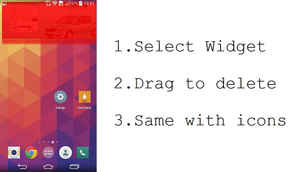
1. Keep your homescreen clean
Personalisation is one of the main features of Android, although putting too many widgets, app shortcuts or even a live wallpaper leads to higher consumption of RAM. Try to keep your homescreens clutter free and place only high priority apps and widgets. Having a static wallpaper is also better option if you want your smartphone to run smoother.
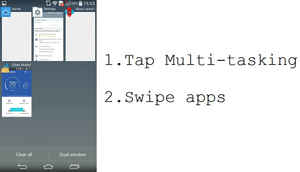
2. Close apps from Task manager
Android offers multitasking facility which indirectly means that when you exit an app, it is usually running in the background. To completely close the app, open the multitasking option and close all the running apps. This helps in cleaning the RAM thus providing you with better performance.
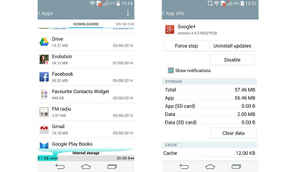
3. Uninstall and disable unused apps
You can uninstall apps that you don’t need or use less frequently. One can also disable pre-installed apps and bloatware that you do not require so that they don't utilise your resources by running in the background.
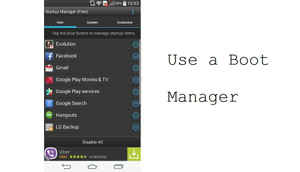
4. Use a Boot manager
Just like a PC, when you boot an Android device, there are certain apps that automatically load into the RAM. You can disable these apps from running during the boot time by using any boot manager app like Startup manager.
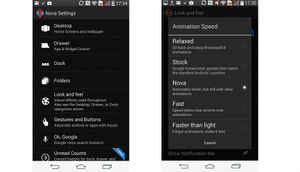
5. Use a third party launcher
Sometimes OEM skins are very heavy and include animations that hamper the whole interface and user experience. You can try third party apps like Nova Launcher, ADW Launcher to fix that problem. Third party launchers will let you change animation speeds and even customize the interface of your device in a better way.
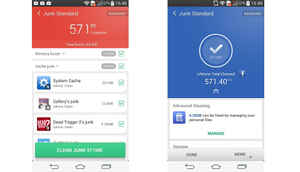
6. Clean up your device
Majority of apps on Android smartphones leaves behind cache storage (temporary residual data) after regular usage and while the operating system does clean this cache, it isn't done frequently and efficiently. You can manually clean this temporary stored data using apps like Clean Master or CCleaner.
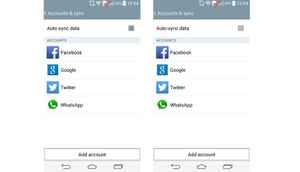
7. Turn auto-sync off
You can save some of your precious cellular/Wi-Fi data as well as storage space by keeping auto-sync off. Yes, you wont get notifications in real-time, but you can always manually sync your apps. This also helps in increasing your battery life as the smartphone is no automatically connecting to the internet.
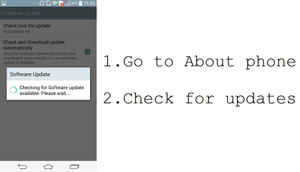
8. Keep your smartphone software and apps up to date
Vendors, apart from major updates, keep releasing small updates for their smartphones that includes bug fixes and security updates. It is a good habit to update your phone's firmware as well as your apps. Having the latest updated software on your smartphone ensures you get the most optimised performance.