
Your smartphone is most likely an integral part of your life by now. While your phone may help keep your mind at ease, it is also constantly working in the background. While this may seem sinister, it isn't always so. Here are eight things your phone does that you didn't know about.
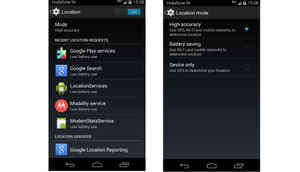
Location Tracking
You will often see the location/GPS icon pop-up at the top of your phone's display. This is because your phone tracks your location almost always. This is done in order to provide location specific information and advertisements or at the behest of certain apps. The phone uses WiFi, GPS and mobile networks to track where you are.
How to stop it: Switch off the 'Location' feature on your phone.
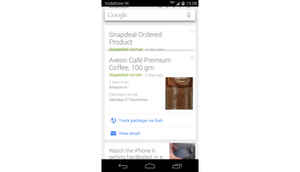
Google Now reads e-mails
Google Now will show you cards about flight timings, products ordered on e-commerce websites, events etc. It does so by reading the emails that those services sent you. While it is very useful, it may irk some privacy conscious users.
How to stop it: Turn off Google Now by heading to Settings (inside Now)> Turn Off.
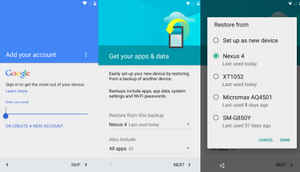
Google Profiles
This one is best visible in Android 5.0 Lollipop. When you're setting up a Lollipop-powered phone, Google shows you a list of devices that you've used. This is because every time you put your account into a new phone and ask Google to backup data, it creates a new profile for you. With Lollipop, the user can choose which profile to use on a particular phone, but there's not much else that you can do to them.
How to stop it: Don't opt-in to the backup to Google feature.
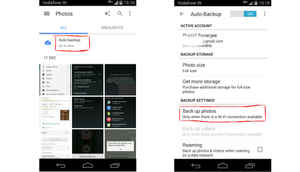
Auto Backup Images to Google+
The Photos app on your phone is basically a window into Google Drive. The Auto Backup option allows your phone to backup images from your phone to Google+ whenever you've allowed it. This usually happens when users are on WiFi, but you can also change the setting to backup only when WiFi is available and the phone is charging as well.
How to stop it: Switch off the Auto-Backup option from the Photos app.
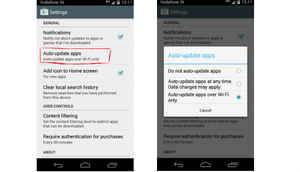
Auto Update apps on WiFi
A similar activity is enabled by default for your apps. You will often see your phone is updating all your apps when you're on WiFi. This can be irksome for those with limited data on their WiFi connections. In addition, your office may block your phone if it happens on the office WiFi.
How to stop it: You can go into the Play Store's settings and turn off Auto-Update apps.
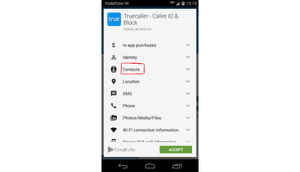
Accessing contacts
Many apps on the Play Store want access to your contacts. While many games use this to determine if your friends are also playing it, some apps, like Truecaller, add the names from your contacts to its own database.
How to stop it: Use a permissions manager app to not give such permissions. That said, your apps may stop working if you do this.
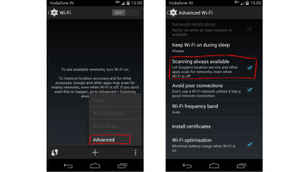
Looking for WiFi networks even when WiFi is off
You may have turned this on unknowingly. Google asks users to let it look for WiFi connections even when it is off. The feature was first introduced in Jelly Bean. It allows Google to better assess your location and is also less battery intensive than using GPS all the time.
How to stop it: Go into WiFi settings, click Advanced in the menu and turn off the 'Scanning always available' option.
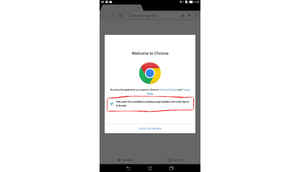
Sending data to servers
When you first start Chrome, it asks you whether you want to send usage statistics and crash reports to data. While this data is sent anonymously, its still sent from your phone whenever needed. Many system and Google apps do the same.
How to stop it: Deep dive into the settings of most system and Google apps. You should see a checkbox to opt-out of sending the data.