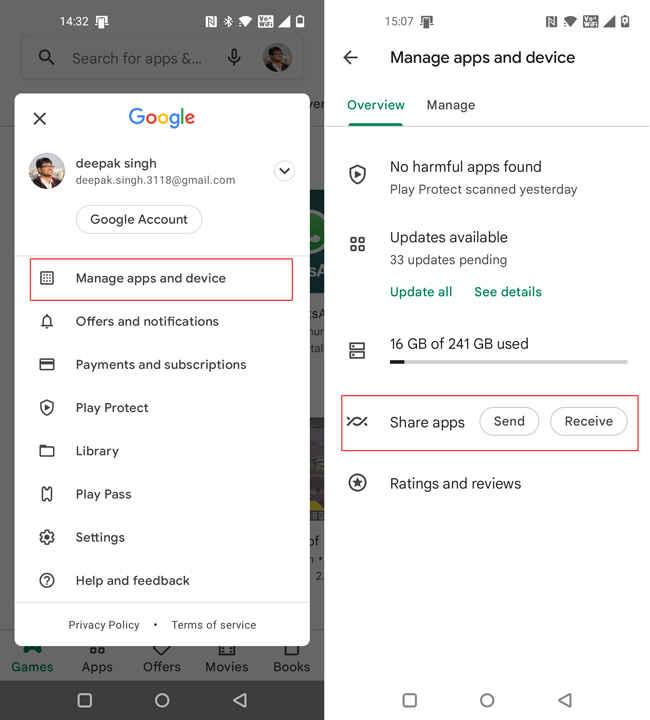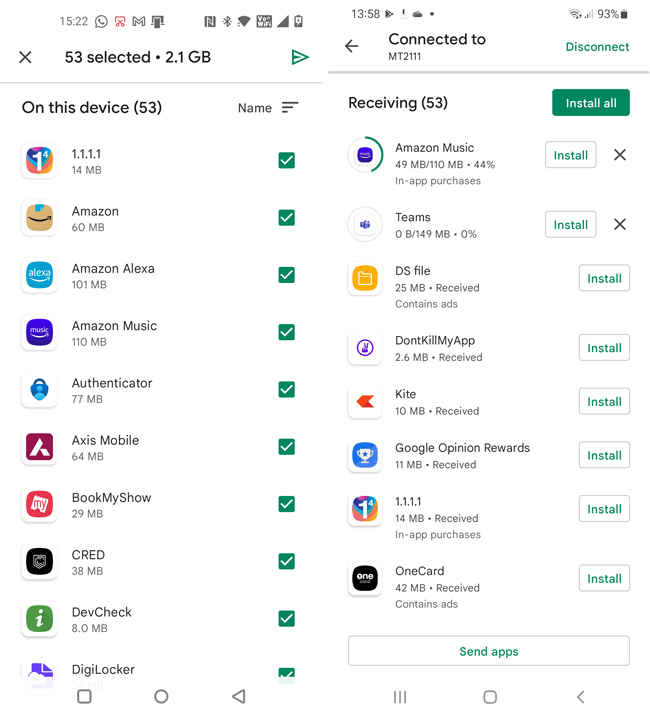Here’s the best way to send and install multiple apps between Android phones
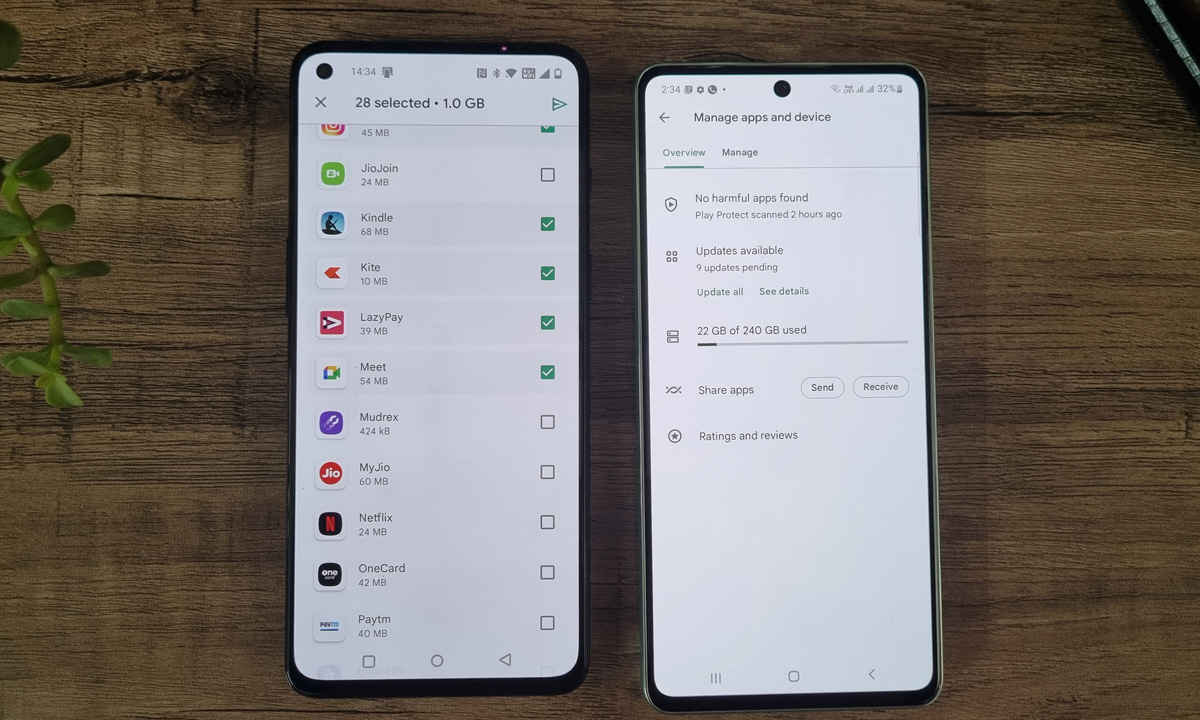
If you are switching to a new phone or looking for a handy tool to quickly share apps with friends, here's one to try.
Google has made Nearby Share more discoverable in the Play Store.
Here's what you need to do.
Sending apps from one Android phone to another used to be easier before it got really complicated. Third-party sharing apps don’t work as seamlessly as they once used to, but the good thing is that Google has a native solution, Nearby Share, that has been mandatory on all Android phones for a while.
In 2021, Google added the option to share Apps directly using Nearby Share, and now the option is a bit easier to discover. Nevertheless, it remains one of the most underrated features on Android.
This is coming from someone whose job requires switching between phones very frequently and the most effortless way to transfer all my apps from the old to a new phone is using this feature. Let’s elaborate on what you need to do.
Also Check: QD-OLED vs OLED Ex vs OLED WBE vs OLED WBC TV panels: What’s the difference?
How to share multiple apps and install them at once
Step 1: Open the Google Play Store on your old phone and Tap on your account image.
Step 2: Tap on ‘Manage apps and devices’
Step 3: Now tap on “Send Apps”
Step 4: Now select all the apps that you wish to transfer. You can also sort files based on their sizes.
Step 5: Repeat the same steps on your new phone and tap on receive apps
Step 6: Grant the necessary permissions and select the sender phone in the Nearby Share menu to initiate the transfer. This shouldn’t take long – it took us 1 minute to transfer 53 Apps between the OnePlus 9RT and Samsung Galaxy S21+.
Step 7: Once the app transfer is complete. Press the “Install now” button at the top. Make sure that you tap the Install All button only after the transfer is complete.
That’s it. All your apps will gradually install in the background.
The feature can be used to easily share large apps at times when you don’t have access to Wi-Fi and wish to preserve cellular data.

Deepak Singh
Deepak is Editor at Digit. He is passionate about technology and has been keeping an eye on emerging technology trends for nearly a decade. When he is not working, he likes to read and to spend quality time with his family. View Full Profile