How to get Visual Intelligence on your iPhone with iOS 18.2
To get Visual Intelligence, you need two things - an iPhone 16 model that you need to update to iOS 18.2.
You just have to click and hold the camera control button to access Visual Intelligence.
If you are confused about the use of this feature, here are some scenarios where you can use it.
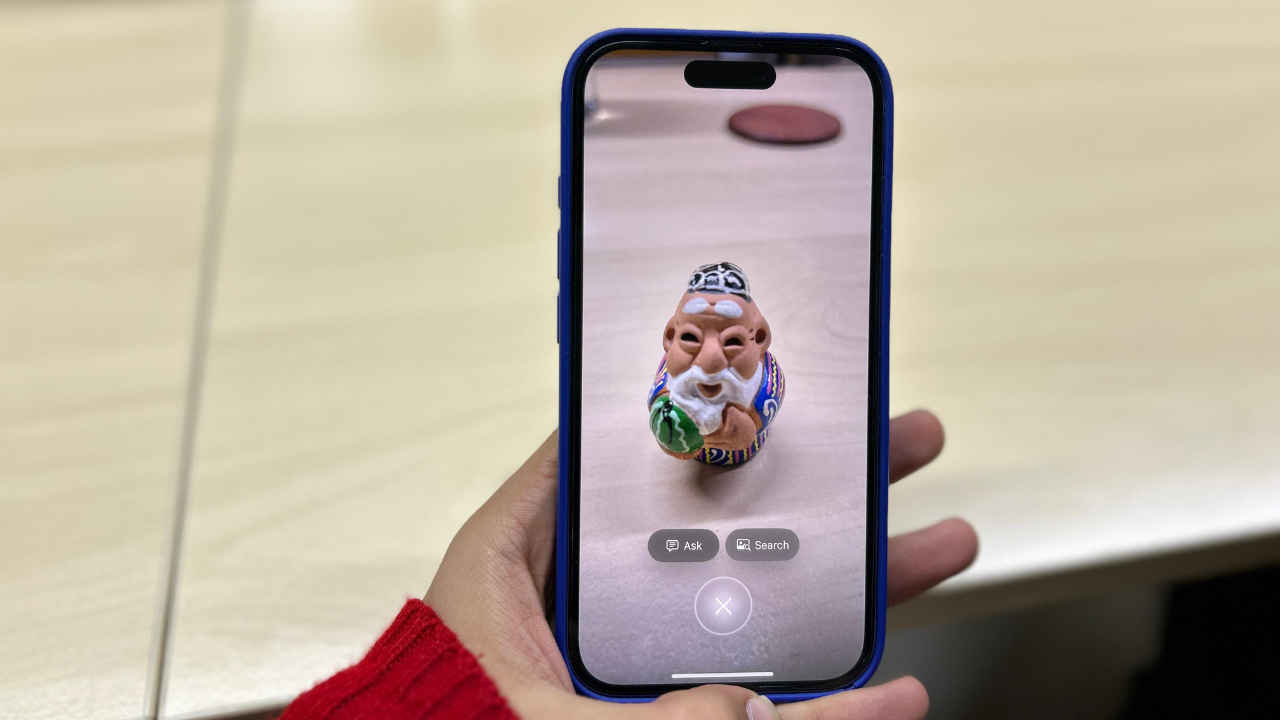
With the rollout of iOS 18.2, Apple has introduced more Apple Intelligence features for compatible iPhones. This time we get Apple’s Visual Intelligence feature. By pointing your iPhone at a particular object, users can find out more information about it. For this, users can even use the Camera Control button to simply get insights into places, objects, and text with a simple click and hold. Here’s how you can use this feature on your iPhone.
 Survey
SurveyHow to get Visual Intelligence on your iPhones
To do this, you need two things – an iPhone 16 model (because you only get the camera control button in those) and you need to update it to iOS 18.2. How to do that? Let me tell you step by step:
Step 1: Go to Settings.
Step 2: Search ‘Software Update’
Step 3: You will find an update there, download and install it on your iPhone.
Now when you have updated your iPhone to iOS 18.2, you just have to click and hold the camera control button to access Visual Intelligence.
If you are still confused about the use of this feature, here are some scenarios where you can use it.
Find out about businesses or locations
If you are curious to know about a business or a location, simply point the iPhone camera at the shop, hoarding, etc, and press the Camera Control button. The Visual Intelligence feature will then tell you everything, ranging from operating hours and reviews to menus and reservations, Visual Intelligence provides instant access to relevant details. In the U.S., you can even order delivery directly or make a reservation through the app.
Analyse Text
Further, Visual Intelligence can analyze text in your surroundings for translation, summarisation, or even reading aloud. To do this, just aim your camera at the text, hold Camera Control, and choose from options like “Summarise” or “Translate”. It also recognises contact details, enabling quick calls, emails, or website visits. This is particularly useful if you’re traveling abroad.
Ask ChatGPT
Visual Integration also features ChatGPT for object identification and queries. Just focus your camera, hold Camera Control, and tap “Ask” to type or dictate a question. ChatGPT will then solve your query in real-time.
Google Image Search
With Visual Intelligence, you can even identify objects and search for similar items on Google. To do this, simply point the camera at the object you want to search, hold the Camera Control button, tap “Search,” and browse results for more details.
Mustafa Khan
Mustafa is a young tech journalist who tells it like it is, cutting through buzzwords to deliver straightforward smartphone reviews. He’s the office go-to for insider tips and quick demos, and his video content doesn’t waste anyone’s time. When he’s off the clock, he geeks out over cars, photography, and hunting down the best spot for Indian food. View Full Profile