
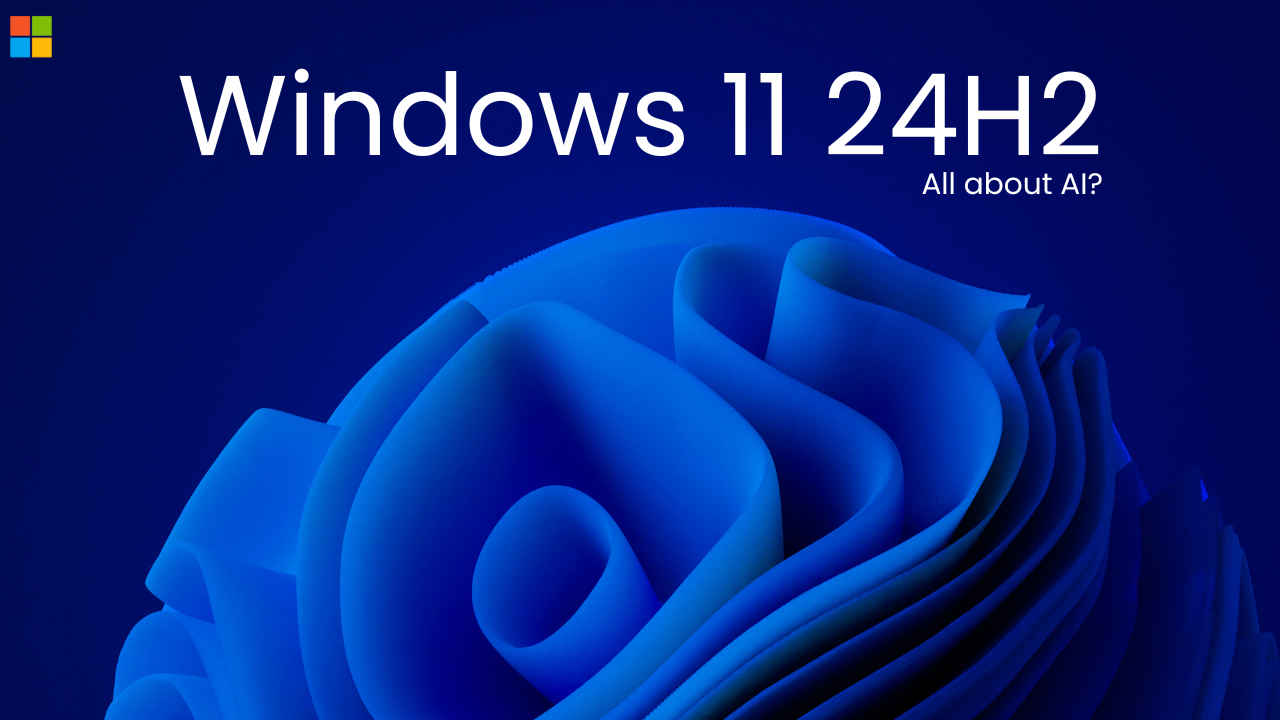
Microsoft has finally discussed its next Windows update and no, it’s not Windows 12. The tech giant has made it official that this year the big Windows update would not be Windows 12. Instead, it will be the Windows 11 version 24H2. Microsoft revealed this information through the latest Windows Insider Blog’s Preview Build post. Earlier, there were a lot of rumours surfacing on the internet that Windows 12 could go big on AI. However, except name, I guess everything stays the same. Let’s know more about it.
I strongly believe that 2024 is going to be all about AI. Every brand is using and rolling out new generative AI features, be it a tech brand or not. Microsoft’s upcoming 24H2 Windows update is going to be something like this or even more. The new Windows update will pack a lot of AI features. What AI features? Microsoft has not disclosed this yet.


Generally, Microsoft is going big on AI with Copilot. The Windows version 24H2 is expected to roll out in the second half of this year. Microsoft’s biggest competitor, Google has also indulged in AI, revealing something new every now and then. Considering this, Microsoft is also expected to make some noise with its latest Windows update.
As I mentioned earlier, it will most likely roll out in the second half of 2024. Here’s how you can update your PC with Windows version 24H2.
Also read: Google renames Bard to Gemini, launches paid version of AI chatbot: Know more
To update your PC, follow these steps:
Step 1: Tap the Windows button on your PC’s keyboard.
Step 2: Search ‘Settings‘ on the search bar.
Step 3: Select ‘Windows Update‘ in the Settings.
Step 4: Tap on ‘Check for update.’ If it’s not showing there, then either your PC hasn’t received the update yet or it is already updated with the latest one.
Step 5: If there’s an update, it will appear on the display. Tap on ‘Download and Install.’