Google adds new built-in AI features to Chromebook Plus: Help me write, Magic Editor & more
Google is rolling out new AI features to Chromebook Plus.
Help me write brings the power of Google AI to where you write.
Magic Editor on Google Photos is coming to laptops exclusively on Chromebook Plus.
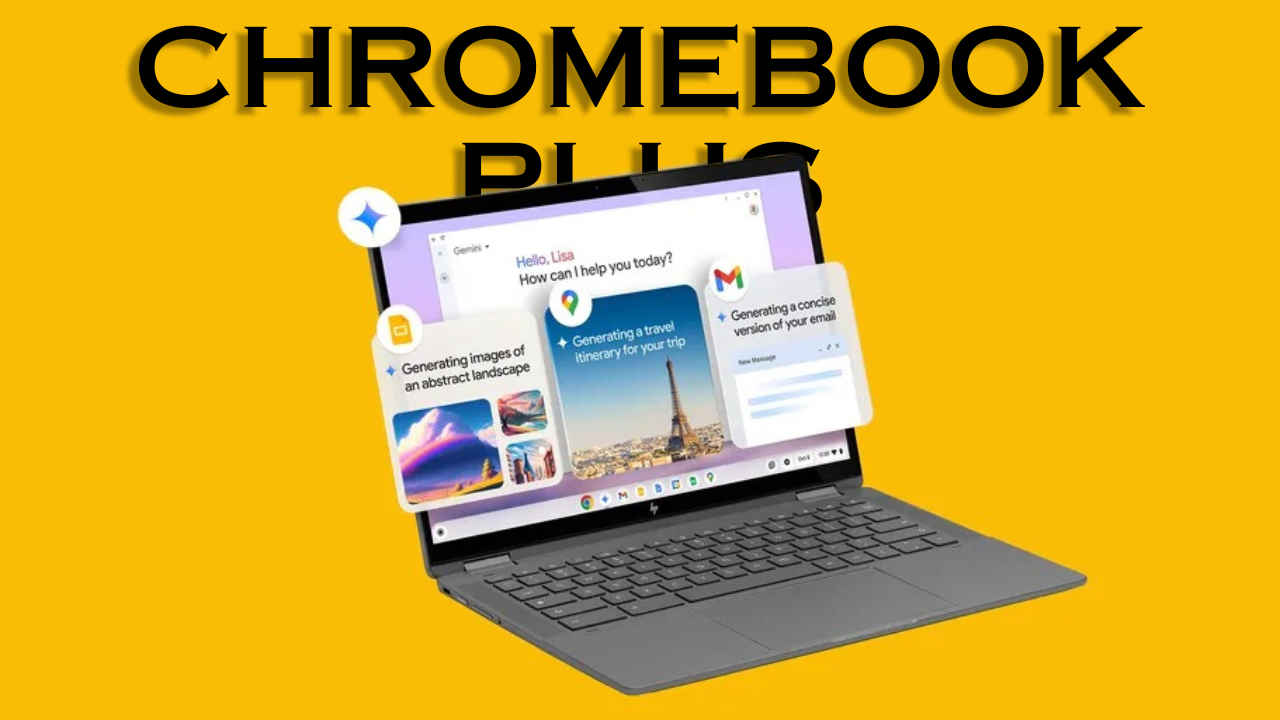
Google has announced that it is rolling out new AI features to Chromebook Plus. You can now write like a pro with Help me write, supercharge your ideas with Gemini, edit photos in a snap with Magic Editor, and more — all on Chromebook Plus laptops.
 Survey
SurveyLet’s delve into the details.
Also read: Google’s next big AI-powered photo feature could be RealFill: Here’s how it will work
New built-in Google AI features
- Help me write brings the power of Google AI to where you write. Whether you’re writing a review on a website, filling out a PDF form like an apartment rental application, or using a web app on your Chromebook, simply right-click to get suggestions or adjust the tone. Help me write can help you create new text from a prompt or improve your existing text.
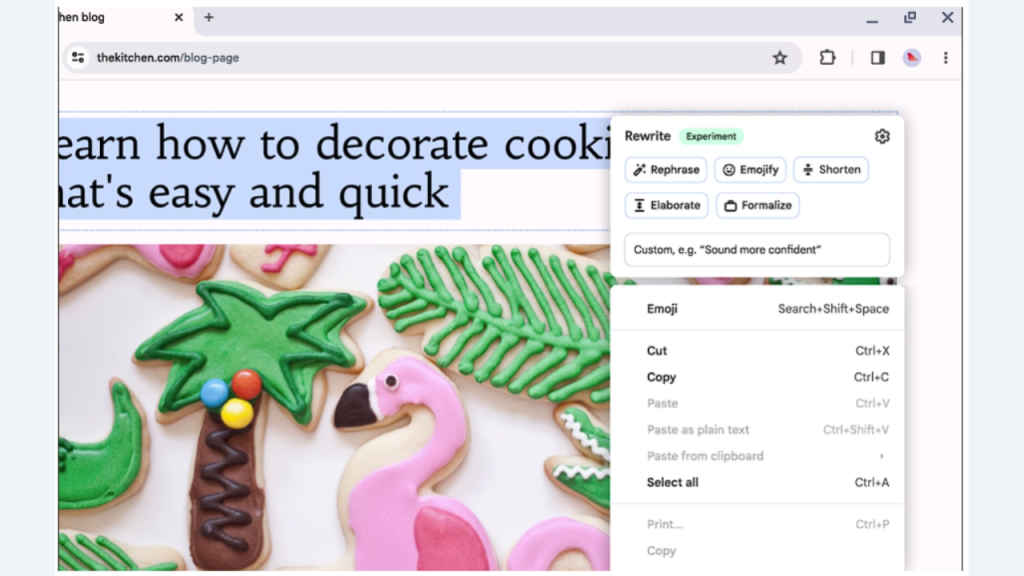
- Built-in generative AI wallpaper and video call backgrounds in your Chromebook Plus let you create new worlds, no matter which video conferencing app you’re using. To kickstart your creativity, Google has included different prompts to craft backgrounds. Just pick your preference, and let Google AI on Chromebook do the rest.
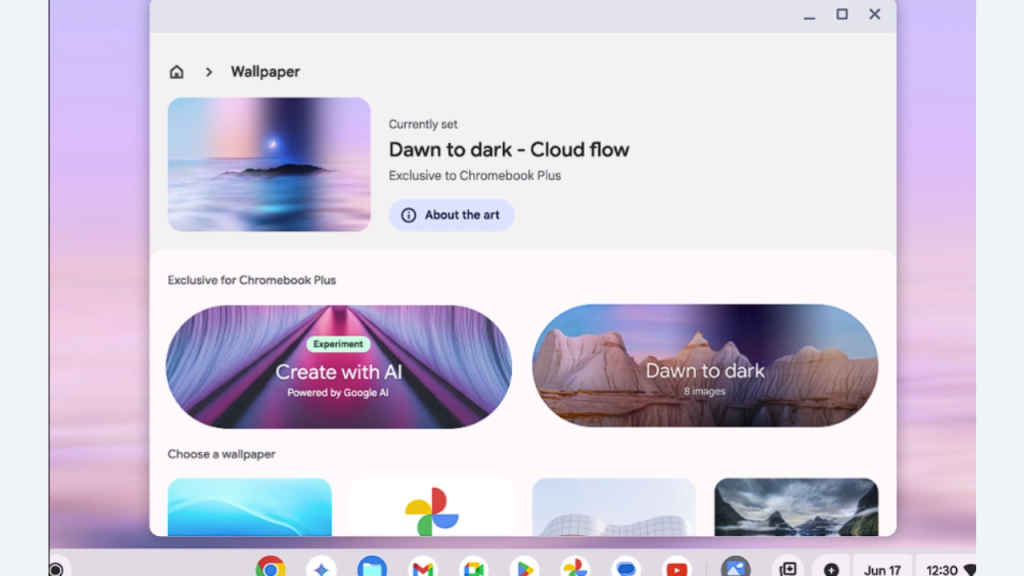
- Magic Editor on Google Photos is coming to laptops exclusively on Chromebook Plus. To start, open a photo in the Google Photos app and tap the “Magic Editor” button. Select the object you want to edit by tapping or circling it, then hold and drag to reposition, or pinch to resize it. You can also use contextual suggestions to enhance lighting and background, transforming your photo with just a few simple clicks.

Also read: Google’s AI-powered ‘Speaking practice’ feature will enhance your English skills: Here’s how
Gemini on Chromebook Plus
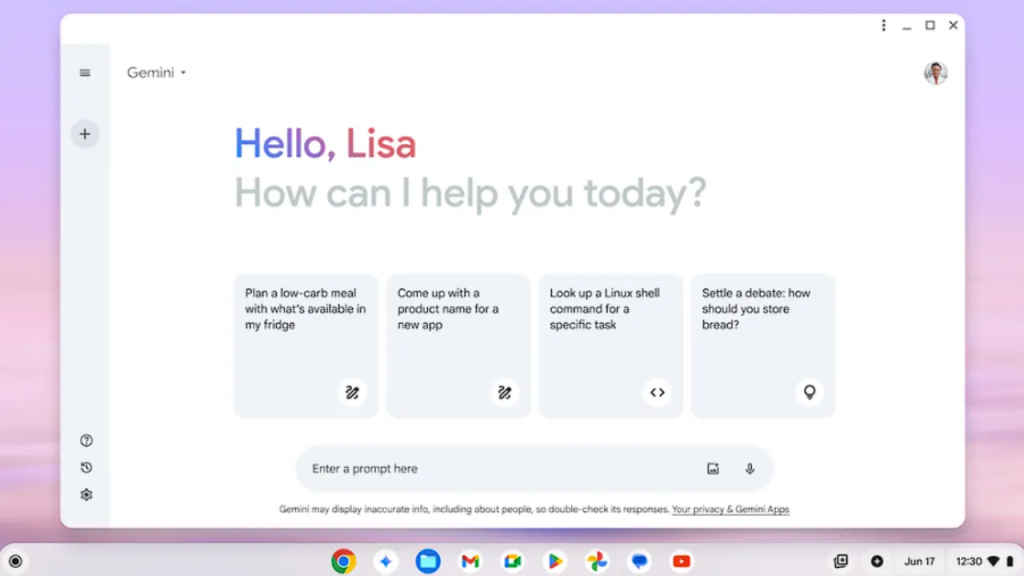
When you need to brainstorm a new idea or plan your next trip, Gemini is now right on your home screen. Just tap the icon in your app shelf to start planning, writing, learning, and more.
To give you access to Google’s best AI tools, the tech giant is offering the Google One AI Premium plan free for 12 months to new Chromebook Plus users. This plan includes access to Gemini Advanced, 2TB of storage, and Gemini integration in Docs, Sheets, Slides, Gmail, and more.
More new features for all Chromebooks
- Simple set up with your Android phone. You can now set up your new Chromebook with an assist from your phone. Just scan a QR code and your phone will share Wi-Fi credentials and your Google account credentials, eliminating the need to remember and enter long passwords.
- One click access to your Google Tasks. There is now a new built-in view of Google Tasks that lets you add or check off to-dos. You can access your to-dos from across Google Workspace apps and devices. So, if you’ve added a task from Gmail on your phone you can pick it up from your Chromebook without missing a beat.
- Seamless GIF screen recording. With the built-in screen capture tool, you can now choose to automatically save screen recordings in GIF format to make your own homemade demos or reaction GIFs.
Ayushi Jain
Ayushi works as Chief Copy Editor at Digit, covering everything from breaking tech news to in-depth smartphone reviews. Prior to Digit, she was part of the editorial team at IANS. View Full Profile