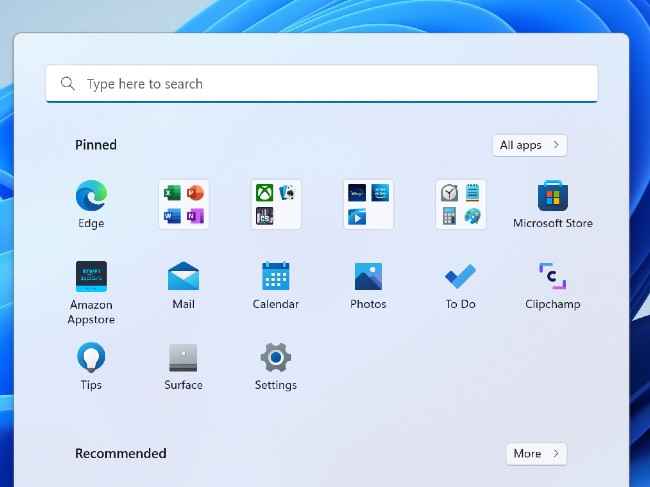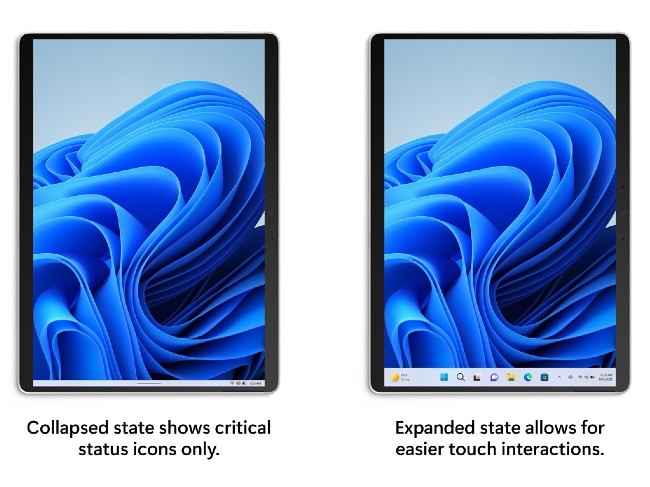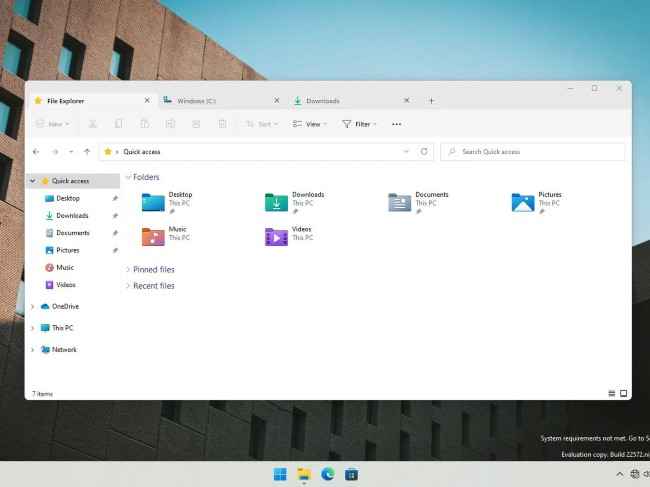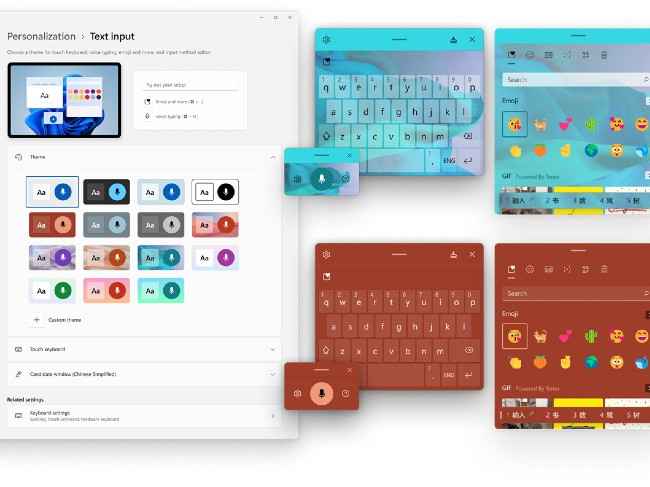Best new Windows 11 22H2 features
Windows 11 22H2 version codenamed Sun Valley or SV2 enters the Insider Beta channel.
Microsoft will be celebrating one year anniversary of Windows 11 with this 22H2 release.
The standout Windows 11 features include folders in the start menu, return of drag-and-drop files between taskbar apps, live captions, file explorer tabs, swipe gestures and collapsed taskbar in tablet mode, and a lot of customization and design tweaks.

Microsoft has released the 22H2 version of Windows 11 to the Beta channel with the build 22581 and this brings so many good features. This includes some that were sorely missed by folks who transitioned from Windows 10 to 11 while some are entirely fresh. There are improvements and changes to the start menu, taskbar, task manager, windows, icons, and various touchpoints on the platform. You also get better customization options too. Let’s not waste any time and get straight into these new goodies with the latest Windows release.
 Survey
SurveyBest Windows 11 22H2 Features
Let’s start with the Start Menu itself.
1. Folders in Start Menu
You can now create folders in the Start Menu. They would help in better organizing the clutter in the Pinned area of the Start Menu. This is such a simple but obvious feature that it is surprising why it wasn’t part of the Windows 11 Start Menu till now.
The Start Menu has gained some gestures and ease of use cases in the Tablet mode.
2. Swipe Gestures in the Tablet Mode
In the Windows 11 Tablet Mode, you can just swipe up from the taskbar to bring up the Start menu and inversely, swipe down to close it.
Now, while you are in the Start Menu, just swipe right to view All apps, the full Recommended list, etc. There are multi-finger inputs too. A 3-finger sideway swipe quickly moves you between recent apps, while swiping downwards with 3 fingers minimizes all the open apps.
There are other swipe gestures too like swiping up to show the full taskbar.
In the new Tablet mode on the Windows 11 22H2, you get a much minimal-looking taskbar called the Collapsed state which is slimmer than the regular taskbar and with crucial systems information icons like the WiFi, battery, and sound.
As already mentioned, a simple swipe-up will present the full-fat taskbar called Expanded State with a bigger touch surface.
3. Drag-and-drop files between Taskbar apps
This is self-explanatory and something we were bummed to find missing on Windows 11.
4. File Explorer Tabs and Previews
Windows 11 File Explorer is getting Tabs just like browsers, and as is possible on the Mac Finder. So, you can have multiple tabs within a single File Explorer window for a cleaner and possibly a convenient experience.
You can also see previews of the files in the File Explorer without opening them. Windows 11 also shows the total available OneDrive cloud storage in the top menu.
5. Revamped design elements
As part of its Fluent Design language, some apps and UI elements like task manager, print queue, volume bar, brightness sliders, and some icons are getting a modern look. This is visual and hence something you have to see for yourself.
6. Personalization options
You can now set Windows Spotlight images as your Windows 11 desktop background. Emojis with a group of people can now be tweaked to have different skin tones. Also, the theme you choose for touchscreen (virtual) keyboards would apply to the emoji panel and the voice-dictation panel.
7. Live Captions
An accessibility feature that would aid many is the new Windows 11 Live Caption feature that creates closed captions to English videos in real-time using the on-device speech-to-text converter.
These are the top 7 Windows 11 22H2 features on the beta build 22581.
For more news, reviews, feature stories, buying guides, and everything else tech-related, keep reading Digit.in.
G. S. Vasan
G.S. Vasan is the chief copy editor at Digit, where he leads coverage of TVs and audio. His work spans reviews, news, features, and maintaining key content pages. Before joining Digit, he worked with publications like Smartprix and 91mobiles, bringing over six years of experience in tech journalism. His articles reflect both his expertise and passion for technology. View Full Profile