OpenAI’s DALL-E now lets you edit AI-generated images: Here’s how
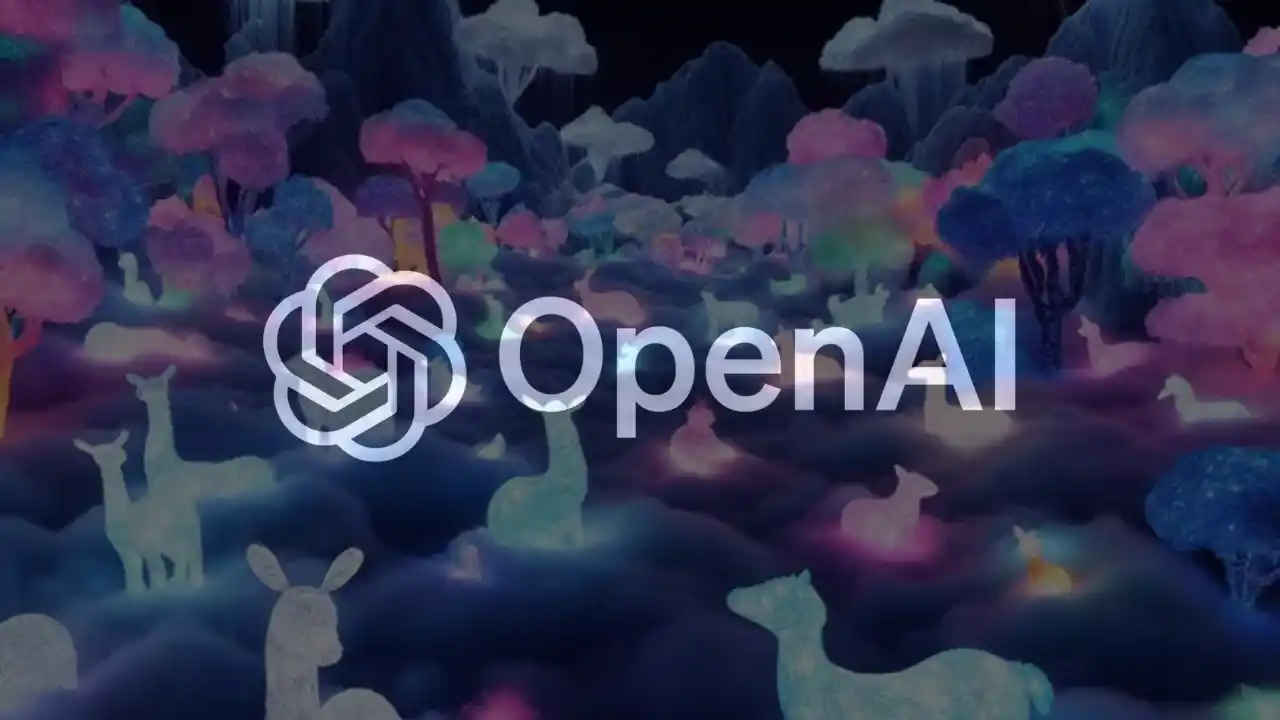
OpenAI has announced two new updates for its image generation model, DALL-E.
You’ll now be able to edit images generated by DALL-E in ChatGPT.
Also, DALL-E will now give preset style suggestions.
OpenAI has announced two new updates for its image generation model, DALL-E. The new features aim to empower users to generate their AI-generated images with greater ease and inspiration. First, you’ll now be able to edit images generated by DALL-E in ChatGPT. Secondly, DALL-E will now give preset style suggestions.
Let’s delve into the details.
Also read: Use DALL-E within ChatGPT to generate AI images: Here’s how
Edit AI-generated images
You can now edit DALL·E images in ChatGPT across web, iOS, and Android. pic.twitter.com/AJvHh5ftKB
— OpenAI (@OpenAI) April 3, 2024
In an X post, OpenAI announced that you can now edit DALL-E images in ChatGPT across web, iOS, and Android. This means that you can edit images that you created using DALL-E in ChatGPT.
Also read: ChatGPT no longer requires users to sign-up: What’s the catch?
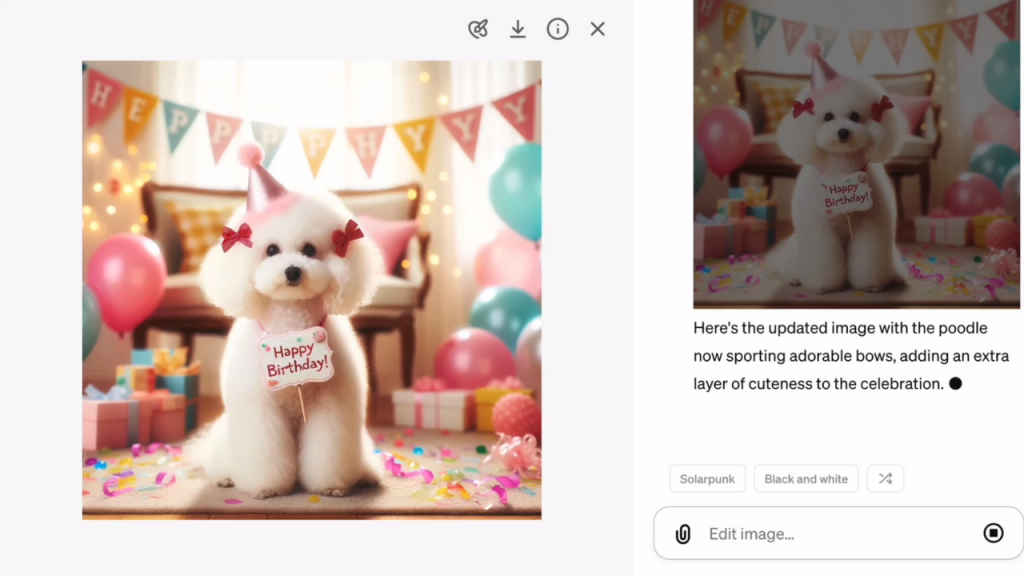
How to edit images generated by DALL-E in ChatGPT
Step 1: Begin by opening ChatGPT in your web browser and selecting a conversation containing the image that you want to modify. If you don’t have such a conversation, start a new one and describe the image you wish to generate.
Step 2: Inside the conversation, locate and click on the generated image you want to edit.
Step 3: Look for the “Select” option (a paintbrush icon) and click on it.
Step 4: You’ll now see a circular tool that you can use to brush over the parts of the image you want to modify. Use the circular cursor to click and hover over the desired areas of the image that you want to change.
Step 5: As you mark them, the selected portions will be highlighted in blue. Simultaneously, you’ll notice the “Edit selection” text box appearing at the right side.
Step 6: In the “Edit selection” text box, enter a prompt describing the changes you want to make to the image. Once your prompt is ready, press the Enter key on your keyboard to initiate the modification process.
Preset style suggestions
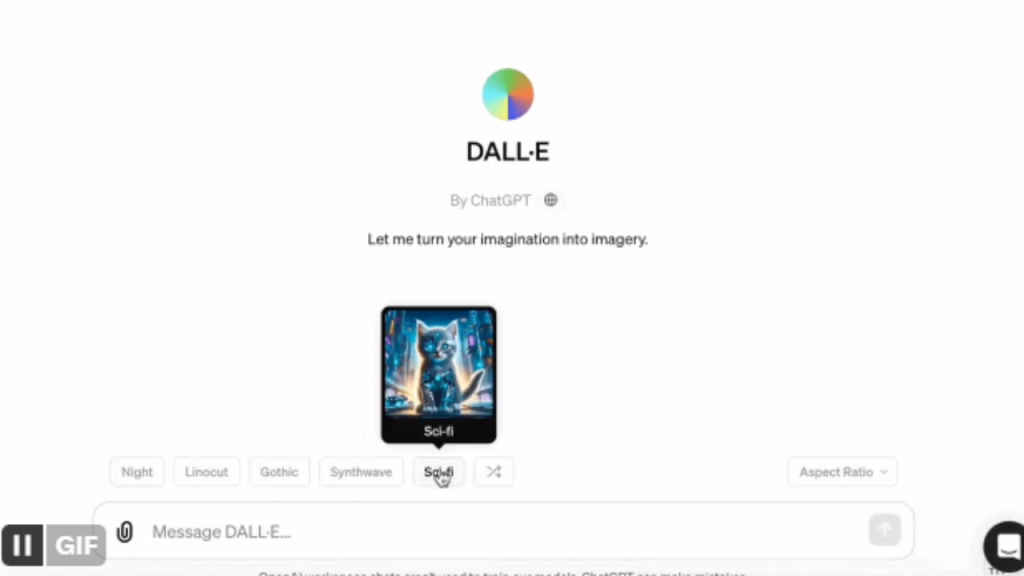
OpenAI also announced that you will now get inspiration on styles when creating images in the DALL-E GPT. This feature serves as a creative launching pad, offering diverse styles such as woodcut, closeup, sci-fi and hand-drawn, with illustrative examples provided upon hover. Selecting one adds it to your prompt.
Ayushi Jain
Tech news writer by day, BGMI player by night. Combining my passion for tech and gaming to bring you the latest in both worlds. View Full Profile




