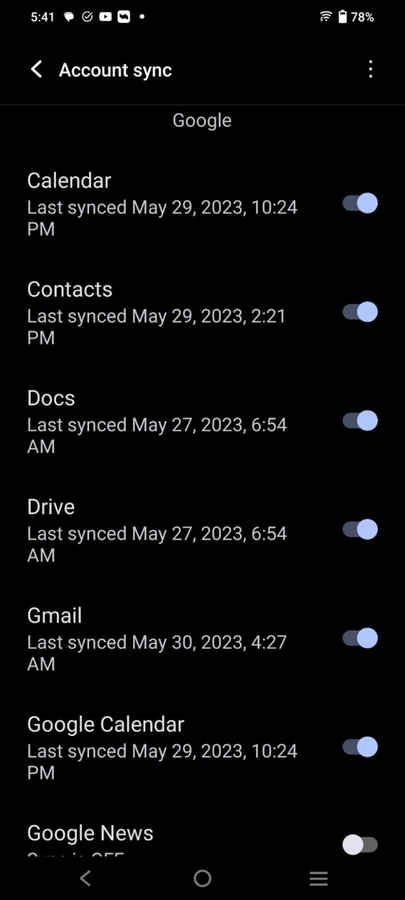New Android contact sync policy could affect you, but there’s a simple fix
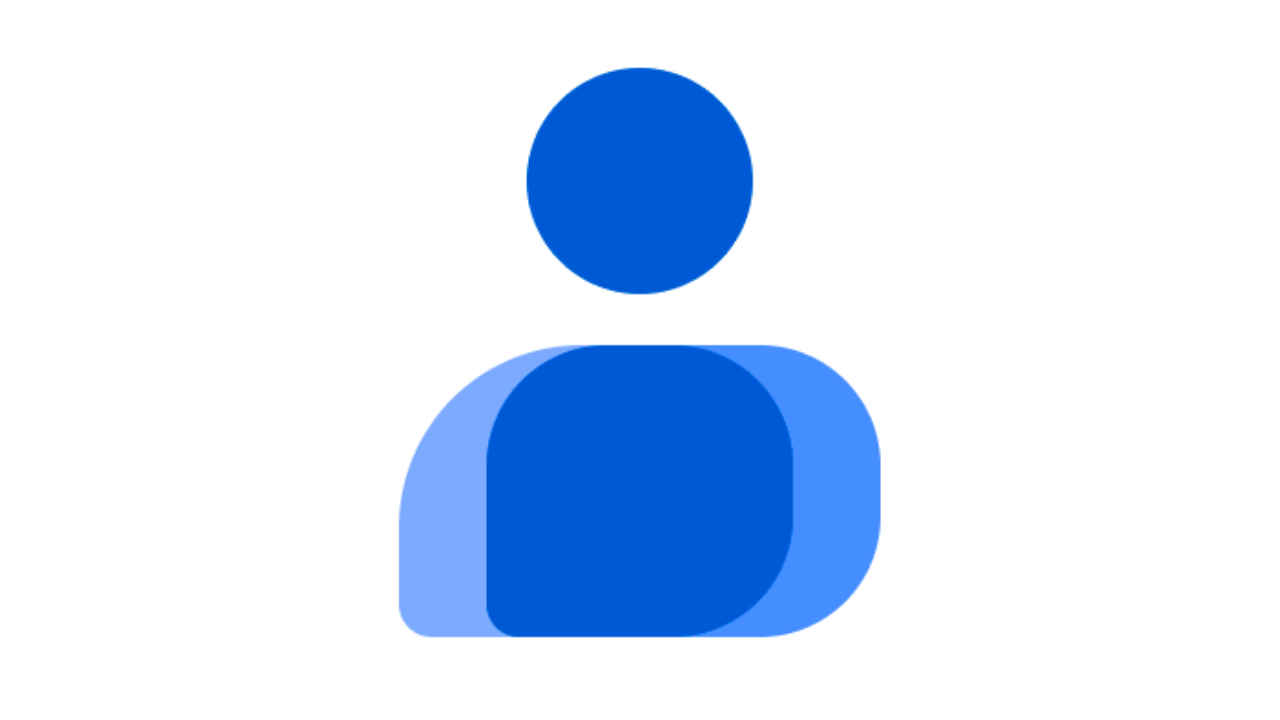
You have to keep the Android contacts backup on.
Otherwise, your backed-up contacts will disappear from the device.
Google Play System has changed the Android contact sync policy.
Google has changed the Android contact sync policy which could prove critical for you, especially if you aren’t aware of it. It changes the way Android used to handle your backed-up contacts on the cloud. Your Android contacts will disappear from your phone if you don’t pay heed.
Here’s what has changed:
New Android contacts sync policy
Earlier when you sign in to your Android device with your Google account, the contacts backed up to that account get automatically synced to the new device. All your entries in the Google Contacts appear in the contacts list on the new phone. Also even if you don’t have contacts sync enabled, the contacts would still appear on the device.
That has changed.
As per the recent May 2023 Google Play System changelog, "Turning off Google Contacts sync will now remove the previously synced contacts from your Android phone."
This will be in effect on all Android phones with the Google Play Services v23.20 update.
Now, by removal, Google means the contacts will vanish from the device, not from the cloud. So, as long as you have them in contacts.google.com, you need not worry as you can turn on Google Contacts sync on the device and the list gets populated quickly. Easy peasy!
However, technically adept regular folks, say your parents or elderly member in your family may not know how to turn on Google Contacts Sync if they ever accidentally toggle it off. When they see the contacts list has gone empty, they may panic.
So, here’s what you got to do to save your online backed-up contacts:
1. Go to Settings on your Android phone.
2. Then within Passwords & Accounts (Or simply Accounts in some devices), click on your Google account and then Account Sync.
3. You will see a list of things being synced or that can be synced to your Google account. Ensure the Contacts option is enabled or that the toggle next to it is turned on.
This will bring back your contacts on the device. That’s all.
G. S. Vasan
Vasan is a word weaver and tech junkie who is currently geeking out as a news writer at Digit. View Full Profile