Microsoft to bring support for hearing aids in Windows 11: Know more

Microsoft is rolling out Windows 11 Insider Preview Build 25977 to the Canary Channel.
The Preview Build 25977 includes support for hearing aids.
With this feature, users who use the hearing aids will be able to directly pair, stream audio, and take calls on their Windows PCs.
Microsoft has announced that it is rolling out Windows 11 Insider Preview Build 25977 to the Canary Channel. This Preview Build 25977 includes support for hearing aids. With this feature, users who use the hearing aids will be able to directly pair, stream audio, and take calls on their Windows PCs.
“We’re excited to announce that Windows has taken a significant step forward in accessibility by supporting the use of hearing aids equipped with the latest Bluetooth Low Energy Audio (LE Audio) technology,” Microsoft announced in a Windows Insider blogpost on October 18.
Also read: Windows 11’s new Settings homepage offers personalised experience: Here’s how

In the upcoming updates, the company will also be introducing additional capabilities to the hearing aids experience on Windows, such as controlling audio presets directly within Windows settings.
Also read: Windows 11 will let you copy text from screenshots: Here’s how

With the Windows 11 Insider Preview Build 25977, Microsoft is also adding new controls to help you manage which apps have access to the list of Wi-Fi networks around you, which could be used to determine your location.
You can view and modify which apps can access the list of Wi-Fi networks by navigating to Settings > Privacy & security > Location.
To simplify the process of sharing your location with trusted apps, the tech giant has also added a new prompt that will appear the first time an app attempts to access your location or Wi-Fi information.
This prompt will enable location services and allow the app to access your location, helping you complete tasks such as finding directions or checking the weather without navigating to Settings.
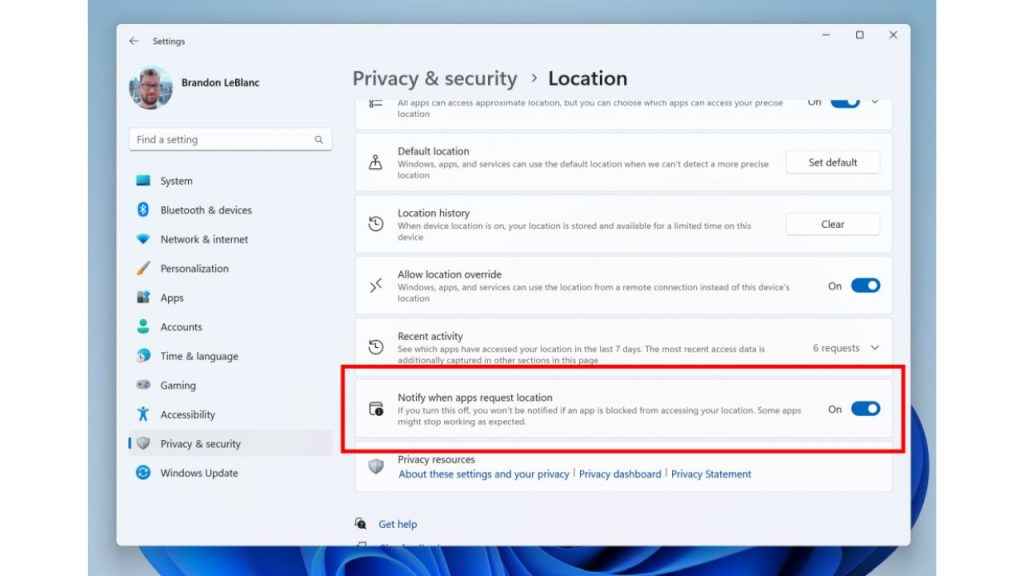
Additionally, you will be notified when an app unexpectedly requests access to location services so that you can deny it. Also, if you never want apps to access your location, you can turn off ‘Notify when apps request location’ on the Location Settings page.
Once you have granted permission, apps that use location or Wi-Fi information will appear in Recent activity on the Location page, and the location icon will show in the taskbar while the app is in use. This will help you better monitor when apps are using this information.

Ayushi Jain
Tech news writer by day, BGMI player by night. Combining my passion for tech and gaming to bring you the latest in both worlds. View Full Profile




