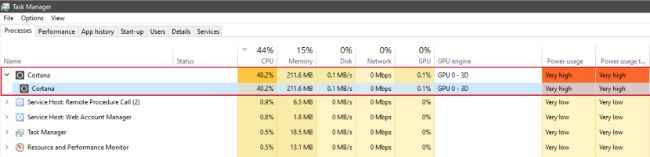Latest Windows 10 update causes Cortana to consume CPU resources heavily
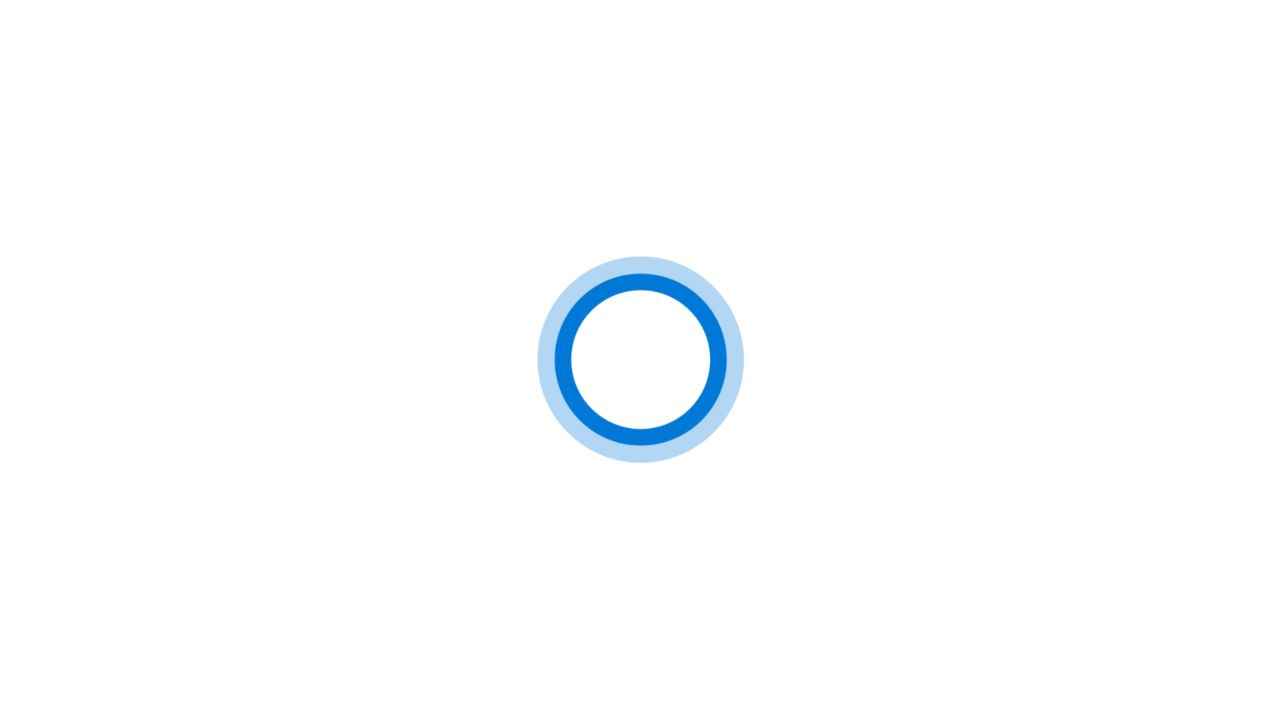
The latest Windows 10 update is a nasty one that causes Cortana to go haywire.
Microsoft has yet to fix or even acknowledge the issue with the latest update.
Freshly installed Windows OS updates can sometimes get out of hand and cause unexpected bugs during everyday operation. In one such instance, Update KB4512941 (Build 18362.329) of Windows 10 is reportedly causing Cortana (SearchUI.exe) to eat up CPU resources on a number of PCs. The news of this bug comes from Windows Latest, which received word of at least two recent cases in which this problem was undoubtedly apparent. Microsoft, as you can see in this support document, has yet to acknowledge the problem, let alone fix it.
Screenshots from a couple of Reddit users show that in some PCs Windows 10 Update KB4512941 causes an unexpected, unnecessary increase in CPU usage even when the PC is idle. According to one Reddit user, restarting the PC does not help. In addition, the update reportedly handicaps Windows Search, leaving the user looking at a blank white screen instead of their search results in the Start menu. Two temporary solutions have been identified so far and neither is from Microsoft.
Part of a screenshot shared by Redditor DefinitelyYou
Quoting some of the answers posted on Reddit by users, Windows Latest offers the following solution for users suffering from this issue. Deleting a Registry key that prevents the Start menu search from sending local queries to the Bing search service from Microsoft could reduce the CPU usage. To do this, you'll have to access the path "Computer\HKEY_CURRENT_USER\Software\Microsoft\Windows\CurrentVersion\Search” in the Windows Registry (regedit.exe) and input a Reg Value of "0" in the Reg Name "BingSearchEnabled".
If you'd rather not take the risk of playing around with the Windows Registry, you can always uninstall the faulty update. To do that, you first can open Settings (by pressing Win + I together). Then you can head to Update & security and select View update history. In the screen that follows, you can select Uninstall updates. After that, you'll be able to select the update in question (KB4512941) and click Uninstall. After the uninstall process (and restart), you shouldn't face a problem with Cortana and high CPU usage. It could be a while before Microsoft releases a patch for this issue.
Vignesh Giridharan
Progressively identifies more with the term ‘legacy device’ as time marches on. View Full Profile