How to install MacOS Catalina Public Beta
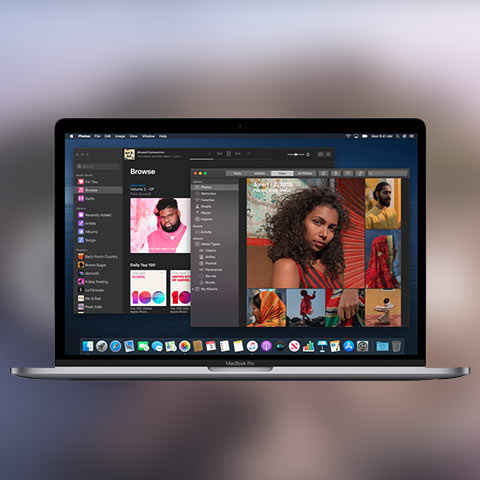
MacOS Catalina Public Beta now live
MacOS Catalina allows using iPad as a second screen
iOS apps soon coming to MacOS Catalina
It was expected that the public beta programme for Apple’s next iteration of the operating system for the Mac and iOS devices would be available in July, but turns out, the programme has gone live almost 2 whole weeks early. If you’re eager to test drive the new version of MacOS, you can do so rather easily. However, there are a number of things, you need to know before you go ahead and install a beta operating system on your machine. In this story, we will guide you on how to Install MacOS Catalina on your Mac, including everything to keep in mind before doing so. So Let’s begin.
Disclaimer: As a general rule of thumb, we strongly recommend against installing any kind of Beta, public or otherwise on a device that is your daily driver.
What Machines can I install MacOS Catalina On
No point wasting time trying to get onto the MacOS Catalina Public Beta if you don’t have a supported machine. Here’s a list of all the Apple computers that are compatible with the Public Beta program.
- MacBook 2015 and later
- MacBook Air 2012 or later
- MacBook Pro 2012 or later
- Mac Mini 2012 or later
- iMac 2012 or later
- iMac Pro 2017 or later
- Mac Pro 2013 or later
Its nice to see Apple supporting Macs almost 7 years old with the new operating system. Of course, they may not perform as well as some of the newer machines, but that’s something we’ll only know about when the final version of the OS rolls out. If you have any of the above machines, you can get your dirty mitts on the newest (and definitely buggy) MacOS Catalina public beta.
Preparing Your System for the Public Beta and a few other things to know
Before you actually install the new operating system, we strongly recommend creating a Time Machine backup of your system, so that you can recover your machine to a stable state. Additionally, we very strongly advice installing MacOS Catalina on a secondary partition, so as to not disturb the stability of your machine. This is of course assuming you are installing the MacOS Catalina Public Beta on your primary machine, despite knowing better.
Installing MacOS Catalina
Once your system is backed up and ready, you can follow the below steps to update to the MacOS Catalina Public Beta
- Visit Apple’s Public Beta Website.
- Log-in using your Apple ID.
- Click on Enrol your Device and choose MacOS. Read the instructions on this page to make sure you’re not missing anything
- After you're enroled, the utility will open Software Update and prompt you to download the public beta.
- Click Download to start downloading the public beta
- Once the Beta is downloaded, just follow the on-screen prompts to install MacOS Catalina on your machine.
What happens next
Once MacOS Catalina is installed on your machine, you may notice some irregularities in performance and stability of apps. This is to be expected. Also, you will be prompted for OS updated in the Public Beta Program as and when Apple releases them. What this also means is that You will be part of the Public Beta program even after the final build of MacOS Catalina ships. If you want to move to the stable, commercial release of the OS, you can do so by unenroling your device. Once unenroled, you will get the commercial version of the OS when Apple pushes out an update.
How to go back to Older MacOS
In the event that you are unhappy with how your Mac is performing on the MacOS Catalina Public Beta operating system, you can go back to the stable version by restoring from the Time Machine backup. However, it is slightly more complicated. Going back to MacOS Mojave (or any older MacOS), will require you to first wipe your primary drive entirely, boot into recovery and then restore from the Time Machine backup you created. We really hope you create this backup otherwise you won’t be able to roll back while keeping your data intact.
As always, beta software is always buggy in some way or the other and again, we cannot stress enough the importance of creating a time machine backup before embarking on this new adventure.
Swapnil Mathur
Swapnil was Digit's resident camera nerd, (un)official product photographer and the Reviews Editor. Swapnil has moved-on to newer challenges. For any communication related to his stories, please mail us using the email id given here. View Full Profile




