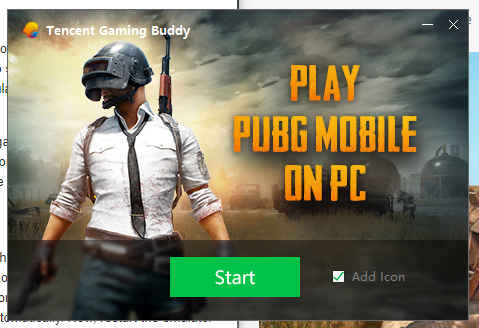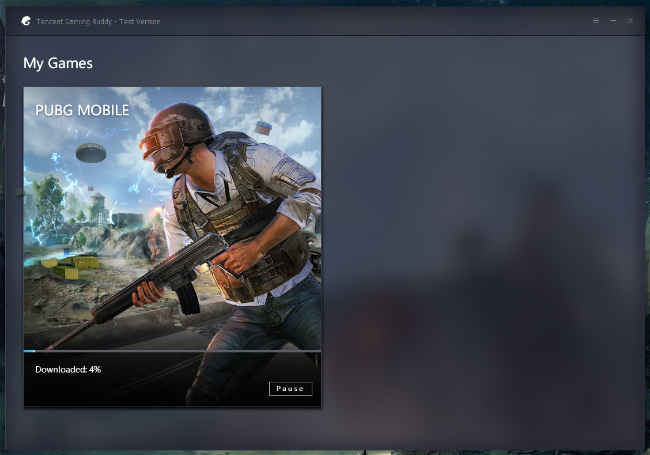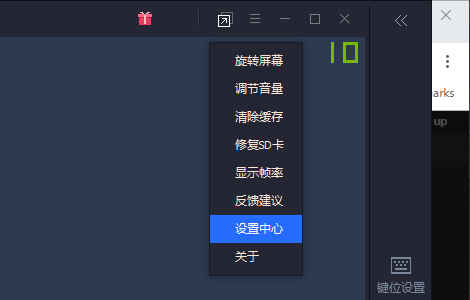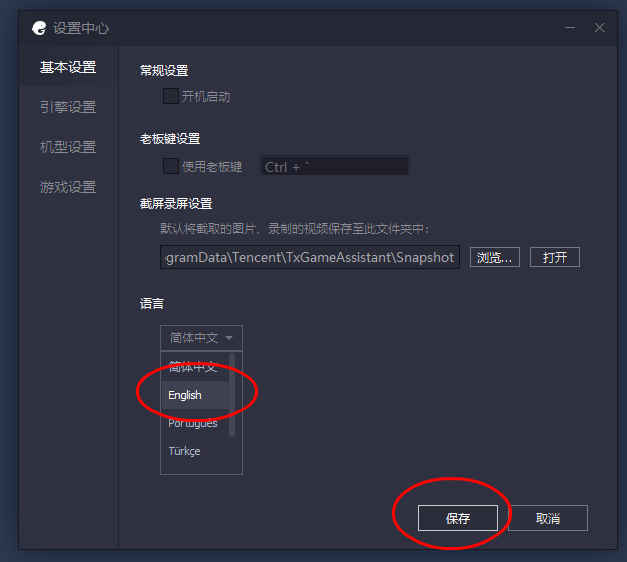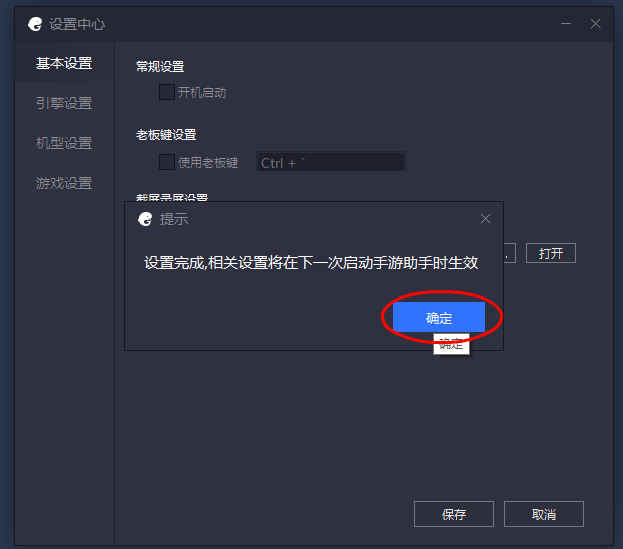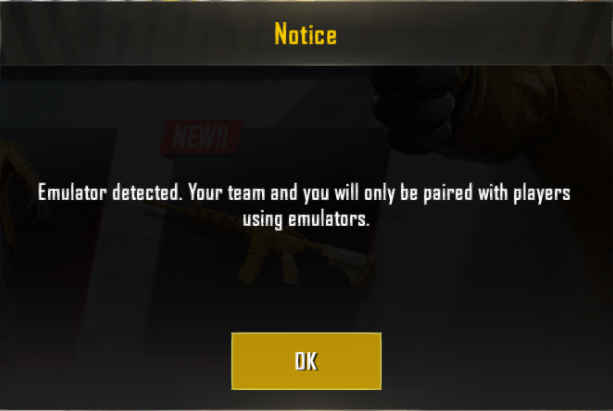How to Play PUBG Mobile on PC

If the touchscreen experience doesn’t cut it for you, here’s how you can officially play PUBG Mobile on your PC using a keyboard and mouse.
PUBG Mobile has grown by leaps and bounds with over 20 million daily active players on the platform. The title’s popularity has been reiterated with the recently concluded PUBG Mobile Star Challenge 2018, where the RRQ Athena team from Thailand won and took away $200,000 (Rs 1,40,13,000, approximately) in prize money. While taking out enemies on your phone and getting that chicken dinner is the way PUBG Mobile is meant to be played, there’s also an official alternative to do the same on a PC or a laptop. If you are of the kind that is more comfortable with a keyboard-mouse combo (#PCMasterRace), then you can download the mobile game on your PC and start gaming. Here’s our guide on how to easily do so:
1) Download and install official Tencent Gaming Buddy Emulator
2) Run the emulator and it will download game files on its own
3) Change the emulator's language, if required
4) Run PUBG and download additional game files
5) Play and win that chicken dinner!
While the above-mentioned steps are a summarization of the entire process, you can read in-depth about how to install the emulator on your PC in detail below:
To play PUBG Mobile on your PC, one needs to download the official Tencent Gaming Buddy Emulator. However, beware of the fake ones circulating on the internet. There’s also BlueStacks app for emulating the game on a computer, but the Gaming Buddy Emulator is simpler to set-up. Head over to the website https://syzs.qq.com/en/ and download the emulator by clicking on the download button on the center of the page. The emulator setup installer is around 9MB in size but it serves as an intermediate package to download the additional files needed to install the entire game.
Once downloaded, double click on the downloaded file to boot up the installer. Select the destination where you want the game to be installed and hit install. After installation, a new window will open up which will show you download progress of the additional files that the emulator requires to get the title up and running.
Once this is done, you will be able to boot up the game but there are some additional settings to tweak before you can start playing PUBG Mobile on your PC.
Post installation:
Once installed and downloaded, the Tencent Gaming Buddy will boot up but in Chinese. To change the language to English, find the three stack menu on the upper right corner of the application.
Click the second-last option to open up a new mini window and select the drop-down option from the last menu. It will present various languages to choose from. Select English, or any language you prefer, and click on the left tab on the bottom, which is basically the apply option.
A prompt will be shown in Chinese but don’t worry about it and click on the blue box. The mini window will close automatically. Now, restart the emulator and the default language should be set to English.
When booted up, the emulator will show PUBG Mobile icon and clicking on it will boot up the game. It will then download additional files required to run the game. This process is equivalent to the OBB files being downloaded on a phone when PUBG Mobile is booted for the first time. Let the game download files, but in case you already have a computer where the emulator is set up and installed, you can opt for another method described below to save time.
Pro Tip: In case the Gaming Buddy Emulator is installed on another PC, you can copy the same files to your laptop/PC to skip the wait. To do this, head over to the ‘Temp’ folder on the drive where the emulator is installed (C:\Temp or D:\Temp), and copy the ‘TxGameDownload’ folder on a flash drive, which is around 2GB in size. Now, paste this folder in the same ‘Temp’ directory on the PC where the emulator is yet to download the files and voila, the emulator will detect and verify the files, and boot up the game directly to the login screen.
However, this second method requires a computer where the Gaming Buddy Emulator is already set up and the game is up and running. In case there’s no such provision, let the game download additional files. After files are downloaded, the game will boot up and from there on, it’s similar to how the game behaves on mobile phones. As you are using an emulator, it will show a notice that the user will only be paired with other users that are also playing the game on a PC. However, there is no such restriction and one will be able to team up with their friends that are playing the game on their phones.
So now go forth to get that chicken dinner. Happy gaming.
You can read our PUBG Mobile beginners guide and discover the best guns in-game. Read our vehicle and driving tips required to ace the game here.