WhatsApp Status now lets you share videos & audio clips of up to 60 secs: Here’s how

You can now share videos and audio clips of up to 60 seconds to your WhatsApp Status.
The ability to share longer videos and audio clips offers users more time to express themselves
With longer clips, users can share long content without having to split it into multiple segments.
WhatsApp has announced that you can now share videos and audio clips of up to 60 seconds to your WhatsApp Status. For those who are unaware, before this update, WhatsApp only allowed you to upload videos and audio clips of 30 seconds.
“Now you can share videos and audio clips of up to 60 seconds to your Status. Double the time to express yourself, with more room to share what matters,” the company announced on its official WhatsApp Channel.
Also read: WhatsApp could soon let you generate AI-powered profile pictures: Check details
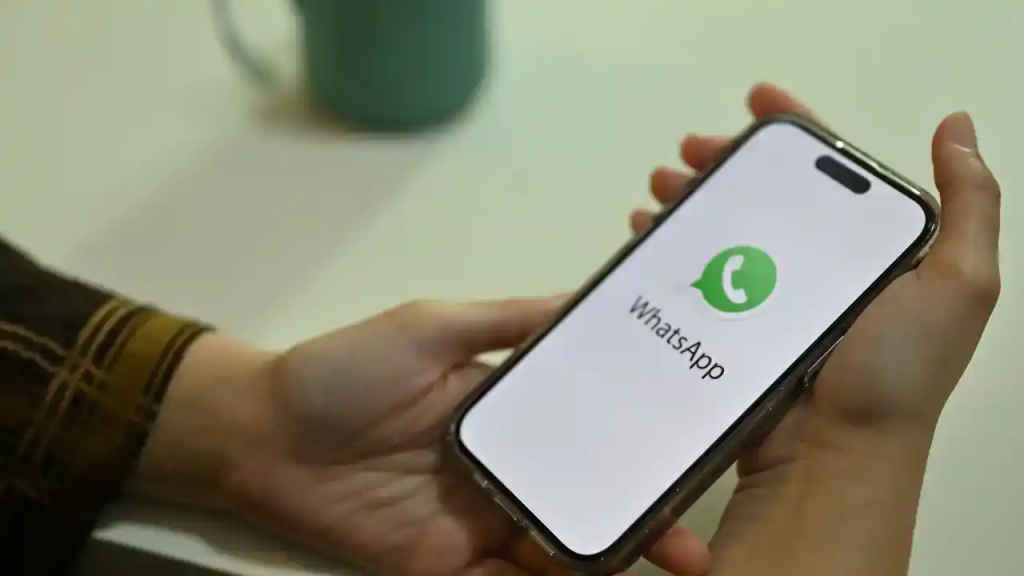
In my opinion, the ability to share longer videos and audio clips offers users more time to express themselves, making it easier to convey complex messages, tell stories or share more detailed updates.
Also, with longer clips, users can share long content without having to split it into multiple segments, which can disrupt the flow and engagement.
Also read: WhatsApp’s update makes navigation easier, brings ‘darker dark mode’: Details here
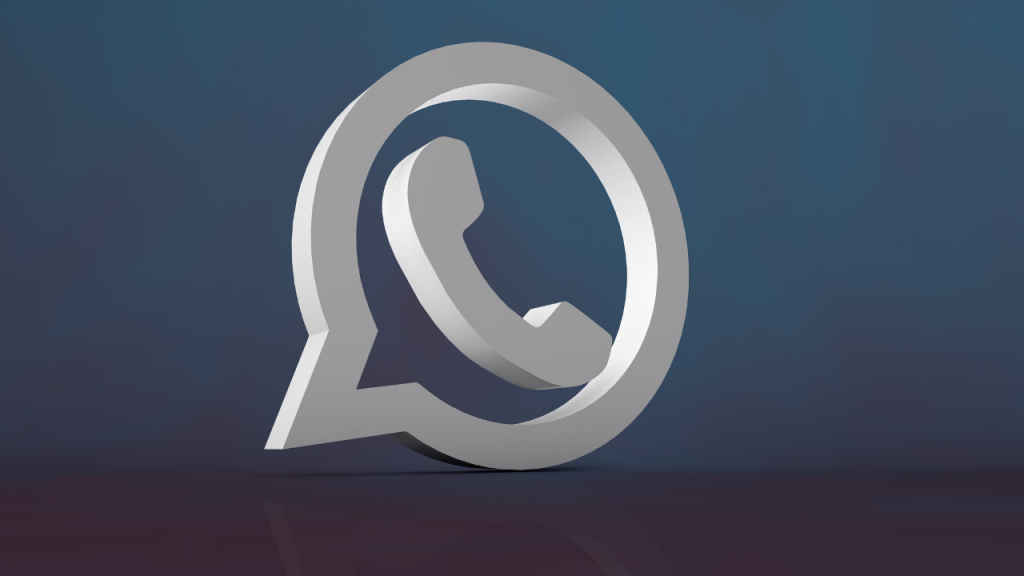
Now, let’s see how you can share videos and audio clips on your WhatsApp Status.
How to share videos on WhatsApp Status
Step 1: Open WhatsApp.
Step 2: Tap Updates.
Step 3: Tap your profile photo or the plus icon.
Step 4: Tap Video.
Step 5: Tap the Gallery icon in the bottom left.
Step 6: Choose the video that you want to share.
Step 7: Tap Status (Contacts) on the bottom left to customise your audience.
Step 8: Hit the send icon.
How to share audio clips on WhatsApp Status
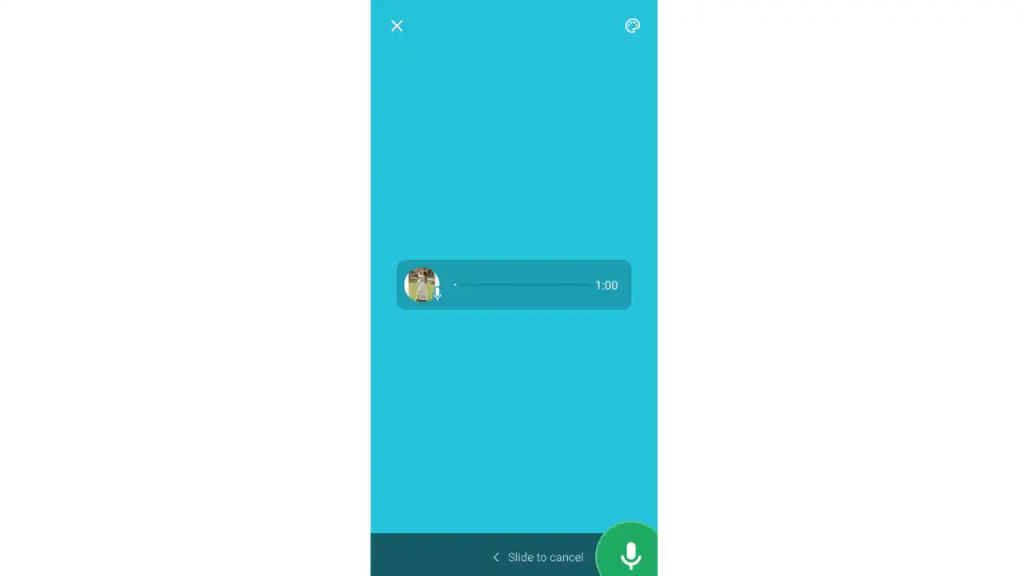
Step 1: Open the WhatsApp app.
Step 2: Tap the Updates tab.
Step 3: Tap the Plus or Pencil icon.
Step 4: In the bottom right corner, you will see a microphone icon. Press and hold it, then start speaking.
Step 5: When you’ve finished, remove your finger from the microphone icon.
Step 6: Now, you can listen to the audio and share it to your WhatsApp Status.

Ayushi Jain
Tech news writer by day, BGMI player by night. Combining my passion for tech and gaming to bring you the latest in both worlds. View Full Profile




