WhatsApp now lets you share longer voice messages as status updates: Here’s how
WhatsApp users can now share longer voice notes through their status updates.
Users can now record voice notes of up to 1 minute duration.
This allows users to express themselves more effectively by delivering their messages in a single, uninterrupted recording.

Meta-owned WhatsApp has just rolled out an exciting update, introducing a feature that lets users share longer voice notes through their status updates. With this enhancement, users can now record voice notes of up to 1 minute duration, making it easier and more convenient to share messages with friends and family.
 Survey
SurveyThis feature is accessible on both Android and iOS platforms, allowing users to express themselves more effectively by delivering their messages in a single, uninterrupted recording instead of dividing them into multiple parts.
Also read: WhatsApp could soon let you generate AI-powered profile pictures: Check details
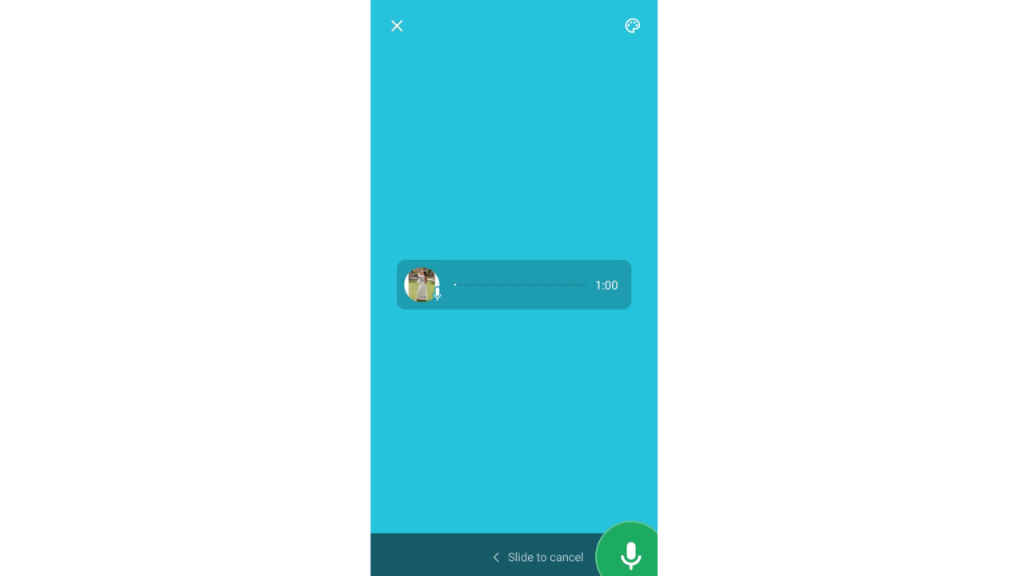
It’s important to note that to listen to the longer voice messages shared via status updates on WhatsApp, users may need to update their WhatsApp version, reports WABetaInfo.
Also read: WhatsApp’s update makes navigation easier, brings ‘darker dark mode’: Details here
This functionality is accessible to some users who install the latest updates of WhatsApp for Android from the Google Play Store and WhatsApp for iOS from the App Store.
The rollout will gradually reach more users in the upcoming days, ensuring a wider audience can take advantage of this feature, according to the report.
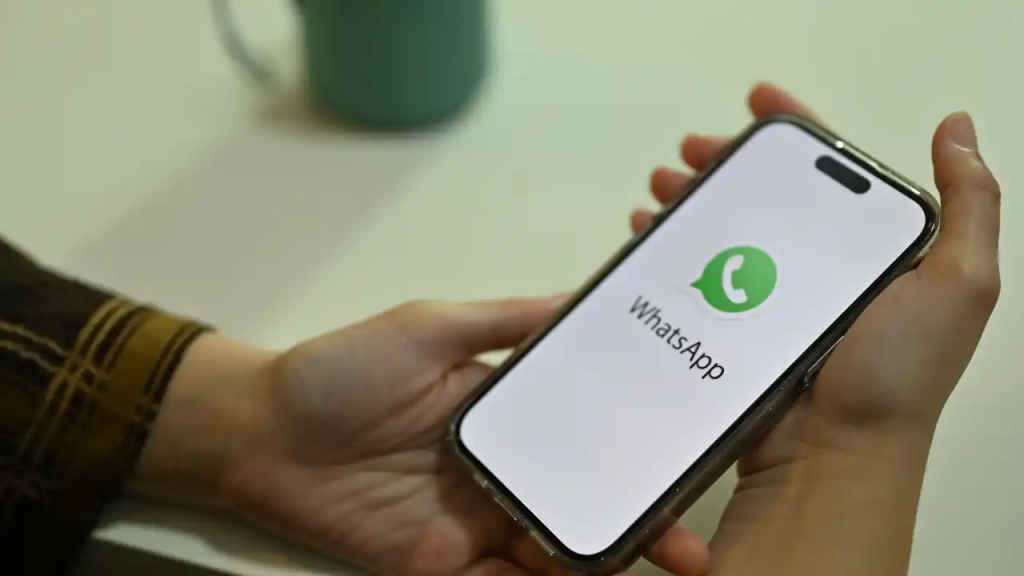
Now, let’s see how you can share voice messages as status updates on WhatsApp.
How to record and send a voice status update
Step 1: Open the WhatsApp app.
Step 2: Tap the Updates tab.
Step 3: Tap the Plus or Pencil icon.
Step 4: In the bottom right corner, you will see a microphone icon. Press and hold it, then start speaking. Note: If the beginning of your message isn’t recorded, you might need to wait a second before speaking.
Step 5: When you’ve finished, remove your finger from the microphone icon.
Step 6: Now, you can listen to the audio and share it to the status updates.
Ayushi Jain
Ayushi works as Chief Copy Editor at Digit, covering everything from breaking tech news to in-depth smartphone reviews. Prior to Digit, she was part of the editorial team at IANS. View Full Profile