WhatsApp now lets you create events in groups: Step-by-step guide
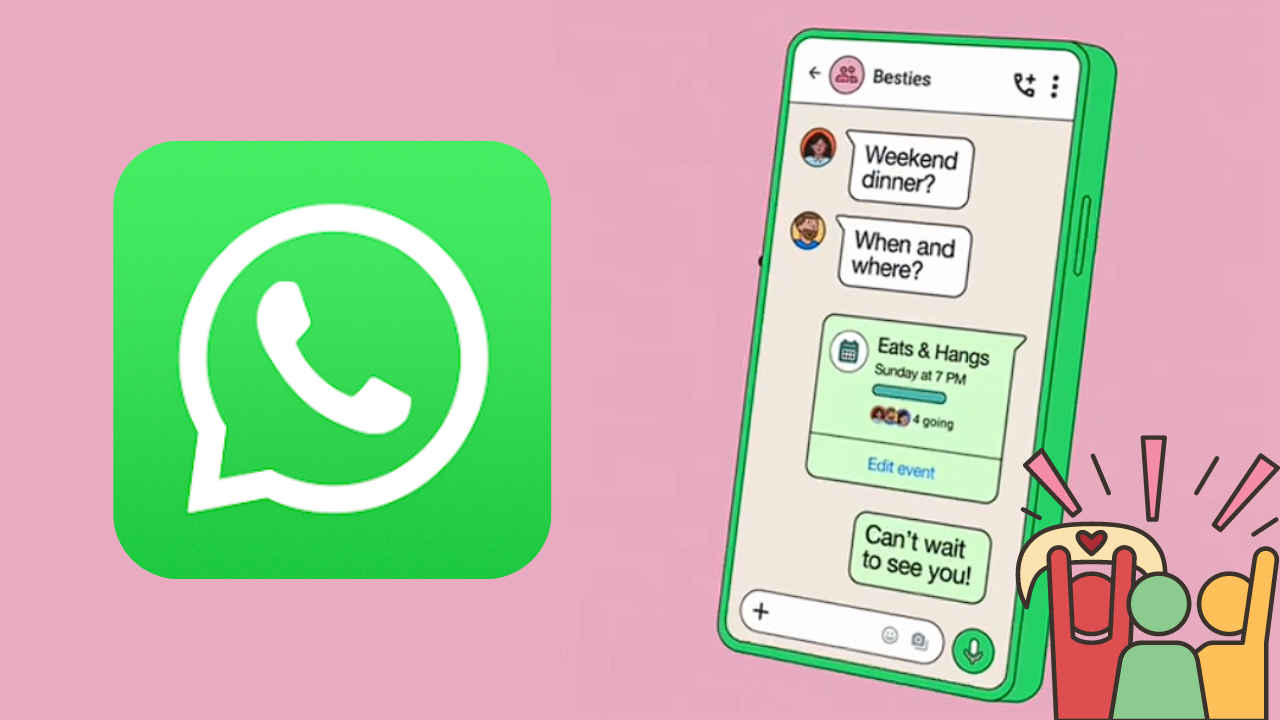
WhatsApp has introduced a feature that allows users to create events directly within their group chats.
Events can be hosted by one group member at a time.
Only event creators can edit and cancel events.
In the fast-paced digital age, staying connected with friends, family and colleagues has never been easier, thanks to communication tools. Among these, WhatsApp has emerged as a go-to platform for instant messaging, voice and video calls. Recognising the need for more organisational features, WhatsApp has introduced a feature that allows users to create events directly within their group chats. This feature is designed to streamline the planning process, making it simple and efficient to organise gatherings, whether it’s a casual meetup with friends, a family reunion or a professional meeting.
In this article, I will tell you how you can create and edit events in WhatsApp groups.
Also read: WhatsApp brings new features for better calling experience: Screen sharing with audio & more
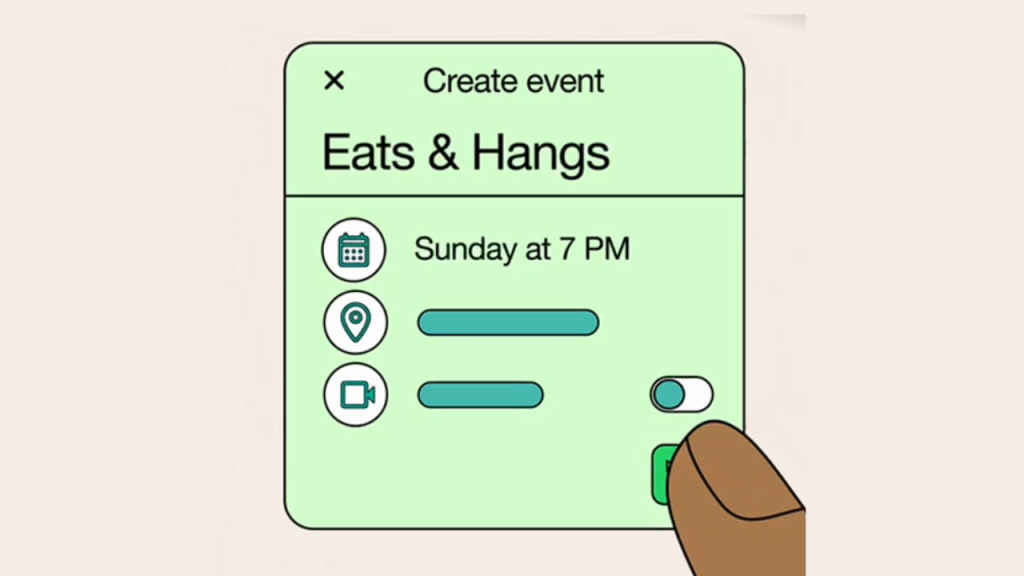
How to create an event in WhatsApp group
Step 1: Open WhatsApp on your mobile device.
Step 2: Open a group chat. Then, on Android, tap the attachment icon. Meanwhile, on iOS, tap the plus icon.
Step 3: Tap Event.
Step 4: Enter the event name, date and time.
Step 5: You can also add an event description, location, or call link.
- Event descriptions can be up to 2,048 characters.
- Call links can be added to events up to 1 year in advance.
- You can add links from other platforms in the description.
Step 6: Tap the Send icon or Save option.
Also read: Add email to WhatsApp for enhanced security & easy account recovery: Here’s how
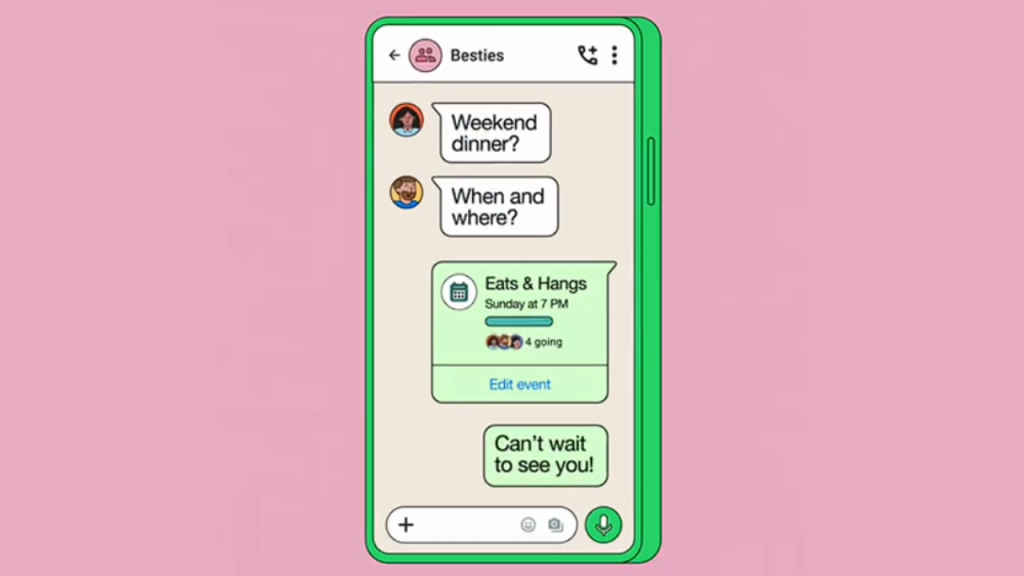
How to edit a WhatsApp group event
Step 1: Open the group chat and then tap the group name.
Step 2: Tap Events and select the event you want to edit.
Step 3: Select Edit event.
Step 4: Make your changes.
- Edit the event name, date and time, location, and description: Tap Save or Share icon to save changes.
- To cancel the event: Tap Cancel event > Yes.
Things to note
- Events can be hosted by one group member at a time. It’s not currently possible to have a co-host.
- Once you create an event, the event will be shared in the group chat. Members can tap the message to respond and view event information.
- You can’t invite people who aren’t in the group to the event.
- You also can’t forward an event to another chat.
- Only event creators can edit and cancel events.
- Group members who respond Going to the event will receive a notification when you make changes to your event. The group chat will also get a notification of your edits.
Ayushi Jain
Tech news writer by day, BGMI player by night. Combining my passion for tech and gaming to bring you the latest in both worlds. View Full Profile




