WhatsApp now has its own AI chatbot! Here’s how to use Meta AI & more
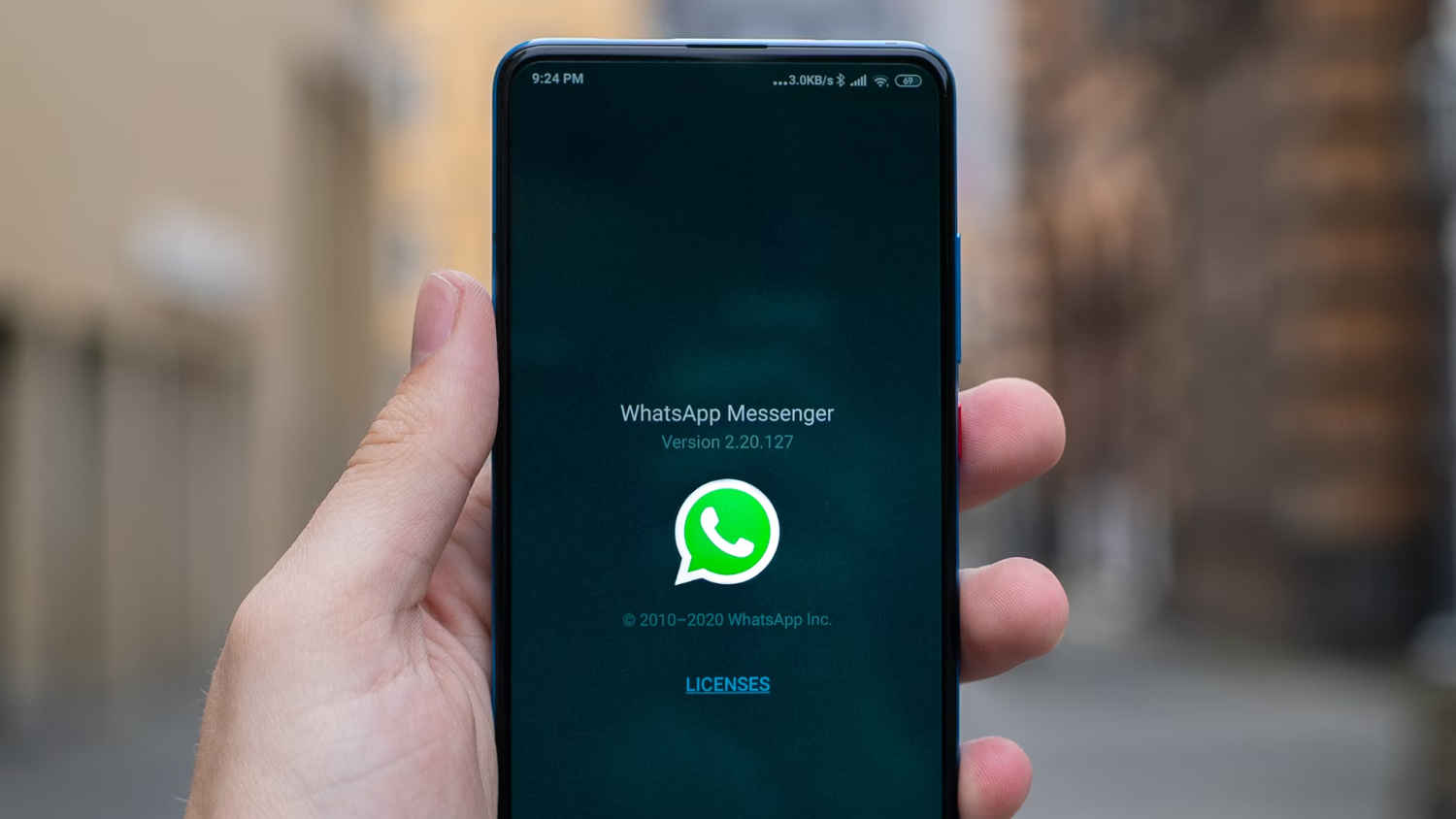
You can now directly interact with Meta AI within the WhatsApp.
WhatsApp is currently rolling out the feature in India so it might take some time for the feature to reflect on your device.
You can even generate images with MetaAI with WhatsApp itself.
I am back here again with another piece of news from the AI world. Nothing new, right? Well this time, it is kind of new. I am sure you might have heard about it by now, I am talking about WhatsApp’s own AI chatbot. You can now directly interact with Meta AI within the WhatsApp app. This isn’t a new concept, Snapchat did it first. But it is still equally exciting.
I am going to tell you how you can use Meta AI on WhatsApp and everything else that can be done using it. Let’s get to it, shall we?
Full disclosure, WhatsApp is currently rolling out the feature in India so it might take some time for the feature to reflect on your device. Make sure that your WhatsApp is updated.
Also read: Meta is working on AI model to power FB’s ‘entire video ecosystem’: Here’s why
How to use Meta AI on WhatsApp?
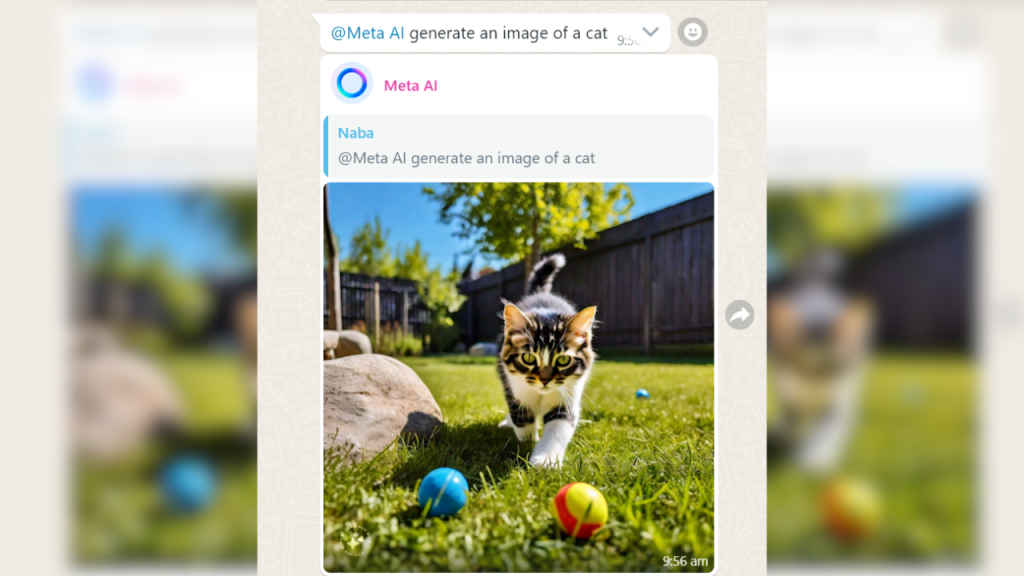
Here’s how you can use Meta AI on WhatsApp:
Step 1: On the top of the WhatsApp home screen, you will see a circle. Click on it and you will be guided to the Meta AI chat. If that doesn’t work for you, click on the “New Chat” button and select “Meta AI.”
Step 2: Read and accept the terms and conditions.
Step 3: Just like you chat with ChatGPT, talk to this AI chatbot. You can ask all sorts of questions and get AI-generated answers.
How to use it in group WhatsApp chats?
In addition to this dedicated chat, you can even use Meta AI in group chats.
Step 1: Go to the preferred chat.
Step 2: Type @MetaAI in the chat box.
Step 3: Add your query to the text.
Don’t worry, MetaAI will only read the messages where it has been mentioned and not the entire conversation.
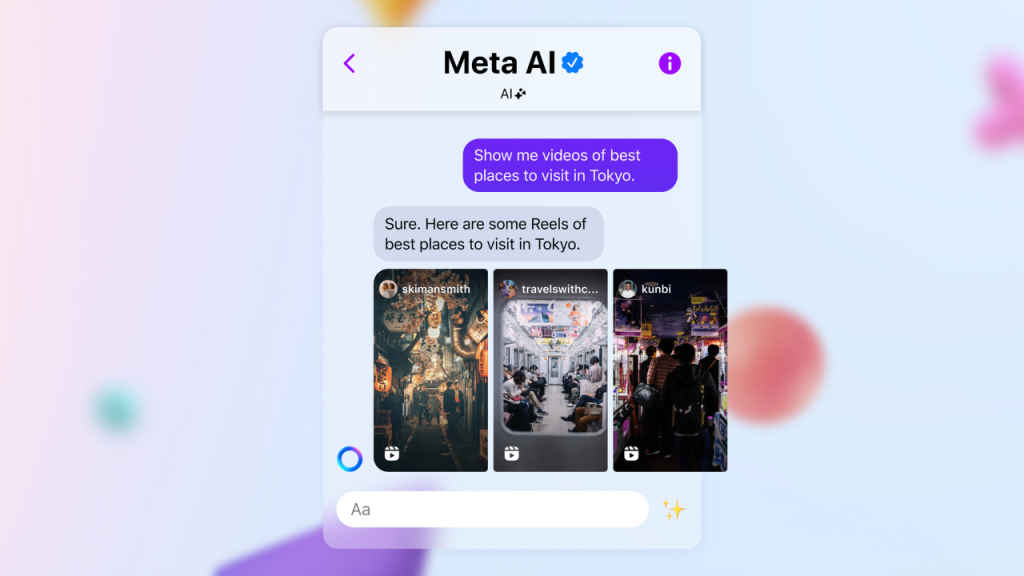
How to generate images with Meta AI?
You can even generate images with MetaAI with WhatsApp itself.
Step 1: Go to the chat where you wish to get the image generated.
Step 2: Next, type @MetaAI and give it the required prompt. It will easily generate an image for you within your chat.

Mustafa Khan
Mustafa is a young tech journalist who tells it like it is, cutting through buzzwords to deliver straightforward smartphone reviews. He’s the office go-to for insider tips and quick demos, and his video content doesn’t waste anyone’s time. When he’s off the clock, he geeks out over cars, photography, and hunting down the best spot for Indian food. View Full Profile




