Meta launches new interactive stickers for Instagram Stories: What are they & how to use them
Meta has launched new stickers for Instagram Stories.
The new stickers include Frame, Reveal and more.
With the Reveal sticker, you can post a hidden story for your friends and followers to uncover.
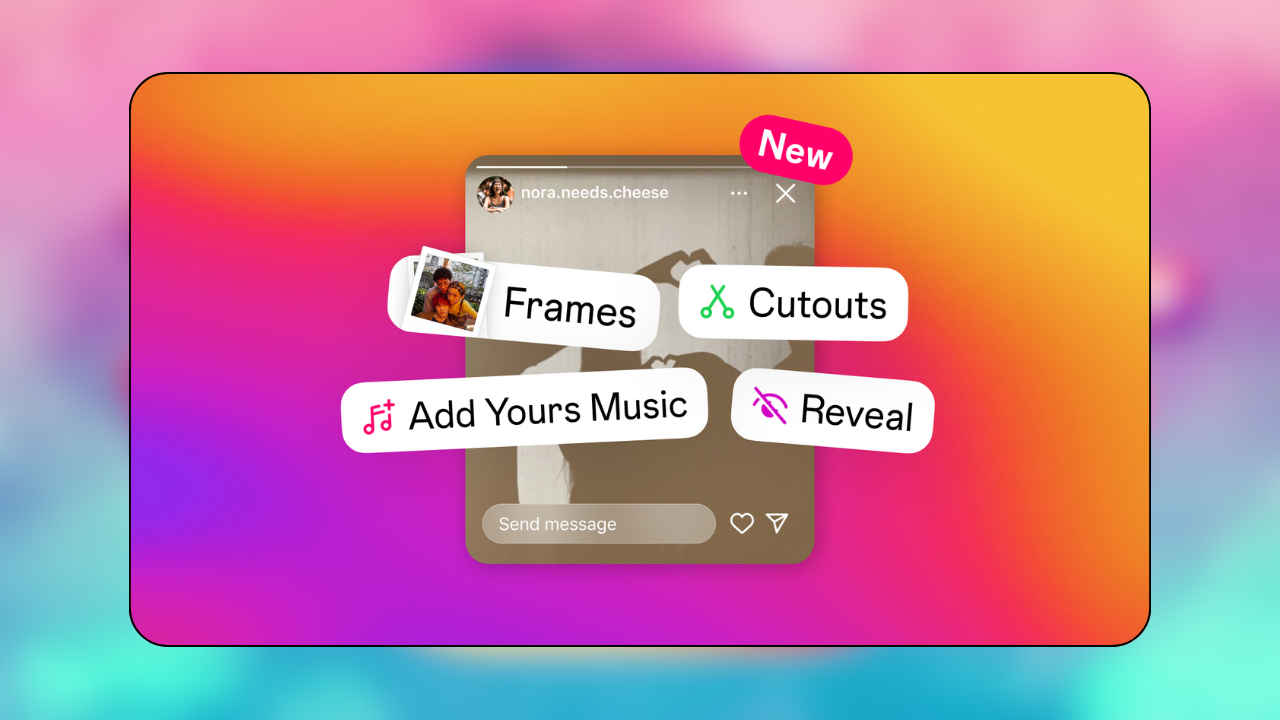
Meta has launched new stickers for Instagram Stories, offering more creative ways to users for connect with their friends. The new stickers include Frame, Reveal and more.
 Survey
SurveyLet’s delve into how all new stickers work and how you can use them.
Add Yours Music
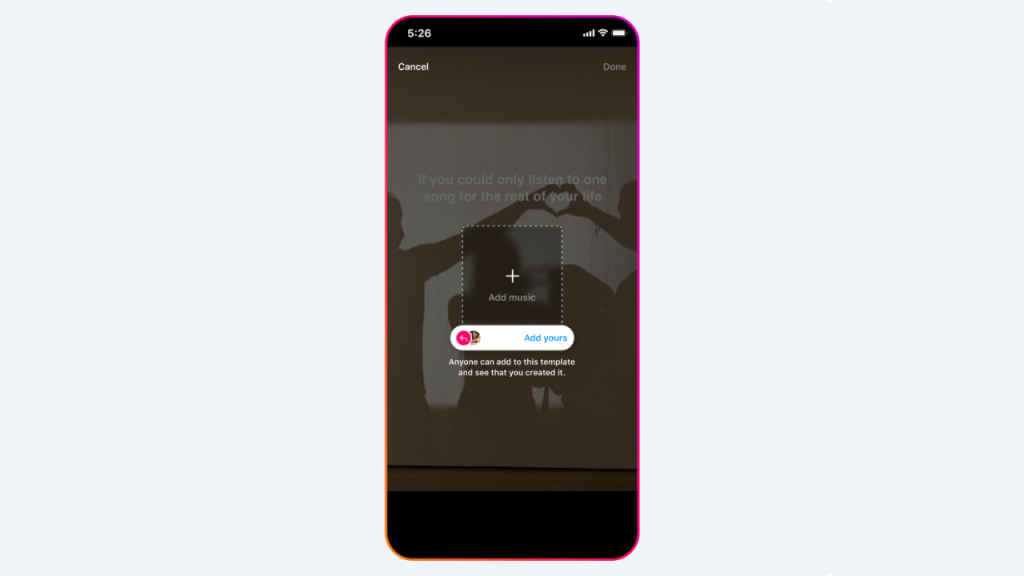
The new Add Yours Music sticker combines the fun of the Add Yours feature with the music sticker. The new sticker allows you to share a song that fits your mood with your followers, who can add their music too.
How to use Add Yours Music
Step 1: While creating a story, tap the stickers icon.
Step 2: Tap the icon that says “Add Yours Music.”
Step 3: Once selected, tap on “+ / Add Music” to select a song from Instagram’s music library. Once you post your story, your friends will be able to add their own song using the “Add Yours” button.
Also read: Instagram could soon let you ‘Post to the past’: What it is?
Frames
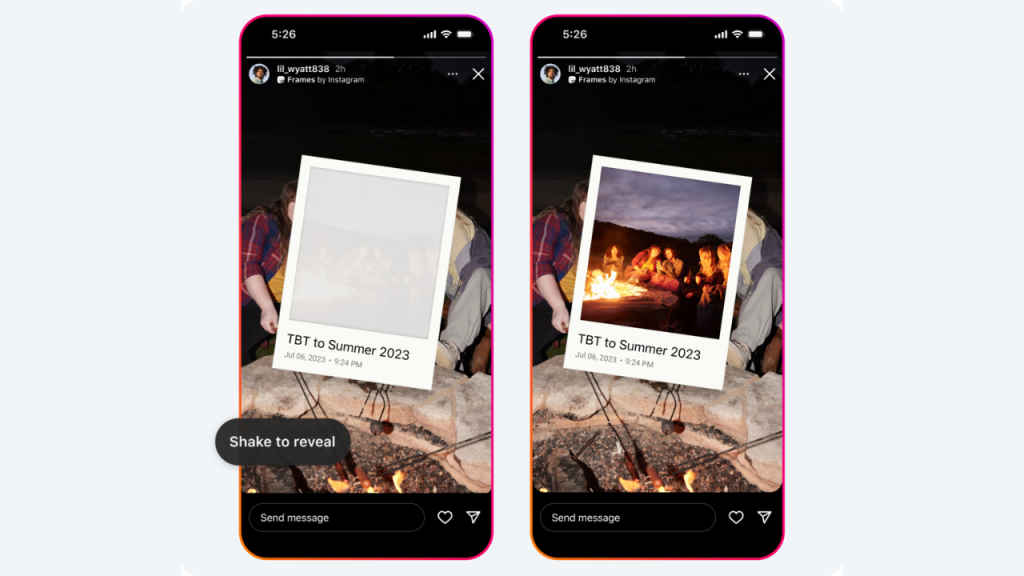
The Frames sticker can turn any photo into an instant print. To reveal the content inside, your followers will have to shake their phone to develop the image.
How to use the Frames sticker
Step 1: When creating a story, tap the stickers icon and then tap on the Frames sticker.
Step 2: This will open up your photo gallery, where you can select one image to be framed.
Step 3: Once you select an image, you can also add a caption if you want. It will automatically add the date and timestamp of when the photo was taken. After you post your story, your friends and followers can shake their phone or tap the “shake to reveal” button to develop the image inside the frame.
Reveal Sticker
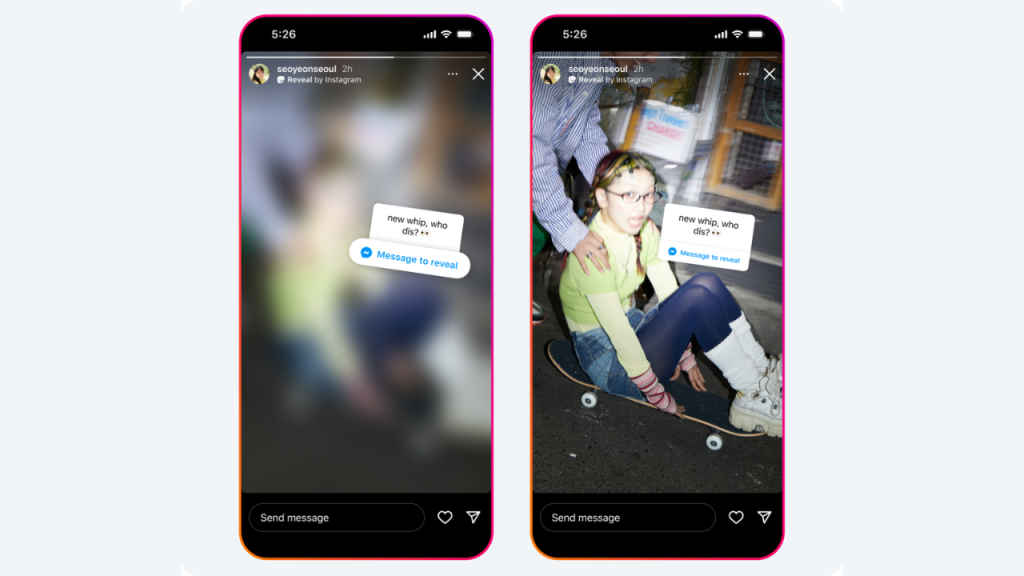
With the Reveal sticker, you can post a hidden story for your friends and followers to uncover. The only way for them to see the content is to send you a DM.
How to use the Reveal sticker
Step 1: When creating a story, tap the stickers icon and then tap on the icon that says Reveal.
Step 2: You will now be prompted to type a hint for friends about what they might find behind your blurred story.
Step 3: You can tap the “Preview” icon in the bottom left hand corner to see how your story will appear to friends. Once you post your story, your friends will only be able to see your story content if they DM you.
It’s important to note that you won’t need to approve every DM for your story to be revealed.
Cutouts
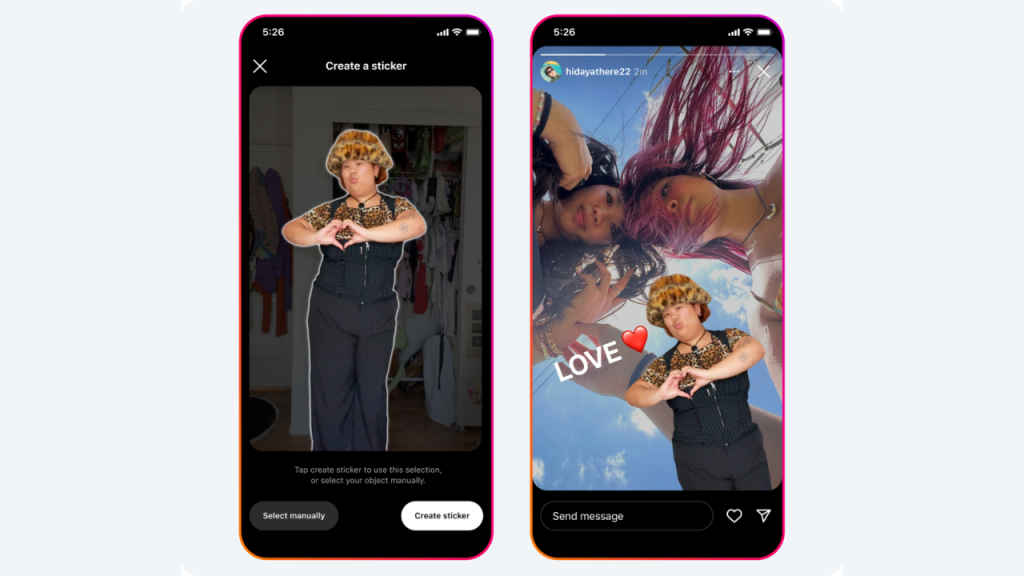
With the Cutouts sticker, you can turn part of any video or photo in your camera roll into a custom sticker that you can add to your story or reel. After creating your cutouts, they’re available in your sticker tray for easy access whenever you need them. Additionally, you can allow others to save and reuse the cutout stickers you’ve created in their own reels and stories.
How to use Cutouts
Step 1: Tap the stickers icon at the top, then tap on the scissors icon that says “Cutouts.”
Step 2: Select a photo or video with a clear subject from your gallery.
Step 3: A sticker will be automatically generated. If it’s not what you wanted, you can manually select the object you want for your sticker.
Step 4: Now, select the “Use sticker” button to add it to your reel or story.
Ayushi Jain
Tech news writer by day, BGMI player by night. Combining my passion for tech and gaming to bring you the latest in both worlds. View Full Profile