An iOS browser with Chrome Extensions and Firefox Add-ons? Here you go
Looking for an iOS browser with Chrome and Firefox extension support, here’s an option.
Download the Orion browser from iOS App Store.
Let’s see the different ways you can install extensions on the Orion browser.
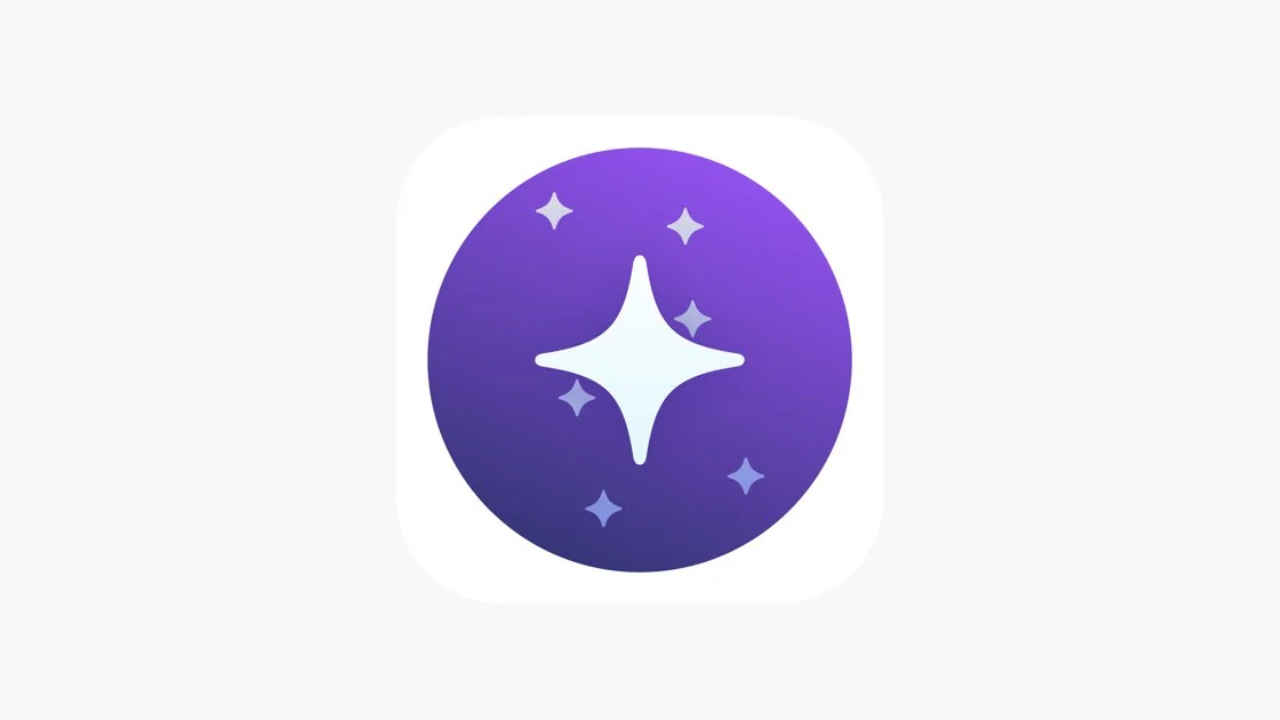
No, it is not Safari. Although it is the de facto browser on an iPhone, iOS users can switch to other mobile browsers on App Store. However, most iOS browsers are very similar to each other, unlike their desktop counterparts. This is partly because Apple mandates all browsers on the platform to be on Webkit, which is the Safari web engine. This makes the iOS browser market very homogeneous. They lack the versatility and extension support of many desktop browsers. Safari has very limited extension support and if you want something more, you should check out the Orion browser.
 Survey
SurveyOrion browser is like Safari with Chrome Extensions and Firefox Add-ons
1. Download and install the Orion browser from the App Store.
2. Open the app and click open the 3-dot menu on the bottom bar.
3. Tap on the Extensions option.
Also Read: Don't buy iPhone 14 online until iPhone 15 launch: Here's why
4. You will see the extension library and at the bottom, there is a Plus icon, tapping which you’ll see 3 options: Install from file, Install Chrome extension, or Install Firefox extension.
Note, not all extensions work at the moment. Like I tried Ublock Origin and Return YouTube Dislike and they weren’t working. Meanwhile, Momentum and Dark Reader seem to be working fine.
Since the browser comes with a built-in content blocker, I don’t mind the lack of support for 3rd party adblockers. Likewise, there are many in-built features here, that may entice you.
Also Read: iOS 17 is ready for the public and brings 2 new features we Indians will love
Orion browser features
1. Focus Mode that lets you use the full screen while browsing.
2. Data Saver Mode that disables many resource-heavy elements on sites and thereby cutting down on the data consumption while you browse websites.
3. Low Power Mode that puts unused tabs in hibernation to save some juice.
4. Lockscreen for all or just private tabs, as you like.
5. Block ads as well as trackers.
Note: This is not a paid promotion of the product.
G. S. Vasan
G.S. Vasan is the chief copy editor at Digit, where he leads coverage of TVs and audio. His work spans reviews, news, features, and maintaining key content pages. Before joining Digit, he worked with publications like Smartprix and 91mobiles, bringing over six years of experience in tech journalism. His articles reflect both his expertise and passion for technology. View Full Profile