How to use emoji reactions in Gmail
Google is rolling out emoji reactions in Gmail.
With emoji reactions in Gmail, users can get even quicker and more creative with their responses.
Here you can check how to add emoji reactions in Gmail.
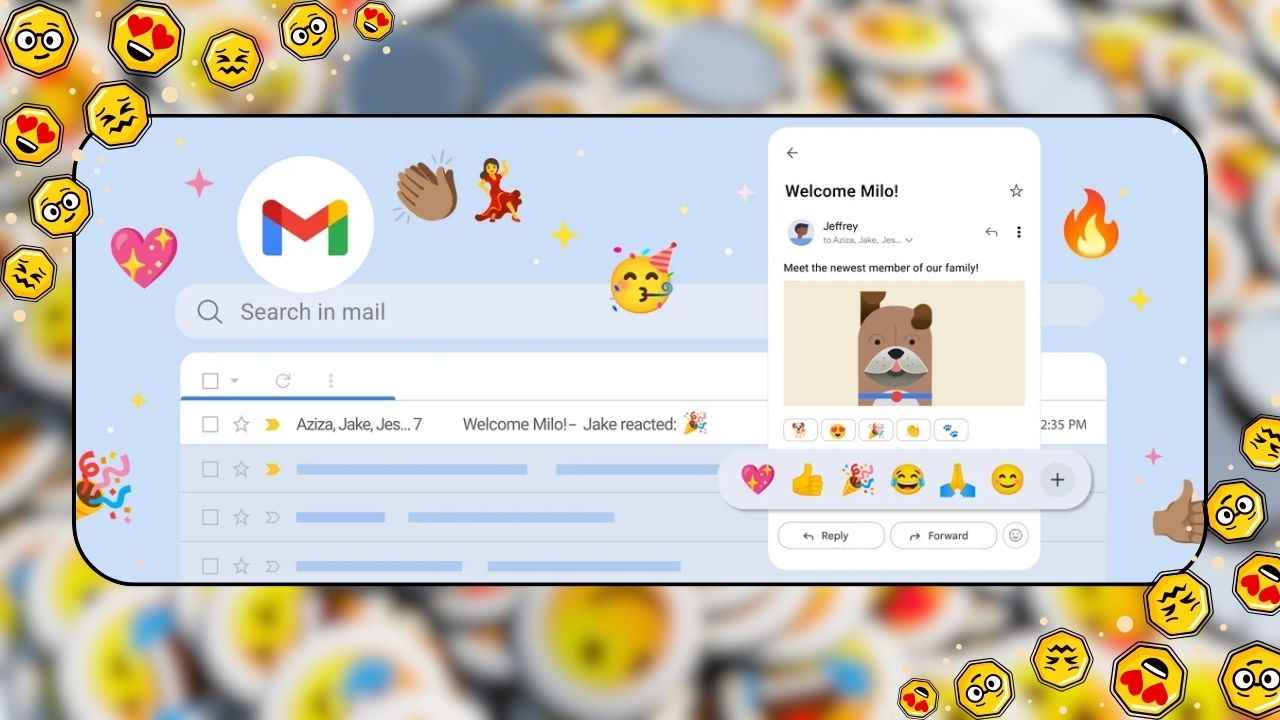
Google has announced that it is rolling out emoji reactions in the email service Gmail. With emoji reactions in Gmail, users can get even quicker and more creative with their responses.
 Survey
Survey“Emoji are an easy and beloved way to react in messaging apps, especially if you can’t quite find the right words or don’t have time to type out a response. And now, Gmail is bringing the fun to your inbox,” Google said in a blogpost on October 9.
Also read: Google’s Bard chatbot now available in Gmail, Docs, Drive, Maps & more: Here’s how it works
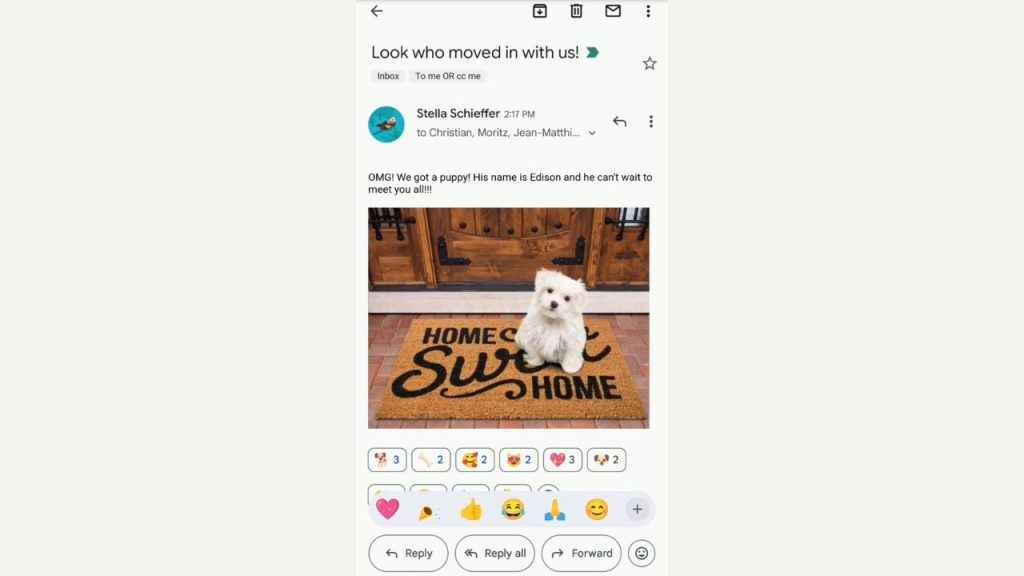
With new emoji reactions in Gmail, users can quickly and creatively express themselves.
It’s important to note that if someone is using another email client, then they will receive emoji reactions as separate emails.
How to use emoji reactions in Gmail inbox: Step by step process explained
Step 1: Open the Gmail app.
Step 2: Open a message you want to reply to.
Step 3: Below the message, you will see a smiley face icon. Click on it.
Step 4: Now, an emoji menu will appear. Select an emoji you want to use.
Step 5: To see more emojis, select More.
Step 6: The emoji you select appears at the bottom of the email.
Also read: Google to kill Gmail’s basic HTML view in 2024
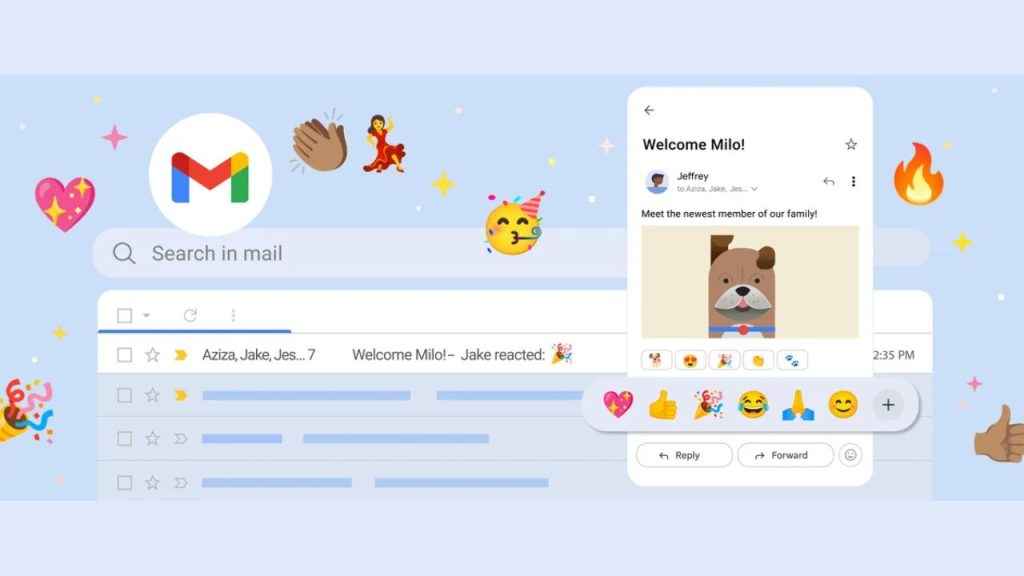
You can even remove these emoji reactions. However, it depends on your “Undo Send” settings in Gmail, you have from 5 up to 30 seconds to remove an emoji reaction after you add it.
To remove an emoji reaction, tap Undo in the notification at the bottom of your message. It’s important to note that you can only change the “Undo Send” period on your computer.
The new feature comes with some limitations. You can’t react to an email if you have a work or school account, the message is sent to a group email list or to more than 20 recipients, you’re in BCC, you’ve already sent more than 20 reactions to the same message, you open the email in another email provider (like Apple Mail or Microsoft Outlook), a message is encrypted with Client-side encryption, or the sender has a custom reply-to address.
Ayushi Jain
Ayushi works as Chief Copy Editor at Digit, covering everything from breaking tech news to in-depth smartphone reviews. Prior to Digit, she was part of the editorial team at IANS. View Full Profile