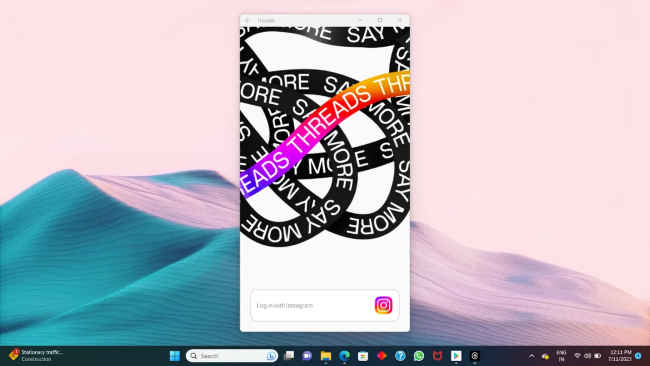How to deactivate your Threads account, just follow these simple steps

Without thinking twice, we all fell in the trap and downloaded it.
Deleting your Threads account will result in you losing your Instagram account too.
You can deactivate your Threads account only once a week after re-enabling it.
Mark Zuckerberg recently dropped a bomb on us by introducing Twitter’s lookalike ‘Threads’. Without thinking twice, we all fell in the trap and downloaded it, linking an additional app to our Instagram accounts. But now that it has been a while and there’s nothing quite interesting about it, how do you deactivate this app?
![How to delete your Facebook accountअपना फेसबुक का अकाउंट कैसे मिटाएं [Hindi - हिन्दी]](https://i.ytimg.com/vi/rf3k7cXuNrE/hqdefault.jpg)
Firstly, let’s put the rumours circulating on social media to a rest. Yes, as of now, deleting your Threads account will result in you losing your Instagram account too. If you don’t want that, you could deactivate your account too.
Here’s how to deactivate Threads:
I think deactivating threads is the safest bet until a solution is created to delete it without losing your Instagram account.
To do that, follow these steps:
Step 1) Open the Threads App on Android or iOS devices.
Step 2) Find the ‘Profile’ button and click on that. It’s at the bottom right hand corner.
Step 3) Then, on the top right corner, select the two-lines menu.
Step 4) Then click on ‘Accounts’.
Step 5) Then you’ll see an option to ‘Deactivate Profile’, click on that.
Step 6) Then when you’re taken forward, click on the black tab to deactivate your account.
Also read: Threads isn’t threading enough and here is why we think it is so
You can deactivate your Threads account only once a week after re-enabling it. Your posts, activities and threads will be hidden for that period.
Now, if deactivating isn’t enough for you and you really want to delete both your Threads and Instagram account, then follow these steps:
Step 1) Open the Threads App.
Step 2) Go to the bottom right hand corner and select ‘Profile’.
Step 3) Again, click on the two-line menu on the top-right corner.
Step 4) Then go to ‘Account’.
Step 5) On the next screen, choose ‘Other account settings’.
Step 6) You will now be taken back to your Instagram account.
Step 7) In your Instagram profile, go to the ‘Accounts Centre’ and then to ‘Personal details’.
Step 8) On the next screen, click on ‘Account Ownership and Control’.
Step 9) After that, select ‘Deactivation or deletion’.
Step 10) You will now have to select the delete account option.
Step 11) Then give your reason for the same.
Step 12) It will then ask you to enter your password.
Step 13) Once you do that, not only will your Threads account get deleted but also your Instagram.
Also read: Threads updates to add 7 features and subtract some bugs: Is it any more interesting?
Meta’s Threads is in a really early stage at the moment. We can only wait and see how it develops further and if we can just delete our Threads account without losing the Instagram account too.
Mustafa Khan
Mustafa is a young tech journalist who tells it like it is, cutting through buzzwords to deliver straightforward smartphone reviews. He’s the office go-to for insider tips and quick demos, and his video content doesn’t waste anyone’s time. When he’s off the clock, he geeks out over cars, photography, and hunting down the best spot for Indian food. View Full Profile