Here’s how to use Google Drive’s new filter that lets you see which files have been shared with specific people/groups

Google has introduced a new filter for Google Drive.
The new filter will allow you to see which files or folders have been shared with specific people or groups.
This feature will give you greater visibility into who has access to files within and outside of your organisation.
Google has announced that it is rolling out a new filter to its file storage and synchronisation service Google Drive. The new filter will allow you to see which files or folders have been shared with specific people or groups.
“We’re adding a new filter to Google Drive that lets you see which files or folders have been shared with specific people or groups,” the tech giant announced in a Workspace Updates blogpost on November 9.
Also read: Google Drive’s new Activity feed shows recent activities in one place: Here’s how
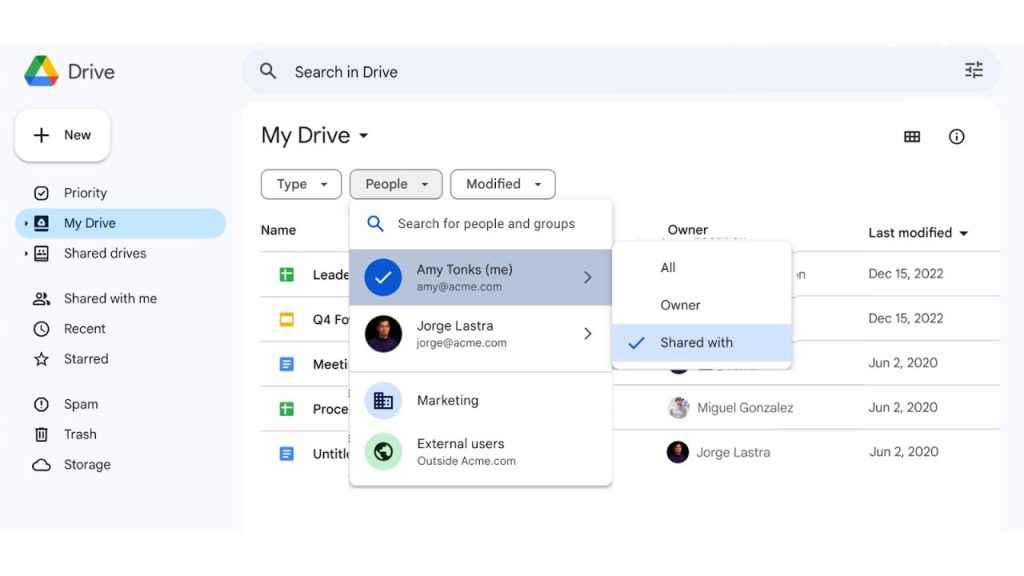
Whether you’re trying to share a file with more audiences or reduce oversharing, this feature will give you greater visibility into who has access to files within and outside of your organisation.
Also read: Google Drive’s new feature lets you lock files easily: Here’s how
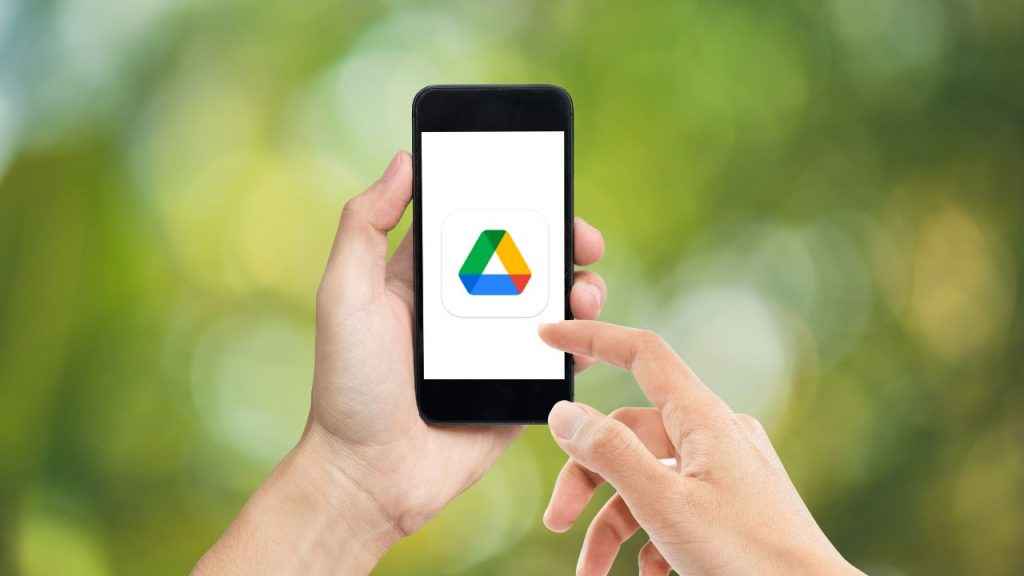
This feature is rolling out to all Google Workspace customers and users with personal Google Accounts.
In our opinion, the new filter in Google Drive will help users to manage file access more efficiently. With the ability to identify shared files and folders based on specific recipients or groups, users can take proactive measures to ensure information security and maintain control over their digital assets.
Now, let’s see how to use this filter according to Google.
How to find files shared with a person or group in drive.google.com.
Step 1: Select the My Drive, Shared drives, Shared with me, or Recent option.
Step 2: Click on the “People” filter.
Step 3: Search for the person or group with whom the files are shared.
Step 4: Now, select the “Shared with” option.
How to find files shared outside of your organisation
Step 1: Navigate to My Drive, Shared drives, Shared with me, or Recent.
Step 2: Click on the “People” filter.
Step 3: Select the “External users” option.
How to find files you own that are shared with a specific person or group
Step 1: Navigate to My Drive, Shared drives, Shared with me, or Recent.
Step 2: Click on the “People” filter.
Step 3: Search for yourself and select “Owner”.
Step 4: Now, click on the “People” filter again.
Step 5: Search for the person or group with whom the files are shared.
Ayushi Jain
Tech news writer by day, BGMI player by night. Combining my passion for tech and gaming to bring you the latest in both worlds. View Full Profile




