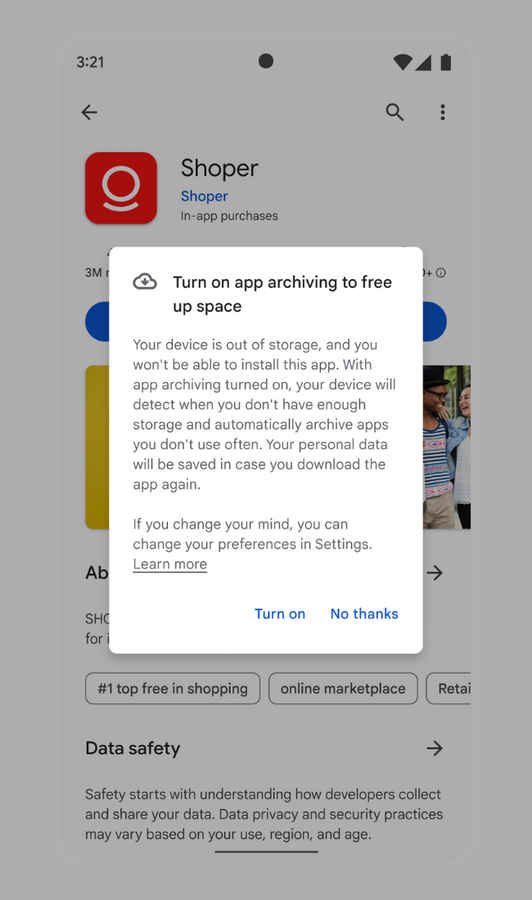Google introduces App Data archiving for easy phone storage: How it works
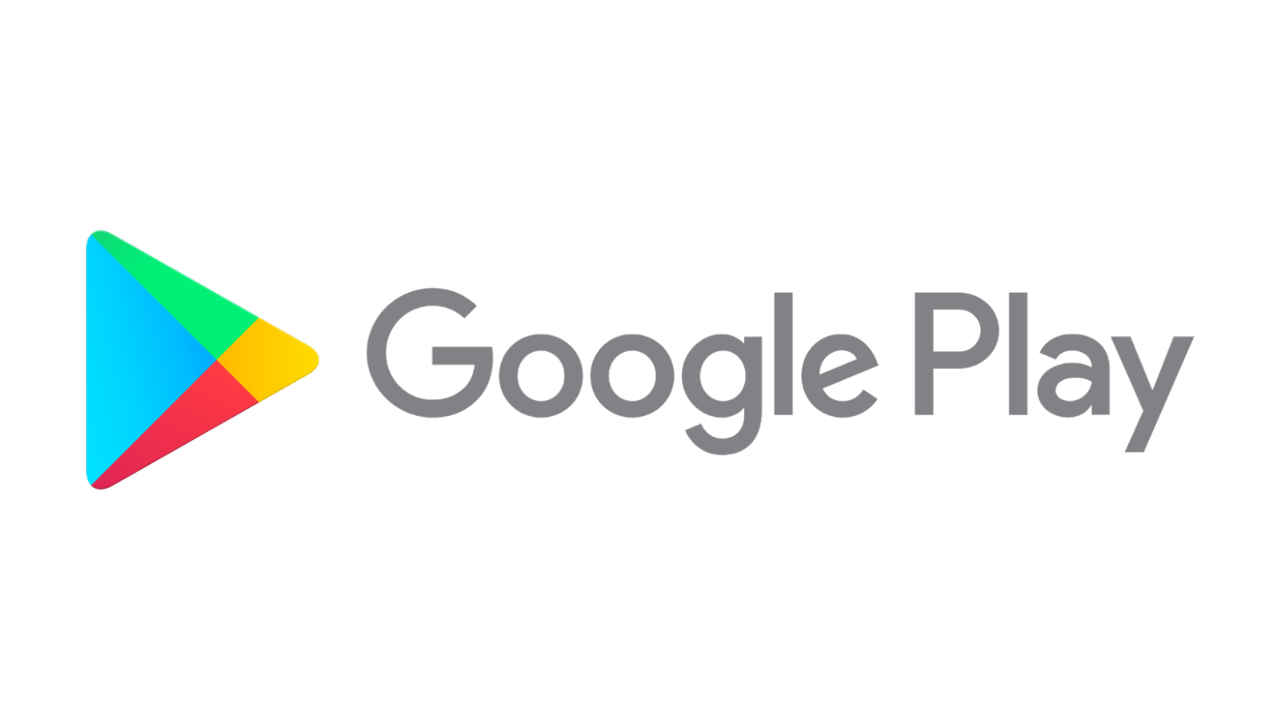
The ‘Auto-Archive’ feature will help the phone user to secure their data in the application
Archiving will result in core elements such as codes and resources.
However, the personal data and the icon of the app will stay intact.
When was the last time you downloaded an application that required minimal usage while taking up a chunk of space in your cell phone resulting in it being uninstalled, eventually making you lose your integrated data?
Google is here to help you with your device storage space by altering the app data through Play Store’s newest feature ‘Auto-Archive.’ Device storage is an inevitable trouble for every smartphone user today, wherein the users install applications that are used rarely but, are important, which in turn, leads to storage limitations. The ‘Auto-Archive’ feature will help the phone user to secure their data in the application while reducing and clearing the unused data by up to 60% creating space in the device for new applications.
With smartphones becoming a conversing point for entertainment, online shopping, finance, social media and news, users tend to download high-quality content quite often. This newly introduced feature for Play Store will help in downsizing the storage of unused apps, as uninstalling the app itself leads to loss of data. Archiving will result in core elements such as codes and resources of the app being compressed; however, the personal data and the icon of the app will stay intact.
How Does It Work?
The first time your cell phone runs out of storage, Play Store will suggest the option to turn on ‘auto-archive’ where the system will automatically archive the data for the unused applications before downloading your selected new app. From there on, the system will automate the process every time the device runs short on storage.
Once the archiving is done, the applications that have been downsized will be shown with a cloud icon on top of the original icon prompting the archive of the app. When you go back to the app, the system will ask you to reinstall the application; however, all the details that you have fed in will be preserved and you will start from where you left off.
While this helps the users, it has its own advantages for the developers where the app has fewer uninstalls and the app is present for the user at all times for use. Google has however limited the auto-archive feature to the apps that use the Android App Bundle and not the APK files. Furthermore, if the app set-up is accurate and supports archiving, Google is less likely to suggest a full app uninstall.
In nearly three steps you can avoid uninstalling apps and preserve your data with no hindrance in downloading a new application on your device. This is an efficient method of managing storage and for the developers, reducing the number of uninstalls.