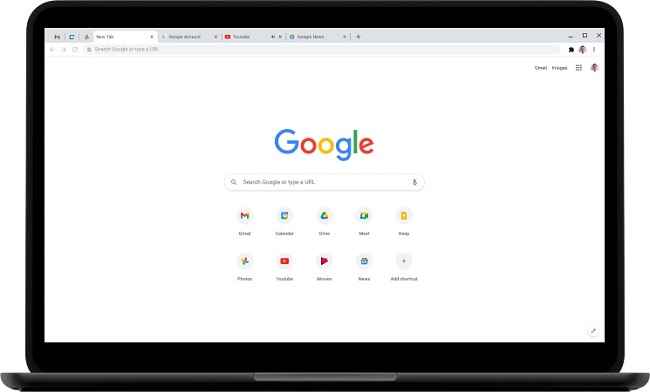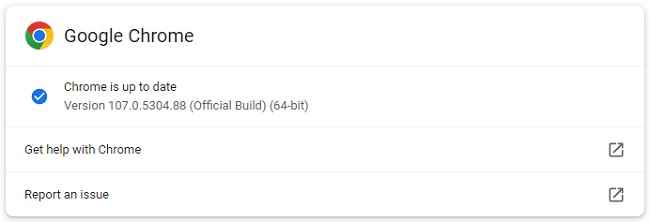Google fixes seventh Chrome zero-day exploit this year
Google has released an emergency update for the Chrome desktop web browser
The update fixes a vulnerability that could expose users’ data
The vulnerability, identified as CVE-2022-3723, was first reported as a type of confusion exploit
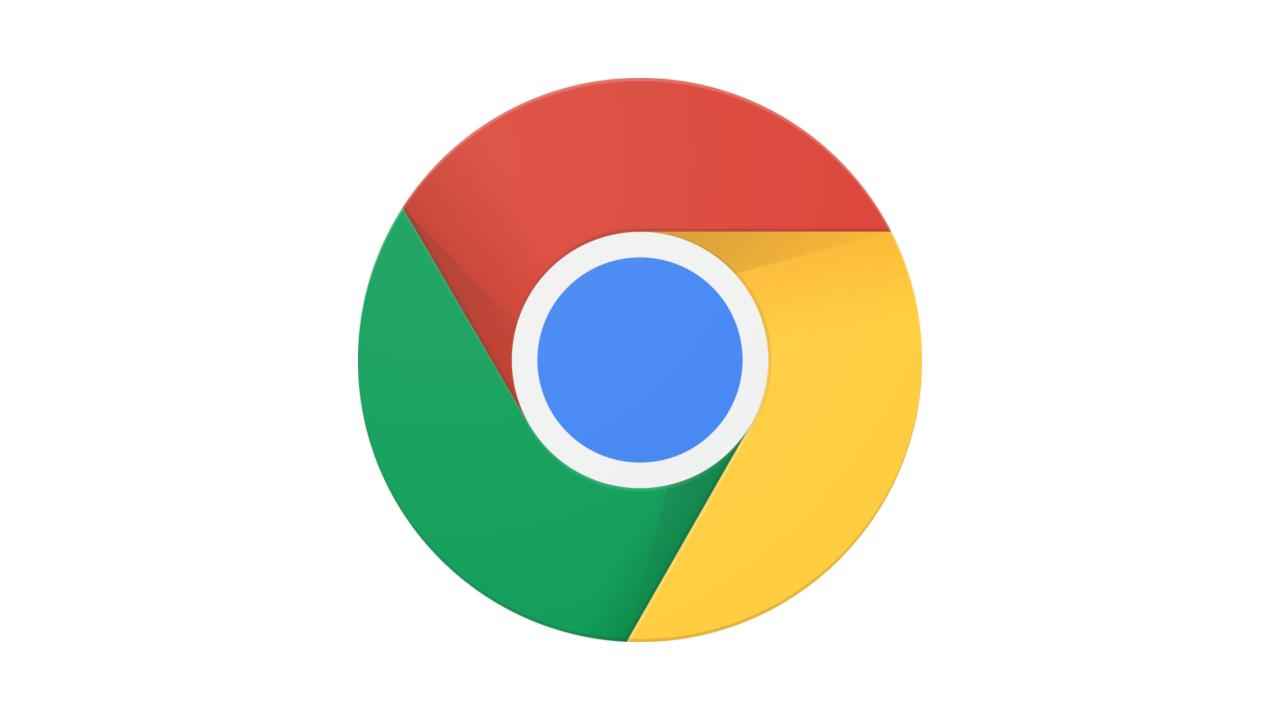
Google has released an emergency security update for the Chrome desktop web browser. The update fixes the seventh zero-day vulnerability that has been this year. The vulnerability could have allowed attackers to read sensitive app data. Let’s take a detailed look at this zero-day exploit!
 Survey
SurveyWhat is a Zero-Day?
A zero-day includes the vulnerability, exploit and attack. The vulnerability is a software vulnerability discovered by attackers before the developer has become aware of it. Because the developers are unaware, no patch exists for zero-day vulnerabilities, making attacks likely to succeed.
Whereas, the zero-day exploit is the method hackers use to attack systems with a previously unidentified vulnerability. The zero-day attack is the actual use of a zero-day exploit to cause damage to or steal data from a system affected by a vulnerability.
Google Chrome Zero-Day: Explained
As per reports, the Google Chrome Zero-Day vulnerability is a type of confusion bug in the Chrome V8 Javascript engine that was discovered and reported to Google by analysts at Avast. Reports suggest that this particular exploit allows attackers to go through sensitive app data stored within the device.
Such an exploit can have access to a resource which would then later try to access the same resource with an incompatible base type, effectively confusing the system and resulting in out-of-bounds memory access.
How to update Google Chrome?
Google recommends everyone update their web browsers as soon as possible! So follow the steps below to update the Google Chrome browser on your desktop!
- First, open Google Chrome
- Next, click on the three-dot menu and go to settings
- There you will find the “About Chrome” section
- Click on Check for Updates and then wait for the download to finish
- After the update is finished, the browser will ask to restart, just go ahead and do that and your browser would be updated
For more technology news, product reviews, sci-tech features and updates, keep reading Digit.in.
Madhav Banka
Madhav is a young writer who loves to write about tech and video game news. View Full Profile