Gemini in Google Messages: Chat with AI to draft messages, brainstorm ideas & more
Gemini is making its way to Google Messages.
You will be able to chat with Gemini in the Google Messages app to draft messages, brainstorm ideas, or simply have a fun conversation.
Gemini in Google Messages is being released gradually and only to Google Messages beta testers for now.
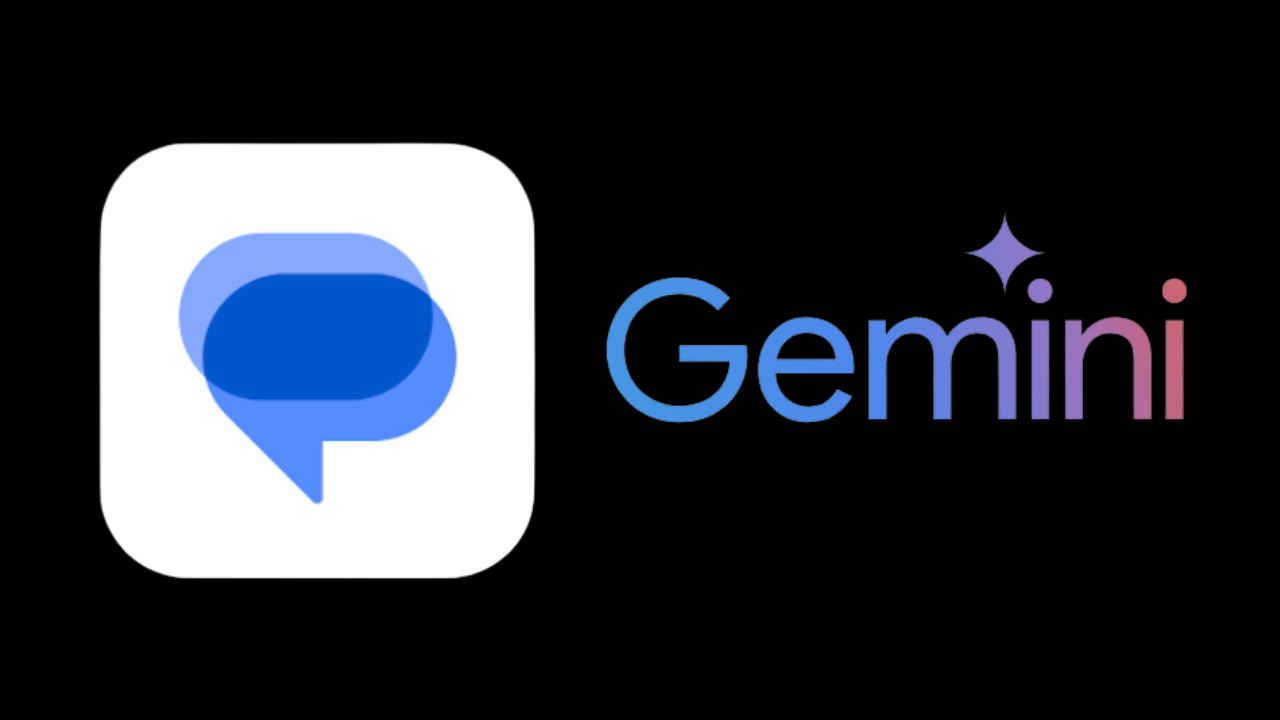
Last month, Google renamed its AI chatbot Bard as Gemini, and also launched Gemini Advanced which provides access to the Ultra 1.0 AI model. Now, Gemini is making its way to Google Messages. You will be able to chat with Gemini in the Google Messages app to draft messages, brainstorm ideas, plan events, or simply have a fun conversation.
 Survey
SurveyGemini in Google Messages is being released gradually and only to Google Messages beta testers for now.
Also read: Google at MWC 2024 made big AI-focused feature announcements
Let’s delve into details like how to use Gemini in Google Messages, and what are the requirements.
What you need
- An eligible Android phone: Pixel 6 or later, Pixel Fold, Samsung Galaxy S22 or later, Samsung Galaxy Z Flip or Z Fold.
- Your phone’s language must be set to a supported language: English.
- You must have the latest version of Google Messages.
- A personal Google Account that you manage on your own. Note: You cannot use Gemini in Google Messages with a Google Account managed by Family Link or with a Google Workspace account.
- You must be 18 or over.
- RCS chats must be turned on.
Also read: Google, Apollo partner to leverage AI for early disease detection in India: All details here

How to start a chat with Gemini in Google Messages
It’s important to note that chats with Gemini aren’t end-to-end encrypted. You can also use extensions in your chat with Gemini in Google Messages.
Step 1: On your Android phone, open Google Messages.
Step 2: Tap the chat with Gemini, or tap Start chat > Gemini.
Step 3: For the first time, follow any on-screen instructions.
Step 4: Enter your question or prompt.
Step 5: Optionally, to add a photo to your prompt, tap Show attach media screen.
Step 6: Tap Send message.

Ayushi Jain
Ayushi works as Chief Copy Editor at Digit, covering everything from breaking tech news to in-depth smartphone reviews. Prior to Digit, she was part of the editorial team at IANS. View Full Profile