RCS messaging for Android: What is it and how to use it?
Google had first announced that RCS would incorporate this protocol on Android back in 2016.
RCS packs a plethora of features that make texting a much better experience.
RCS uses cellular data or Wi-Fi to send messages as long as the other person is using it too.
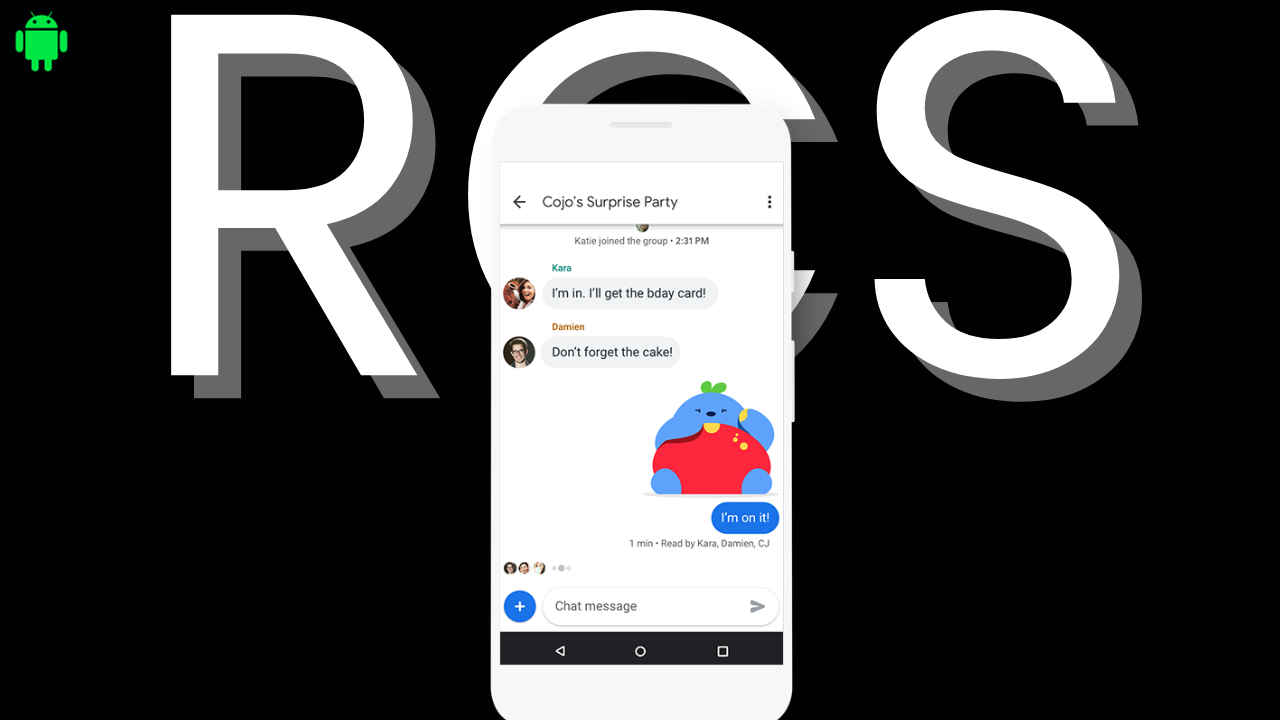
Have you ever heard of ‘RCS Messaging’? If not, don’t worry, you’re just in the right place as I am going to tell you what RCS messaging is and how you can enable it on your Android devices to amp up your texting experience.
 Survey
SurveyWhat is RCS messaging?
Starting with the basics, RCS or Rich Communication Services messaging was developed as a modern messaging protocol to move beyond the traditional SMS and MMS services that have only limited things to offer. Google had first announced that it would incorporate this protocol on Android back in 2016.
As compared to these two, RCS packs a plethora of features that make texting a much better experience. These features also include but are not limited to some popular features on messaging apps such as WhatsApp, Telegram, and Signal.
Not just this, in many ways, the RCS messaging is quite similar to Apple’s iMessage too. And now, Apple also plans to incorporate RCS messaging support on its platform via a software update in 2024.
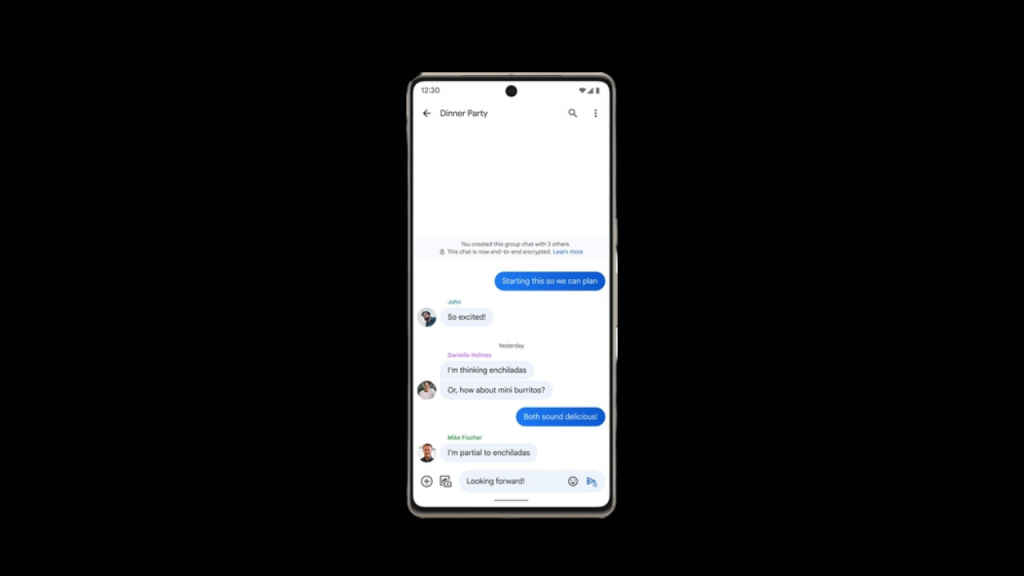
Also read: After Google, Samsung urges Apple to adopt RCS messaging
RCS messaging features
Speaking of its features, the RCS allows users to see read receipts for their sent messages just on top of the delivery time. In addition to this, users can also see a typing indicator, which is a common feature on many messaging platforms. It also allows users to send and receive larger files (up to 105MB).
RCS uses cellular data or WiFi to send messages as long as the other person is using it too. But how can you use it on your Android device? Let me tell you.
How to activate RCS messaging on your Android smartphone?
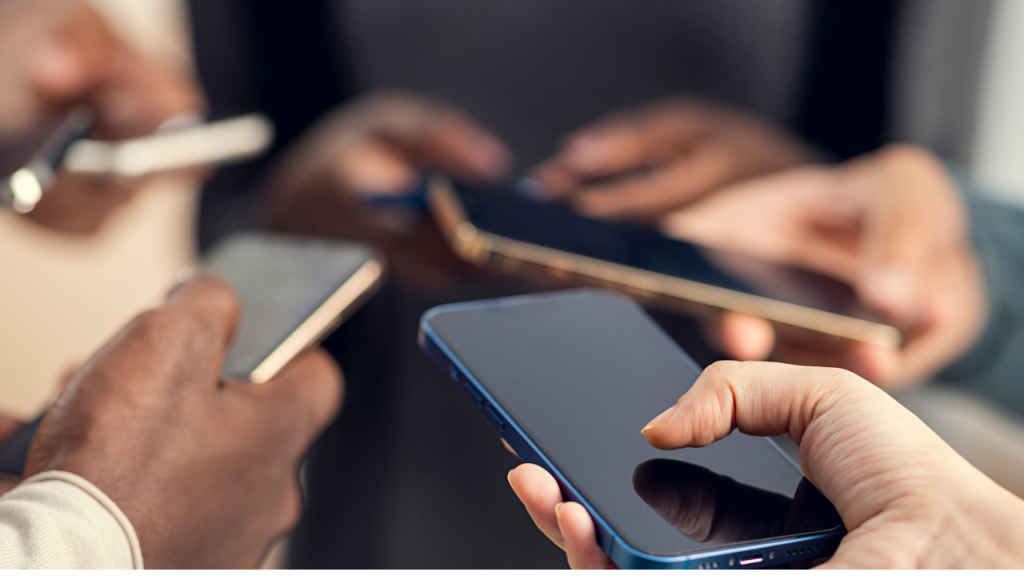
Firstly, before you set up RCS messaging, make sure all this is working:
- Make sure that your smartphone is connected to the internet.
- Next, download the latest version of Google Messages, Samsung Messages, or your preferred SMS app if it supports RCS.
- If you are using two SIM cards on your smartphone, then make sure that the default SIM for making calls is the one that is giving the data.
- Update the Android version of your smartphone.
- Now, set the RCS messaging app as your default messaging option.
Also read: Seamless WhatsApp Data Transfer: A Complete Guide from Android to iOS & Back
When you are done checking all this, follow these steps:
Step 1: Go to the Google Messages app and on the top-right corner, click on your profile icon.
Step 2: Now select Message settings and then RCS chats.
Step 3: If RCS is available for you, you will see a slider to enable it. Toggle it to Turn on RCS chats.
Step 4: Next, enter your mobile number and verify it.
Step 5: Post your successful completion of verification, and the “Status” will turn to “Connected”. This will mean that RCS has been turned on.
Step 6: Now, turn on options like “Send read receipts” and “Show typing indicator” if desired to reap the benefits of RCS.
That’s how the RCS messaging can be used on your Android smartphone.
Mustafa Khan
Mustafa is a young tech journalist who tells it like it is, cutting through buzzwords to deliver straightforward smartphone reviews. He’s the office go-to for insider tips and quick demos, and his video content doesn’t waste anyone’s time. When he’s off the clock, he geeks out over cars, photography, and hunting down the best spot for Indian food. View Full Profile