How to use call recording on iPhones: A step-by-step guide
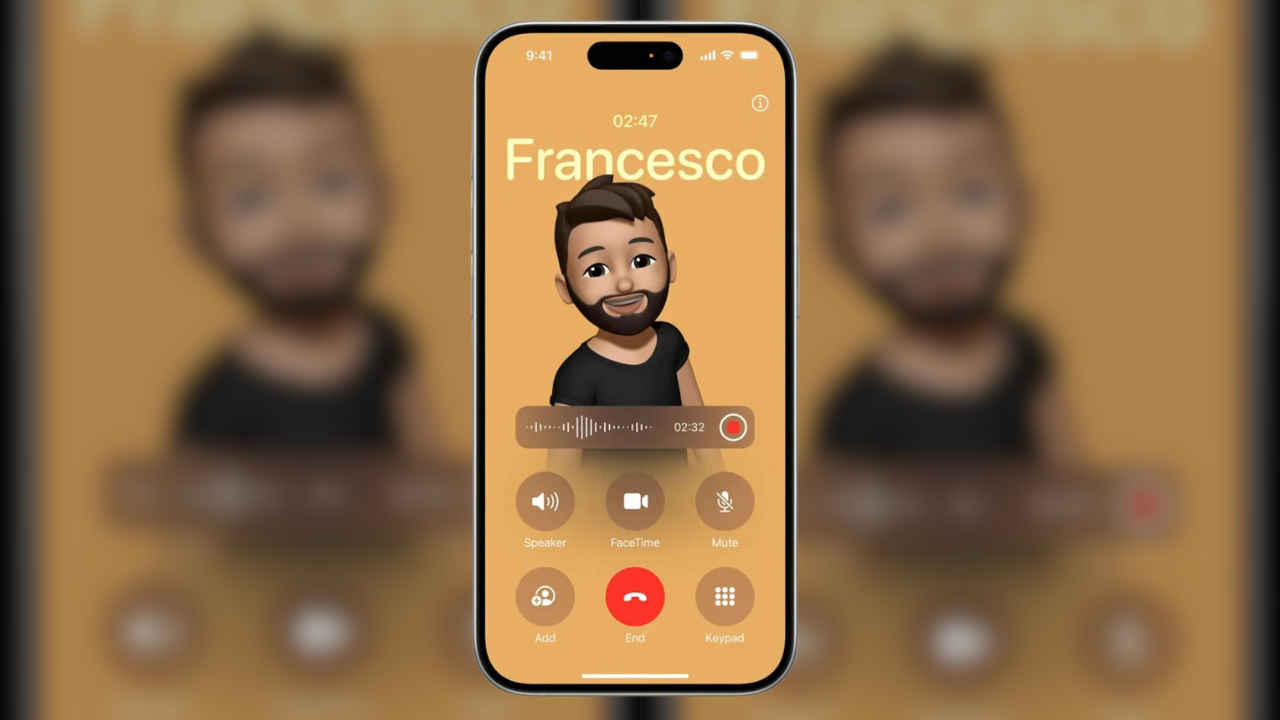
With the introduction of iOS 18 even iPhone users can enjoy call recording now.
You just have to simply connect the call and you will see a “Record” button.
With iOS 18, you will also be able to transcribe the recorded calls so that you can keep a log of the conversation conveniently.
iOS 18 is finally here. With iOS 18, a lot of features have been introduced that were initially seen on Android phones. One such feature is the call recording feature. Initially, iPhone users could not use the call recording feature. Earlier they had to use third-party apps. Now, with the introduction of iOS 18 even iPhone users can enjoy this feature. Read along to know how it works.
Just like their Android friends, iPhone users will be able to record calls directly on their phones. The process to do it is pretty simple. Most of you would be aware of it too. You just have to simply connect the call and you will see a “Record” button. But it is not a discrete feature, once the recording starts both users will be informed that the call recording has begun with a “This call will be recorded” message.
How to record calls on iPhones running on iOS 18?
Step 1: Just simply call someone on your iPhone
Step 2: Once the call connects, tap the “Record” button on the top left corner of the call screen.
Step 3: A prompt will notify both parties, stating, “This call will be recorded.”
Step 4: You cannot skip the notification. If you do that then the recording will automatically stop.
Step 5: To stop recording, tap the “Stop” button.
Step 6: The transcript of the recording will be saved in the Notes app. Simply go to the Notes app. Then find a dedicated folder for “Call Recordings”, where you can access it under Notes > Call Recordings.
But that’s not all. With iOS 18 you will also be able to transcribe the recorded calls so that you can keep a log of the conversation conveniently. The transcribed text will be automatically saved in the Notes app under a dedicated folder for call recordings. The transcription feature is only limited to certain languages such as English (U.S., UK, Australia, Canada, India, New Zealand, Singapore), Spanish (U.S., Mexico), Japanese, Mandarin Chinese, Cantonese, and Portuguese (Brazil).

Mustafa Khan
Mustafa is a young tech journalist who tells it like it is, cutting through buzzwords to deliver straightforward smartphone reviews. He’s the office go-to for insider tips and quick demos, and his video content doesn’t waste anyone’s time. When he’s off the clock, he geeks out over cars, photography, and hunting down the best spot for Indian food. View Full Profile




