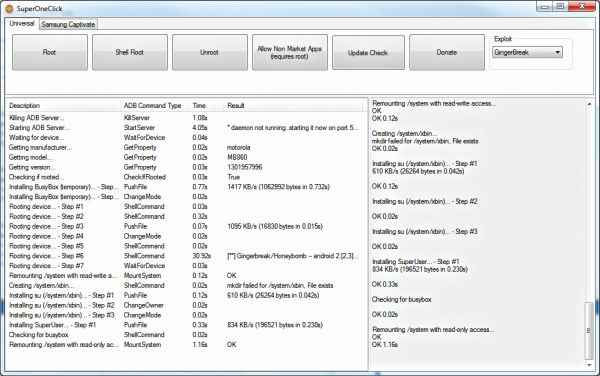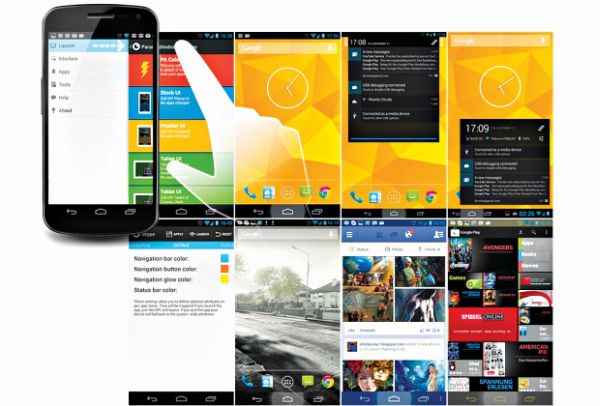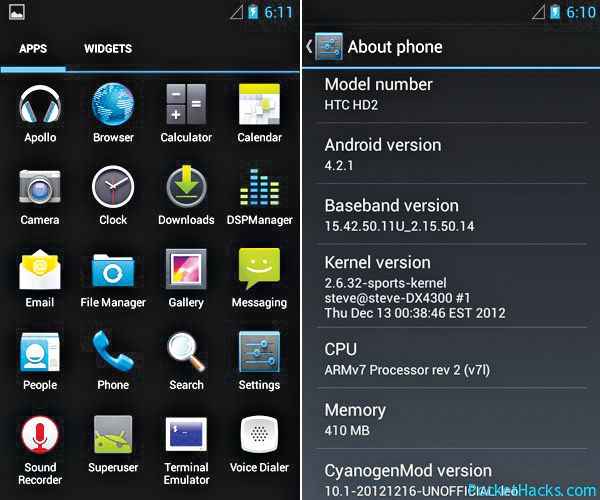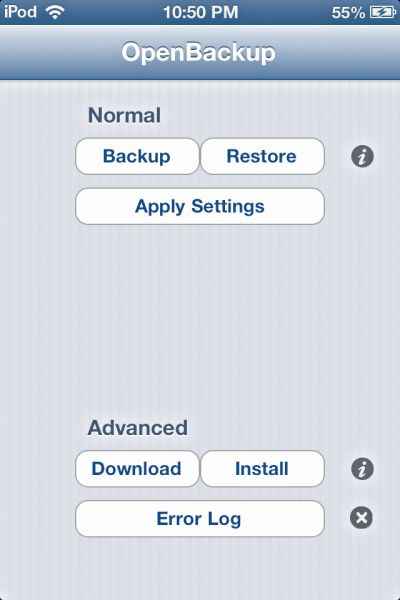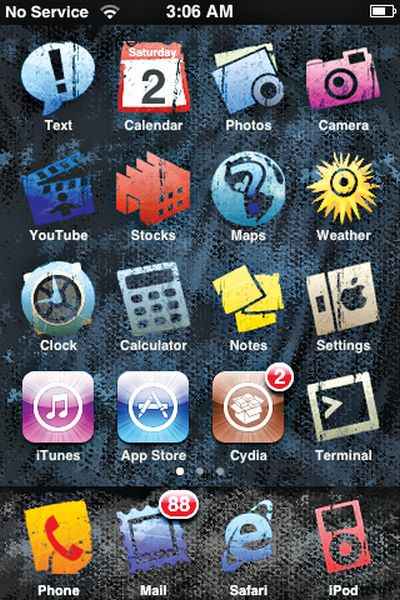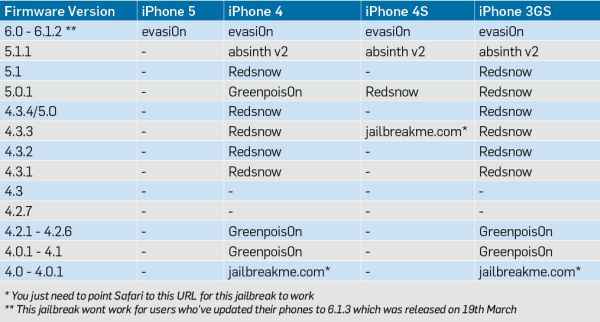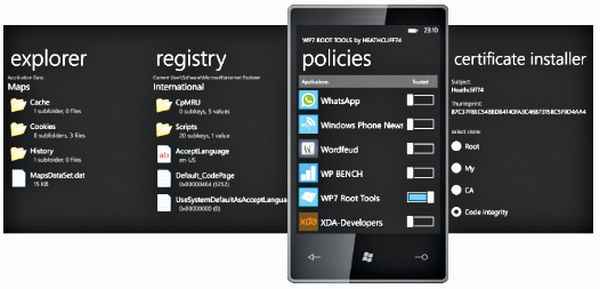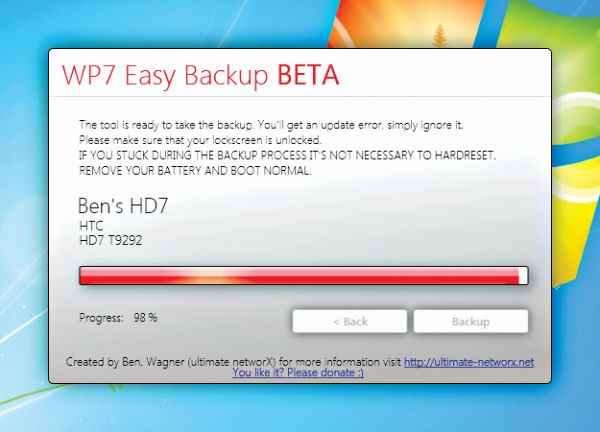HIGHLIGHTS
Stuck with an old smartphone that you just can't throw away? With nothing to lose, and no warranty, why not hack it? Here's how.
There’s no denying the fact that we’re seeing explosive growth in smartphones both, in terms of features and specifications. As cliched as it may sound, it’s the absolute truth. Heck, we even have a satellite powered by an Android smartphone (Google Nexus One) orbiting around the earth which in fact was launched by our very own ISRO (Read more about it here: http://goo.gl/pSVGl). The crux of the matter is that we have a lot of computing power in our palms but it goes largely untapped due to the restrictions placed by the device manufacturers, carriers and the stock versions of the operating systems.
And if you were too afraid to hack your smartphone when it was under warranty, what’s stopping you now from trying your hand if you’ve an ‘old’ smartphone lying around to play with? With nothing to lose, and no warranty, why not hack it? Here’s how.
The methods discussed in the following pages will not only help you extract maximum performance and unlock advanced features on your latest smartphone but also help resuscitate older devices making them more usable. In this section of Tips & Tricks, we’ll cover all the dominant mobile platforms in the market, detailing how to jailbreak/root the devices on which they run. The hacks mentioned here will allow you to sideload, i.e. install third-party apps on your device, install a custom/modified ROM and give super-user access to the system which will enable you to tweak the innards of the device.
With great power, comes great responsibility
[DISCLAIMER]
The tools and techniques discussed here provide you with high privileges allowing you to alter low-level settings and data on a device. If not handled properly, such changes may result in unexpected and undesired behaviour which in turn may lead to damaging your device. Nine Dot Nine Media Interactive Pvt. Ltd is not responsible for any damage to your phone resulting from your actions based on this guide.
This article is accompanied with the customary disclaimer. What we’ll discuss here is dangerous and if not done carefully, you may brick your phone. Jailbreaking/rooting your phone is not illegal as long as it is limited to non-copyright infringement purposes, but jailbreaking/rooting your phone will void your device’s manufacturer warranty so proceed with extreme caution.
Before trying out any method mentioned in these pages, make sure that you take a full backup of your phone data using the method(s) mentioned for each OS. Please follow all the instructions provided here or the guides to which links are provided for a particular model or device to a tee. Not doing so can lead to extremely dire consequences.
Android
Android is much more relaxed as compared to other platforms when it comes to allowing the user to install third-party apps which is perhaps the main reason for rooting/jailbreaking other mobile platforms. Rooting is the first step in extending the functionality that your phone has to offer – wireless tethering for older phones, custom ROMs, CPU overclocking and so on. Rooting in Android is very much akin to running a program as an administrator in Windows or running a program with the sudo command in *nix systems.
Back up your phone:
All your contacts, mail, calendar and other Google account specific data will already be in sync with Google’s servers, so you need not worry about that. As far as the system data, apps and app data is concerned there are two ways to go about backing them up – using either the Titanium Backup app, available in the Google Play Store or ADB (Android Debug Bridge), a command-line utility included with Google’s Android SDK. The problem with the first tool is that your phone needs to be rooted to use Titanium Backup as it requires root permissions, and brings into existence the classic chicken and egg problem. Titanium Backup is useful on rooted phones that you plan on installing a custom ROM on. You’d want to make sure that all your installed applications, settings and the original firmware are available to you in case you run into any problems. Another advice here is to go for a Nandroid backup provided by the Clockwork Recovery Mod or your own custom ROM which saves an entire image of the device to the disk for future use.
For Android 4.0 and later, you can use the ADB backup. Just download Holo Backup, a GUI wrapper for conducting the backup, from its homepage at
http://goo.gl/Ya4sL Once you get the app running , hit “Backup all without system apps” and you’re set. Since this functionality doesn’t exist for Android 2.3 or lower, your best bet is to use an application like MyBackup Pro to back up your other data to the SD card or online and ASTRO File Manager to copy your application APKs to a safe location.
Root your phone:
The complication for Android is that there are a large variety of phones available in the market today. Now, while some methods do work for a very large cross-section of handsets, there’s no universal one-size-fits-all rooting solution for every phone out there.
We’ll start with the one tool that’s able to root a lot of models, especially the older ones – it’s called SuperOneClick. The catch is that it may or may not work for your phone, so you’ll have to dig a little deeper for another tool, especially for older phones as they have their own little quirks.
Download SuperOneClick from
http://goo.gl/QMOIZ and extract the downloaded zip file. On your phone make sure that USB Debugging is enabled under settings and then connect the phone to your PC. The next step is very important: make sure your SD card is not mounted before proceeding. Once your phone is detected by SuperOneClick, click on “Root” to begin the rooting process and wait for it to complete. That’s it! Once the process completes, your phone will be rooted and you can then proceed to the post-rooting section of this guide. In case you face any problem, search the SuperOneClick support thread on XDA Developers at
http://goo.gl/tzReR for others with the same problems as you.
SuperOneClick in action
This app is known not to work with the following phones. You can use unrevoked.com instead to circumvent the NAND lock used by these phone.
• Sprint HTC EVO 4G (Supersonic)
• HTC Droid Incredible
• HTC Desire GSM
• HTC Desire CDMA (BravoC)
• HTC Aria
• Droid Eris (HTC DesireC)
• HTC Wildfire (HTC Buzz)
One thing to note here is that there may be other methods as well by which you can root your phone. You’ll have to find the one that suits you the best. For example, all phones from HTC released in and after 2011 are allowed by HTC itself to unlock their bootloader (
http://goo.gl/YyWIu). The only step you need to perform after this is flashing a custom ROM to your device to get the root access. Now other methods may exist which may do this for your phone in one click, it’s entirely up to your discretion to select the method that you’re comfortable with.
Some of the latest phones have different exploits and one-click root tools specifically made for them. They’re listed in the table below along with links for the respective phone’s guide.
You’ll find that nearly all links point to XDA Forums. It is infact the mecca of smartphone hacking, rooting and development. Nearly all the developers congregate and collaborate here, making rooting toolkits and apps possible. Whenever in doubt just head over to XDA Developers forums. You’ll find that someone usually has had the exact same problem as you, and in all probabilities you’ll find an excellent solution here.
Things you can do post rooting:
Once you’ve rooted your phone, it will open up a host of hidden features on your phone. For starters, you’ll be able to flash custom ROMs such as ParanoidAndroid, LiquidSmooth, Android Open Kang Project, Cyanogenmod 10 and Xylon to name a few. You’ll find many threads online which deal with installing/flashing these ROMs on your phone after rooting. You’ll also be able to install applications which need root access such as Titanium Explorer, ES File Explorer, ROM Manager, CPU Master for overclocking and so on. There’s this excellent thread at Stack Exchange (
http://goo.gl/8h0Rm) that will blow you away with the possibilities post rooting of your phone.
Paranoid Android running on Nexus 4
CyanogenMod 10.1 which provides a customized Jelly Bean experience
iOS
Hacking your iOS device, on the other hand, is called jailbreaking. In an ecosystem which is under tight control by the iron-fists of the Cupertino-based giant, jailbreaking allows the user to install a modified operating system by unlocking the bootloader, sideloading third-party apps apart from those from the App Store and provide root permissions to the user.
Back up your phone:
Backing up your iPhone is quite straightforward. You could either have your phone synced with iCloud or just manually create a backup from iTunes by right-clicking on your phone icon and clicking on “backup”. An advantage of doing it this way is that you can restore it much faster. If you’re upgrading from a jailbroken phone, make sure that you back up your Cydia apps separately so that they can be easily restored after you’ve upgraded and jailbroken your phone.
You can back up your Cydia apps by downloading OpenBackup from Cydia’s official repositories. The app is quite easy to operate: simply open the app and hit the Backup button; this backs up your Cydia data to either iCloud or iTunes. You also get a local copy if you want to manually save the backup file to your computer’s hard drive. You’ll find the backup file at private/var/mobile/Library/Preferences/OpenBackupFiles, and can use iFunBox to copy the files to your hard drive.
Root your phone:
As opposed to Android, not many methods are available for cracking your iPhone (infact this works for any iDevice, but we’ll be limiting our discussion to the iPhones here). The table below details the various methods available for the different versions of the phone at different operating system versions.
The highlighted jailbreaks are tethered jailbreaks, i.e. you need to plug in the phone at every restart so that the jailbreak can be loaded; this patches the kernel in real time. This might sound quite cumbersome but it’s the only way to go about doing it for the older versions of the operating systems. If you update your phone now, you’ll be updated to iOS 6.1.3 and you won’t be able to downgrade to 6.1.2 or lower so if you’ve not updated your phone you’re still in luck, as you’ll still be able to use evasi0n or the respective jailbreaking tool for your version of operating system. The evad3rs team is hard at work at bringing out a jailbreak for iOS 6.1.3. Follow them on Twitter (@evad3rs) for latest updates.
These jailbreak tools are incredibly easy to operate. For e.g. consider evasi0n. Just grab the latest zip file from the tool’s download page and extract the file. Make sure that you remove the lock screen password before proceeding and avoid all iTunes related tasks when evasi0n is running. In case the process freezes at any time it’s safe to restart the program and reboot the device to try the process again. To jailbreak your device just run evasi0n and click on the jailbreak button for the process to begin. Your phone will restart a couple of times during the process, be patient. Eventually, the process will run its course and you’ll be able to tap on the exit button. The phone will restart and Voila! You’ve just jailbroken your iPhone.
Both the other apps function in a similar way. When in doubt, visit the forums on the respective app’s pages, and you’re bound to get help there. Make sure that you find the exact version of your firmware and use the recommended jailbreaking tool from the table above.
| Jailbreaking Tools |
Download Links |
Access features post jailbreaking:
You’ll now have access to an amazing set of features which will let you modify the phone in some very interesting ways, the first of which being Cydia. This amazing little app will allow you to download a host of third-party apps hosted on both, Cydia’s own and other repositories. You’ll be able to personalize the menu and its appearance along with the background and lock screen images.
OpenBackup to back up your Cydia apps
Advance task switcher, mods which let you run tasks in the background, folder enhancer, SSH and GCC are just some of the apps which form the tip of the iceberg. You can find quite an interesting list of possibilities compiled by Big Boss over at
http://goo.gl/KYhmY. It lists some of the app mentioned here and many more interesting ones which can be installed once you’ve jailbroken your phone.
UI Overhaul using WinterBoard
Windows Phone
Rooting a Windows Phone is comparatively trickier. There are three ways by which you can root/unlock Windows Phone: Developer Unlock, Interop Unlock and Full Unlock.
1. Developer Unlock: This allows you to sideload third-party apps on your phone. The number is restricted to 10 and you need to register yourself at App Hub at $99/year to unlock your phone. There’s also a student account which allows you to sideload up to three apps for free.
2. Interop Unlock: A new lock was introduced with the earlier builds of WP7 Mango which required apps to have this lock to be able to access device drivers and other restricted areas such as the registry, root access, the file system and so on. Called the Interop Unlock by its finder Heathcliff from the XDA Developer forums, this unlock used exploits to target the vulnerabilities in some of the manufacturer specific software to unlock the phone.
Full Unlock: As of now this is only possible for first generation HTC and Samsung phones. After unlocking the bootloaders and installing custom ROMs, you need to install Full Unlock packages which patches to remove the policy checks and gives you full access to the system. The problem here is that all apps then have full access to your system, even the bad ones.
Back up your phone :
There are two ways you can go about backing up data on your Windows Phone. You can either use the WP7 Easy Backup Tool or the WP7 Backup app. You can grab WP7 Easy Backup Tool at
http://goo.gl/qM9bu. The process is quite straightforward and the app is laid out like a wizard to guide you through the backup process.
The app is a very clever piece of software and uses the Zune updater tool to back up your phone. This backup can be used by Zune to restore the device when you use the “Update” option under settings. This will save everything right from the application settings to your texts inside the update. One downside is that any file changes, updates or other user specific data won’t persist if they weren’t present at the time of the backup. Check out the apps’ XDA Developers thread here
http://goo.gl/305YK for the download and exact deployment instructions.
WP7 Root Tools to tweak WP performance
Unlock/Root your phone:
Different brands, different OEMs and different versions will have their own unlocking method(s). We’ve compiled a list of brands and devices which can be unlocked in the table below. One important thing to note here is that Windows Phone 8 users won’t be able to unlock their phones as there are no unlocks available which allow you to root your phone.
Use WP7 Easy Backup to save all your files on your PC hard-drive
Another possible method is Policy Unlock. Once you manage to get an Interop Unlock activated on your phone you can sideload WP7 Root Tools into your phone and then use the bundled exploits to attempt a full unlock of the phone. You can grab the latest copy of WP7 Root Tools from
http://goo.gl/OYwTj You’ll also need the Windows Phone SDK to deploy the app file (.xap) to the phone. You’ll find the deployment program at the location C:Program Files (x86)Microsoft SDKsWindows Phonev8.0ToolsXAP Deployment. You can either use this or XAPDeployX which can be downloaded from its XDA Developers thread here
http://goo.gl/bvhCb. Note that this will only work once you’ve interop-unlocked the phone or on the 1st generation Windows phones with Developer Unlock.
Things you can do post unlock/rooting:
A host of brilliant applications are made available once you’ve unlocked your phone, starting with Jaxbot’s WPH Tweaks, which enables you to carry out a smorgasbord of much needed tweaks to the OS. Other applications include the installation of new themes, dynamic backgrounds, lock screen widgets, orientation lock, file explorer, screen capture, certificate installer and much more.