How to backup and restore data on Android devices
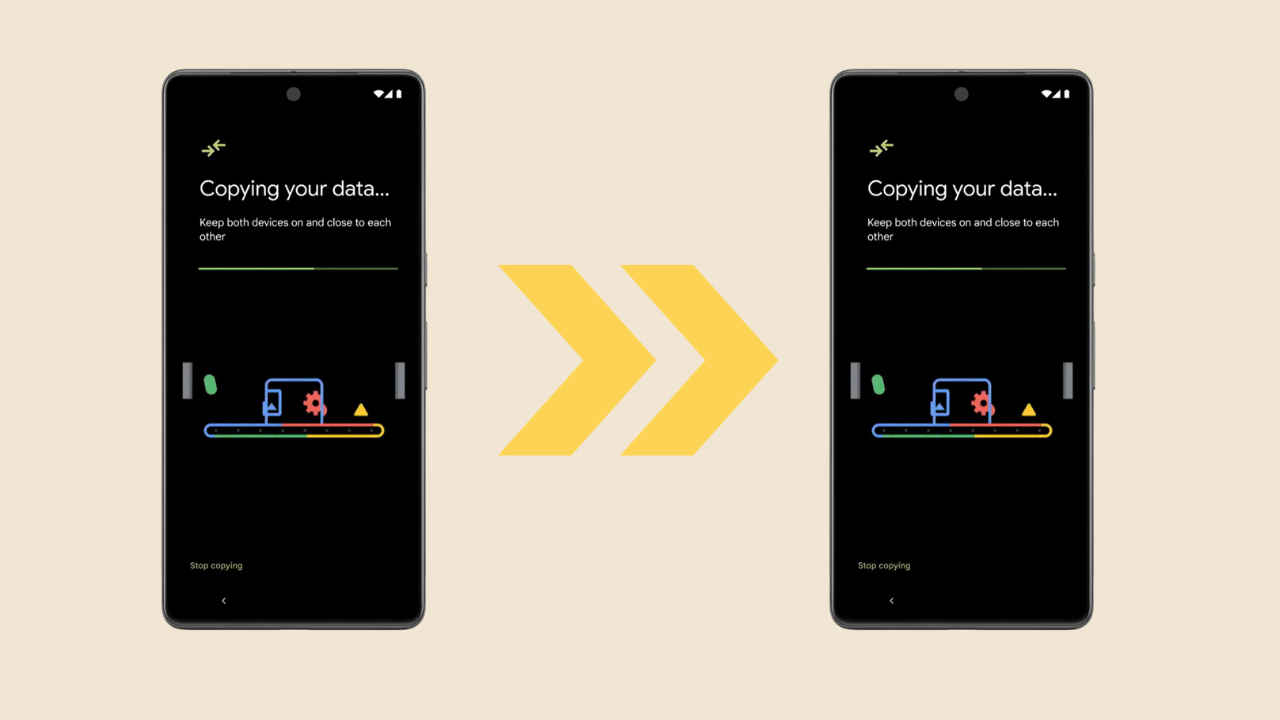
Buying a new smartphone used to come with the stress of transferring data. However, in this advanced world with high-tech, this problem has been solved too. In Android devices, transferring data is just a cup of cake now. Now, Google provides Android users with an option to restore the data of their old device in a newly bought smartphone with just a few clicks. But to do that, you have to first backup the data in your old device. Let me tell you how to do this.
How to backup data in Android devices
To backup the data of your Android device, there are plenty of ways to do it. I would suggest using Google’s services. Google allows users to easily backup their devices and restore a new Android smartphone. One of the best ways is to use Google One. Let me tell you how to do this.
Firstly, make sure to back up all your data and store it. To backup the data, go to Settings > Google > Manage Backup, and enable backup by Google One.
Also read: Virtual RAM in various Android smartphones: Here’s how to use it
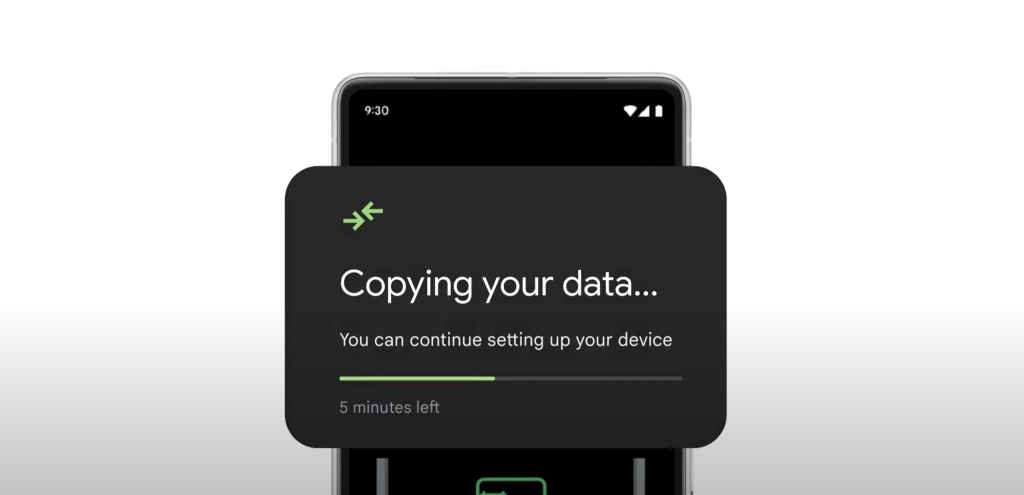
Once this setting is on, Google will automatically keep backing up your data at regular intervals, provided that you have stable WiFi connectivity. You can even allow the option to backup over mobile data. However, if you wish to switch your smartphones now, just click on ‘Backup Now’.
With your Google account, you get 15GB of free data to backup your data, backup apps, app data photos, videos, messages, call history, etc.
You can select the apps you wish to back up in the Backup details section. Just tap on Google account data to choose the Google apps you want to back up.
If you fall short of storage space on the Google One account, you can purchase more storage. Currently, Google is offering its subscription plan of 100 GB at a discounted price of ₹35 for the first three months. This will increase to ₹130 after the three months. This is the basic plan, there’s an option for Standard and Premium plans too which offer up to 2TB of storage. The best part about choosing the Google backup option is that it is available on almost all devices.
Now that I have told you how you can backup your data on Google One, let me tell you how you can restore it on a different device.
Also read: Android 14 Beta 3 launched: Interesting features, supported list of phones
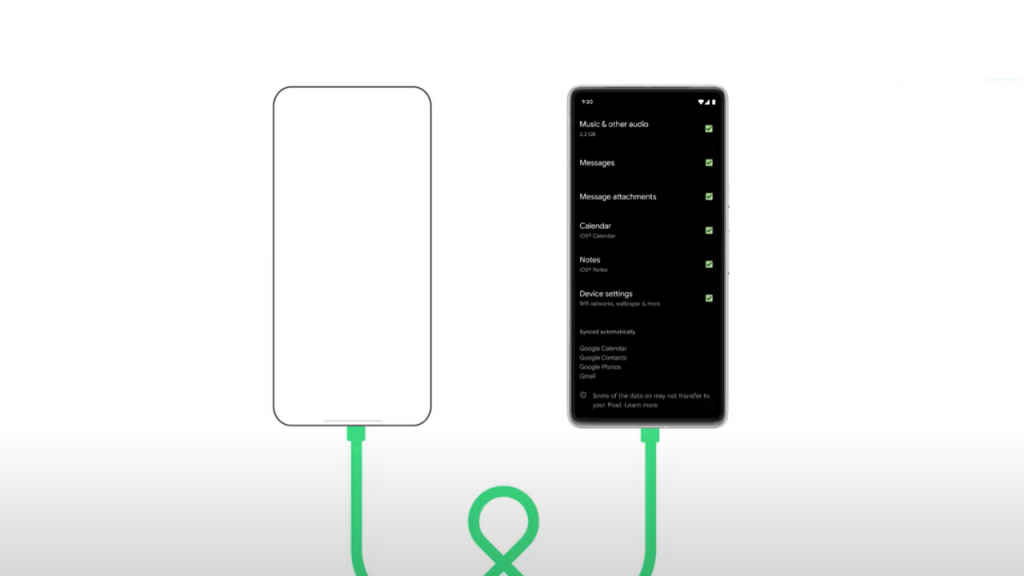
How to restore data using Google backup?
You can backup data from Google when you are setting up a new device or have performed a factory reset. Just follow these steps when you turn on your device:
Step 1: Click on Start and agree to any terms and conditions.
Step 2: Next, connect your device to a Wi-Fi network.
Step 3: You will later be taken to the step where you’re asked to Copy apps and data. Carefully, click on Next, and select Can’t use the old device.
Step 4: You have to sign in to the same Google account from the previous device on this new one.
Step 5: It will then show you the last available backup on the screen.
Step 6: Just select the backup, choose the apps and files you want to restore, and tap Restore.
That’s it! Using these simple steps you can easily backup your previous data and transfer it on a new Android device, as many times as you want to.
Mustafa Khan
Mustafa is new on the block and is a tech geek who is currently working with Digit as a News Writer. He tests the new gadgets that come on board and writes for the news desk. He has found his way with words and you can count on him when in need of tech advice. No judgement. He is based out of Delhi, he’s your person for good photos, good food recommendations, and to know about anything GenZ. View Full Profile




