Hide pictures on your Android or iOS device: Here’s how
On Android, you can even add a password to make it more secure.
You can either do it using the files app or secondly using Google Photos.
You can hide pictures in the gallery itself both on iPhones and iPads.
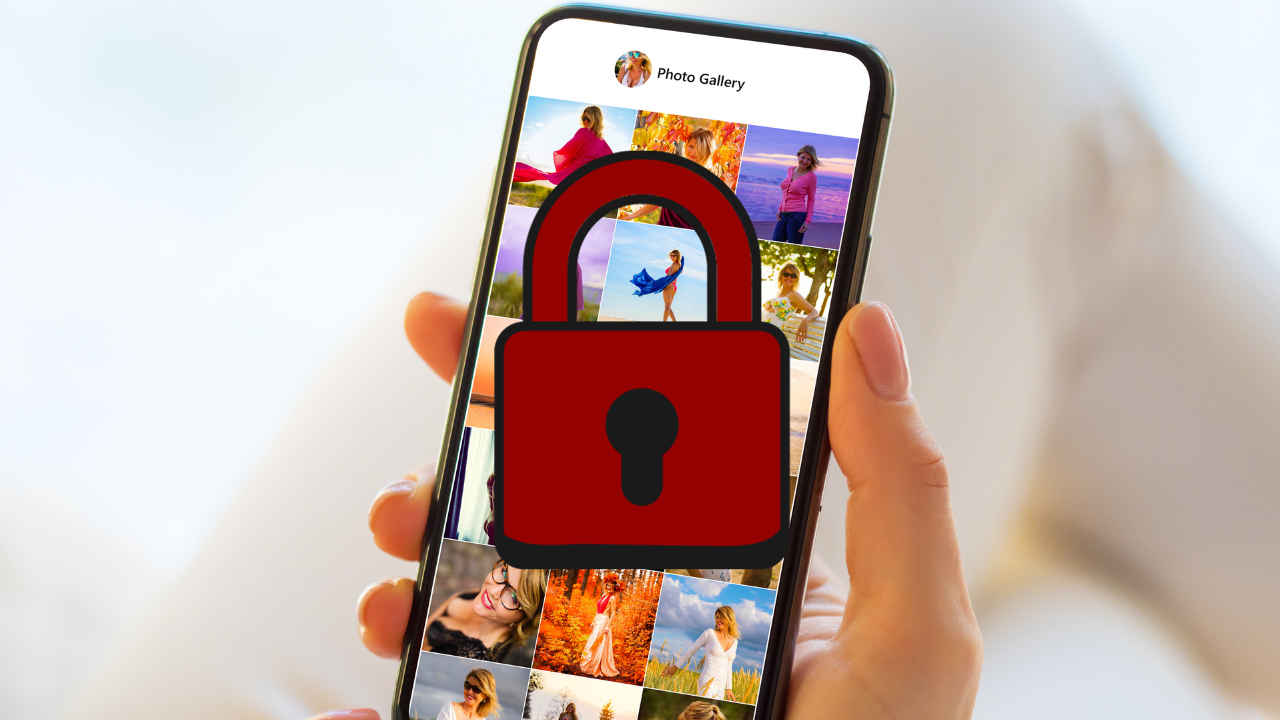
We all love clicking pictures, capturing the moments, and sharing them. But all pictures are not meant for everyone. Some are special to us and we want to keep them just for us. We often are worried that someone might swipe and see them when we hand them our phones to see one picture. And you wish you could hide them in a more protected folder. Today I am going to tell you how you can do that.
Remember that earlier we had to download third-party apps to hide our pictures, but that was not the best option as it also raised some security concerns. But now brands have started offering hidden galleries as an in-built feature, both on Android and iOS.
Firstly, let’s talk about how you can hide pictures on Android.
 Survey
SurveyAlso read: Seamless WhatsApp Data Transfer: A Complete Guide from Android to iOS & Back
How to hide pictures on Android smartphones?

On Android, you can add your preferred pictures and videos to the hidden gallery by either going to the Gallery app, selecting the picture, and then moving it to the hidden gallery. You can even add a password to make it more secure. Each smartphone offers a different way to add pictures and videos to the hidden gallery. Apart from this, there are two other ways in which you could get the job done. Firstly, you can do it using the files app, and secondly using Google Photos. We will come to the Google Photos part later.
How to hide pictures on the Files app?
Step 1: Open the files app on your Android smartphone.
Step 2: Go to the “Safe folder” option.
Step 3: Add a four-digit PIN or a pattern to secure it by following the steps on the screen.
Step 4: Add and move the desired pictures to this folder now.
How to hide pictures on Google Photos?
Step 1: Go to the Google Photos app.
Step 2: Go to the “Library” option.
Step 3: Now go to the “Utilities” menu.
Step 4: Now scroll to the “Set up Locked Folder” option.
Step 5: Click on “Get Started” and use your smartphone’s password to access this folder.
Step 6: Now go back to the photos tab.
Step 7: Long press and select the image.
Step 8: Click on the three-dot menu on the top right and click on “Move to Locked Folder”. Confirm it and you’re done.
Now, if you own a Pixel 3 or above you can automatically select the save to locked folder option on the camera app. Additionally, you can even use this Google Photos trick on iOS.
Also read: Whatsapp now more fun and easier for iPhone users: Check out the new features
How to hide pictures on iOS?
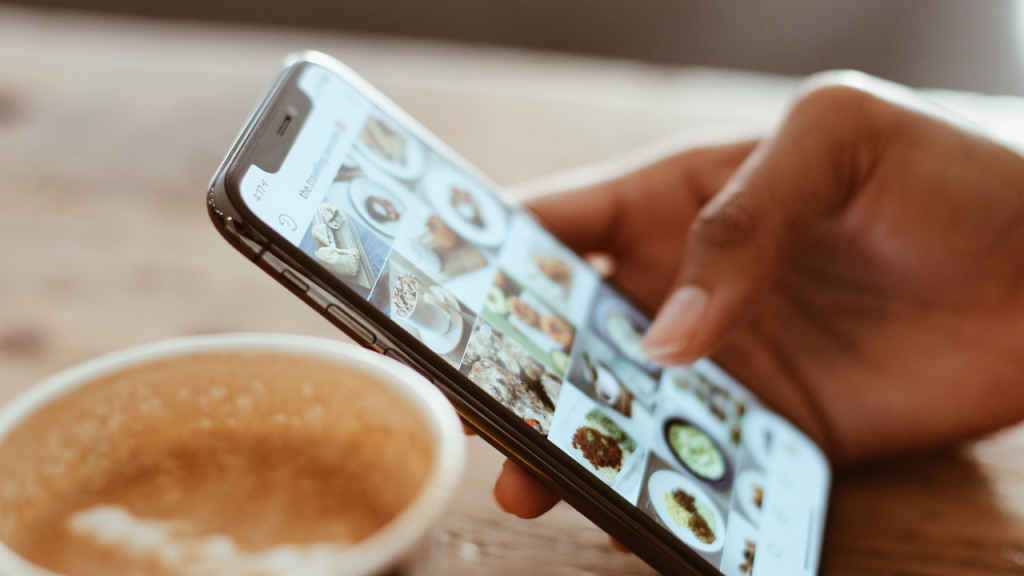
You can hide pictures in the gallery itself both on iPhones and iPads. Follow these steps:
Step 1: Go to the Photos app.
Step 2: Select the videos and pictures that you wish to hide.
Step 3: Click on the share icon in the lower-left corner and select “Hide”.
That’s it your pictures are now hidden. You can access this in the albums menu and it would ask for your password to let you in. If you cannot find the Hidden Gallery in your albums menu, go to Settings>Photos> Turn on the “Hidden Album” toggle.
Mustafa Khan
Mustafa is a young tech journalist who tells it like it is, cutting through buzzwords to deliver straightforward smartphone reviews. He’s the office go-to for insider tips and quick demos, and his video content doesn’t waste anyone’s time. When he’s off the clock, he geeks out over cars, photography, and hunting down the best spot for Indian food. View Full Profile