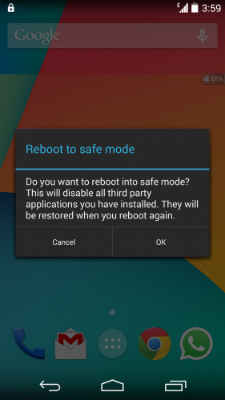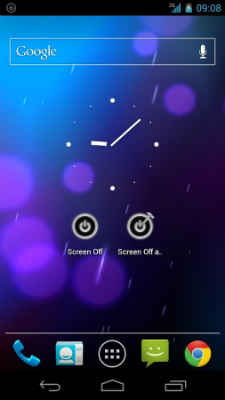How to fix Nexus 4 power button issue

When your trusty old Nexus device's power button starts acting up, what do you do? One of the following things.
A darling among Google’s Nexus lineup of devices, one that actually created waves by selling at an atrociously low unlocked price in the US (where people are only ever used to buying phones with a contract with telcos). The Nexus 4 handset is just shy of being two years old now. A lot of Indians sport the popular Google phone simply because it was the first one to be sold officially in hither shores. Apart from one small problem which has been experienced by a substantial number of Nexus 4 – and to some extent Nexus 7 tablet – owners.
You see, the power button of the Nexus 4 isn’t its most shining part. In fact, it’s not only difficult to press, but it allegedly worsens as time goes on. There are a number problems plaguing the Nexus 4’s hardware buttons, and we’ve experienced most of them progressively over the past two years. So here’s what we’ve found you can do to either alleviate the pain by having to deal with a constantly dysfunctional power button on the trusty old Nexus 4.
What’s the problem?
Nexus 4’s power button unleashes several pain points in end user experience, particularly as the device gets older. We’ve heard (and to some extent experienced ourselves) people complaining about the following on their Nexus 4 smartphone and Nexus tablet with respect to its power button:
- That it becomes harder to press as the device ages. What used to take a single click earlier now takes two, three or even more repeated presses for either locking or unlocking the device.
- The phone is late to acknowledge the triggers of the power button, leading to a scenario where you repeatedly press the power button multiple times only for the device to lock and unlock immediately (or vice versa).
- Long pressing the power button also becomes a hit-n-miss affair as time goes along.
- All of these power button issues are compounded even more if you’re prone to using your Nexus 4 phone (or Nexus 7 tablet) in a case, since it makes it that much more harder to hit the power button accurately and requires greater force.
Granted, every device goes through mechanical wear and tear, and the Nexus devices aren’t immune to this gradual degradation of hardware parts. However, the power button’s behaviour isn’t clear cut to suggest that.
Boot into safe mode
More often than not, it’s usually an app that sends your phone’s software into a tizzy. If you sense that the power button was ?ne until a software update or app installation, then try to see if your hunch is correct. And just like you would on your Windows PC, the Nexus 4 also allows you to boot into safe mode to see if everything is working hunky dory or not. You can start up your device in safe mode, which temporarily disables third-party apps that you’ve installed.
- Ensure your device’s screen is on, then press & hold the Power button.
- Touch and hold the Power off option in the dialog box.
- Touch OK in the following dialog to boot into safe mode.
- Try using your device in safe mode to see if the problem persists. If it doesn’t, restart your device to get it out of safe mode and uninstall recently installed apps to see if you can pinpoint the one that’s causing the problem.
If this doesn’t work, an alternate way of booting into safe mode is as follows:
- Make sure your phone is off.
- Now try to turn on your phone by pressing the power button, as always.
- As your phone is booting, quickly hold down both the volume up and volume down buttons and keep them held until you see your phone’s home screen.
- Notice that you should see a “Safe Mode” watermark at the bottom left part of the screen, to let you know that you are now in safe mode.
To exit safe mode, in either methods, you just restart your device as you normally would.
The beauty of safe mode is that while you can’t use third party apps in there, you can still uninstall them. So if your phone isn’t behaving as it should by throwing up problems ranging from constant freezing, disallowing you from uninstalling apps, first thing to do is to boot into safe mode. In addition, if you need to, you can backup your data or factory reset your device in safe mode.
Depending on the extent of your Nexus 4’s hardware privilege access (requested by apps when you download them), there are apps that could interfere with the native functionality of the Nexus 4 power button. From what we’ve seen, apps like battery indicators, widget managers, and even some launchers can be interfering with the power button’s ability to function normally. Usually, uninstalling these conflicting apps can solve the problems associated with the power button.
Dialing back to older OS
It’s no secret that the latest installment of Android KitKat 4.4.4 isn’t without its fair share of troubles for Nexus 4/5/7/10 users. From fast draining battery to unexpected and completely random device reboots, the firmware upgrade is leading to some strangely wonky behaviour among Nexus users who were perfectly happy with their device’s performance up until Android 4.3.
While there are a number of workarounds to help solve these issues across several Nexus devices, the problem associated with the Nexus 4’s malfunctioning power button is seemingly attributed to the same issue. While we won’t recommend dialing back to an older version of Android, but several Nexus users across the interweb have attested to the fact that their Nexus 4 power button woes have reduced or completely disappeared as soon as they’ve abandoned Android KitKat to go back a step in time and installed an older version of Android.
Making some setting tweaks
A lot of users who have experienced the Nexus 4 power button ailments sort of disappear (regardless of which Android OS version they were on) or at least reduce substantially after they did some very basic tweaks highlighted below:
- Go to Settings
- Click on Security
- Uncheck the box that says ‘Power button instantly locks’
We know this can be counter intuitive to the de facto way of using touchscreen phones these days, but this seems to have done the trick to quite a few Nexus 4 users complaining about the power button issues.
- Go to Settings
- Click on Security
- Tap on the Screen Lock options
- Select anything but ‘Pattern’ mode of unlocking your handset
We’ve tried this step ourselves where a Nexus 4 user we know from a long time had power button issues and he only ever used the pattern unlock mode. Turns out, quite a few Nexus 4 users on troubleshooting forums online had a similar mode of unlocking their device. And when they including us) shifted to another mode of unlocking the phone (PIN, for example), it seemed to have reduced the magnitude of the misfiring power button blunders. At least that’s what we’ve perceived for a while, puzzled about how it could work (if at all it did to some extent).
Unlock screen app alternatives
Another way to get around this Nexus power button problem is to minimize hitting it as much as possible, and start using apps that help you lock and unlock the screen through simple flicks or taps – yeah, it’s that easy.
Try checking out apps like Tap Tap App (http://dgit.in/TapTapApp) – one we’ve tried ourselves. It lets you swipe across the Nexus 4’s proximity sensor to lock or unlock its screen and thereby completely bypass the need to compulsively press the power button every time. Take some time to read how to use it and get the hang of it, and as long as you do that you’re pretty much sorted. Another app to consider using is Screen Off and Lock (http://dgit.in/ScrOffAndLock).
Taking a closer look at the power button’s assembly
This should be the absolute final step in your process to troubleshoot and find a remedy for the irritating power button behaviour on your Nexus device.
Don’t follow just any online guide, as you may damage your phone beyond repair. But iFixit’s guide on replacing the Power button on the Nexus 4 is pretty detailed with lots of indicative images, so you’d want to take a closer look at that.
You can also lookup Nexus 4 teardown videos on YouTube before prying it open yourself. But remember: it’s always a good idea to consult an expert – your local smartphone repair guy – in this matter if you’re nervous or not understanding what you’re doing with the device.
Jayesh Shinde
Executive Editor at Digit. Technology journalist since Jan 2008, with stints at Indiatimes.com and PCWorld.in. Enthusiastic dad, reluctant traveler, weekend gamer, LOTR nerd, pseudo bon vivant. View Full Profile