Use your smartphone as a TV remote: Here’s how
You can now turn your smartphone into a TV remote.
To connect an Android smartphone, go to the Google Play Store and download the Google TV app.
For iPhone, connect your iPhone and TV to the same WiFi.

Imagine that it has been a hectic day, you’ve freshened up and made yourself comfortable in your blanket and plan on watching something on the TV but cannot find the remote! How annoying is that situation? Well don’t worry, next time you find yourself in a situation like that, I have a little hack for you. You can now turn your smartphone into a TV remote. Yes, you heard that right. Read along to know how to do that.
 Survey
SurveyYou can convert both your Android smartphone and iPhone into a remote with the help of the Google TV app. Just follow these steps:
Also read: How to connect a smartphone to a TV: Android & IOS
How to convert an Android smartphone into a TV remote?
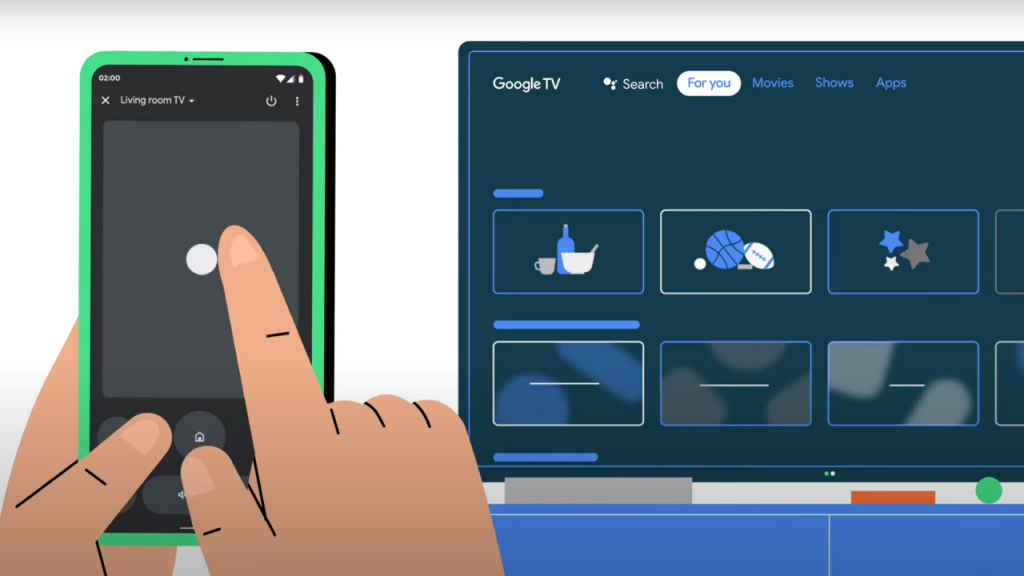
Simply follow these steps to make your Android smartphone into a TV remote:
Step 1: Firstly, go to the Google Play Store and download the Google TV app.
Step 2: Connect both your TV and smartphone to the same Wifi network. You can even use Bluetooth to connect your smartphone to your TV.
Step 3: Now, open the Google TV app and tap on the “Remote” button in the bottom-right corner.
Step 4: Once the app starts scanning for devices, select your TV and click on it.
Step 5: Next, you will see a code on your TV. Type that in on the app and click on “Pair.”
Step 6: Your phone is now paired to your TV and you can use it like a normal remote.
Let me now tell you how you can convert your iPhone into a TV remote.
Also read: Redmi launches X series Smart TVs running on Android TV starting at Rs 32,999
How to convert an iPhone into a TV remote?
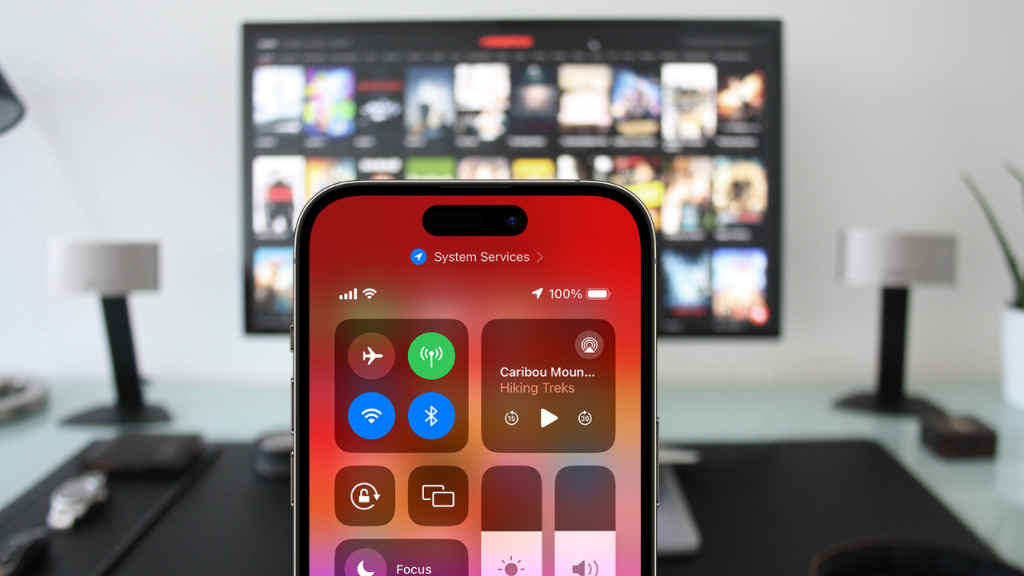
Follow these steps to convert your iPhone into a TV remote:
Step 1: Connect your iPhone and TV to the same WiFi.
Step 2: Go to the App Store and download the Google TV App.
Step 3: Now open the app on your iPhone.
Step 4: Click on the TV Remote icon that you can find at the bottom right corner of your screen.
Step 5: The app will then automatically start looking for your TV. If it is unable to find it, simply click on “Scan for devices.”
Step 6: Now, enter the 6-digit code that you see on your screen in the app.
Step 7: Lastly, click on “Pair” to connect and use your iPhone as a TV remote.
So next time you lose your remote, don’t panic. You can easily use your smartphone as a TV remote.
Mustafa Khan
Mustafa is a young tech journalist who tells it like it is, cutting through buzzwords to deliver straightforward smartphone reviews. He’s the office go-to for insider tips and quick demos, and his video content doesn’t waste anyone’s time. When he’s off the clock, he geeks out over cars, photography, and hunting down the best spot for Indian food. View Full Profile