How to use the Notification Centre in iOS7
By
Team Digit |
Updated on 14-Jan-2014
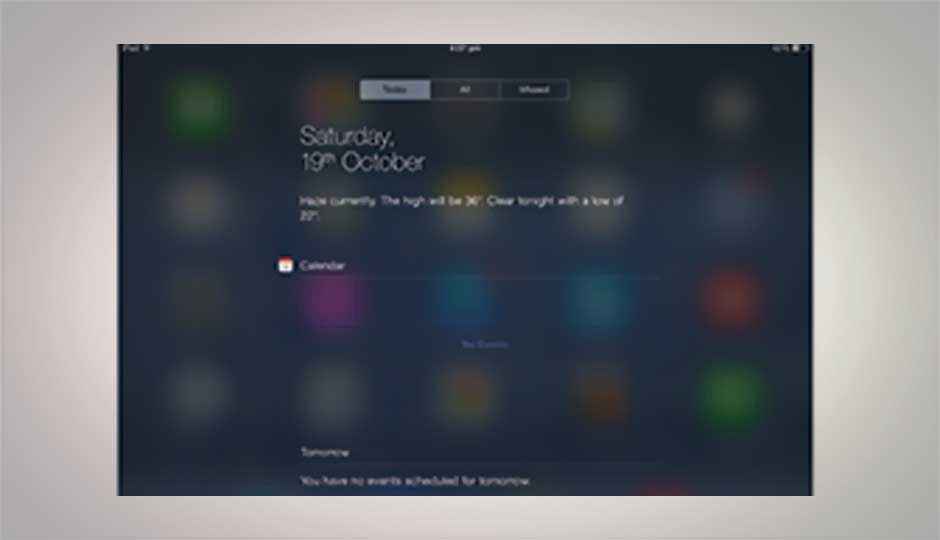
HIGHLIGHTS
iOS7 features a new Notification Centre that gives you a consolidated view of important things, here’s how to use it.
Some say it’s a copy from other OSes, others disagree, but the bottom line is the Notification Centre makes it easier for you to change quick settings and get a quick status update of everything important. Now learn how to use it.
How to use the Notification Centre in iOS7
You can access the Notification Centre by swiping down from the top of the screen, which will give you a consolidated view of all notifications and alerts. The Centre lists all of your day’s alerts and events in one place across three sections at the top of the screen: Today, All and Missed.
The Today option shows you today’s date, daily updated information such as stock prices and weather, and also any scheduled events from the calendar. It also mentions any events you may have for the next day at the very bottom.
The All option displays any unseen messages, updates, emails etc. Any information that has been pushed to your device that you haven’t yet seen is mentioned here with a preview. The Missed option shows any update you have ignored for too long or missed calls or an appointment that you haven’t dismissed or cancelled.
The way to customise notifications is through Settings – Notification Centre. Here you can select what sort of events and information you’d like to be notified about such as calendar information and stocks information.
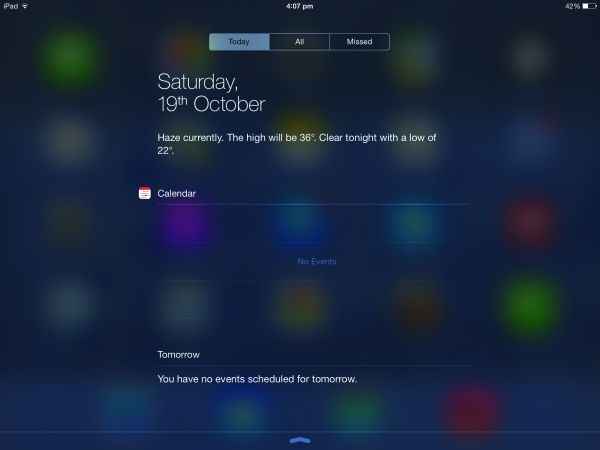
The new Notification Center
You can also select from a list of all the apps on your phone and decide how you would like them to alert you on the main screen. The basic options in any app are those of alert type: no alert, top screen sliding banner or centre screen alert. The first simply ignores the app’s notifications, the second only momentarily shows a banner on the top of the screen that you can slide down for full view or you can choose to just flick it away, and the third blocks a part of your screen demanding you to take action. Depending on the importance of the app information you can choose which notification you would prefer. Along with which you can also set audio alert options and whether alerts appear on a locked screen.
