How to use the Control Centre in iOS7
By
Team Digit |
Updated on 07-Jan-2014

HIGHLIGHTS
iOS7 also introduces a new Control Centre for quick setting changes and we show you how to use it.
Again, the Control Centre is another feature of iOS7 that some consider to be ‘inspired’ from other OSes. All we can say is it was much needed, and very uncharacteristic of Apple to arrive so late to the usability party for anything.
How to use the Control Centre in iOS7
The Control Centre appears when you swipe upwards from the bottom of the screen. It allows you direct control over several key features of the device: Airplane Mode, Wi-Fi, Bluetooth, Do Not Disturb, Screen Orientation – are all at the very top of the panel. With a single touch each of these options can be activated and deactivated without the hassle of having to go to the settings menu.
Below these options is the screen brightness slider that makes quick adjustments to the screen a swipe and a slide away. Critical when trying to save battery life and shifting between differently backlit environments.
Next in the panel is the multimedia shortcut which connects to you Music app by default but is applicable for most media apps on the device. You can Play, Pause, Skip and control the Volume of your audio media from anywhere on the device by going to the control centre.
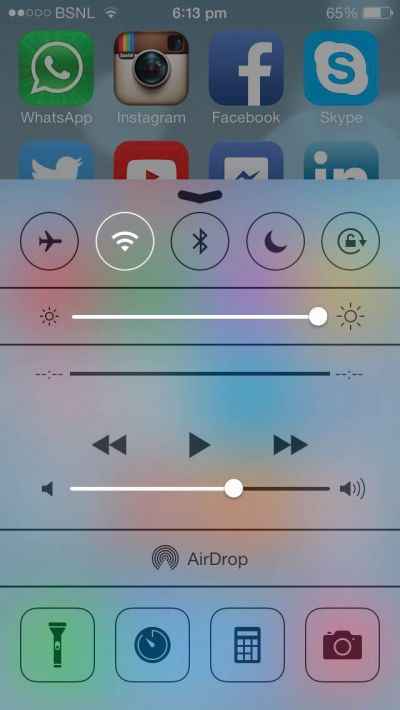
The new Control Center in iOS 7
AirDrop is the next quick option which may or may not be present on your iPhone depending on various factors. Touching the AirDrop feature allows you to activate or deactivate it and set up your visibility for Contacts or Everyone. Using AirDrop other iOS 7 users can send you files via Wi-Fi and Bluetooth connections. You will notice than when AirDrop is activated your Wi-Fi and Bluetooth icons in the Control Centre also light up.
The last of the features in the Control Centre are at the very bottom: Flashlight, Timer, Calculator and Camera. The Flashlight option converts your LED flash into a flashlight for those dark scary rooms. The Timer option sends you to the Clock app and opens the timer setting. The Calculator app opens up with the next option in case you need to add or multiply something really fast. The Camera app opens with the last option and you’re set to click away.
The Control Centre converges the most often used features and settings in one place making it a lifesaving and time saving option for the smartphone.
