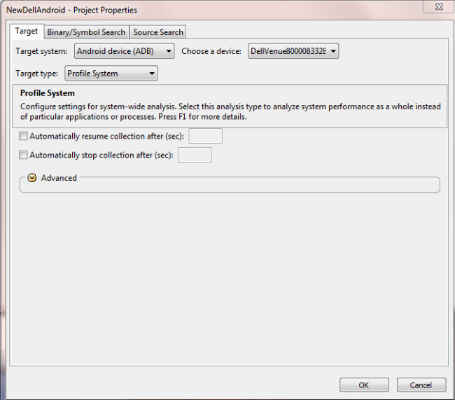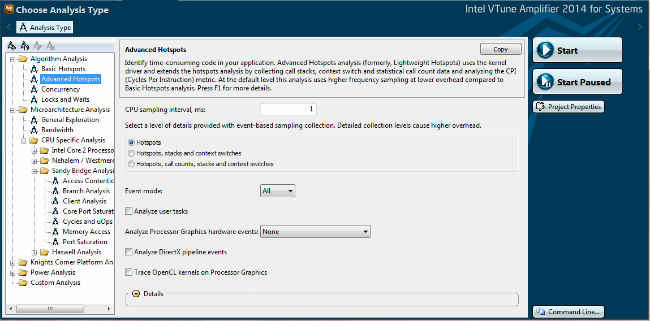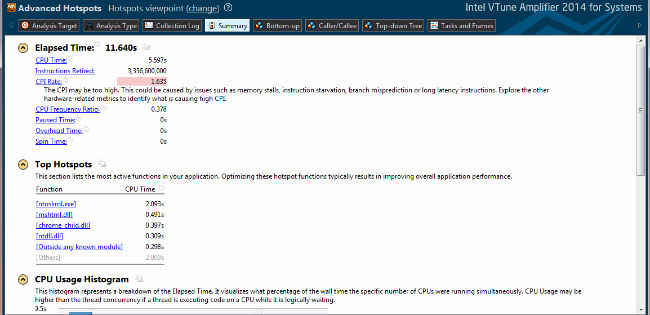Here's an article that teaches you how to use Intel VTune Amplifier 2014 for Android based devices, such as Dell Venue 8 Android tablet
Introduction
Intel® VTune™ Amplifier 2014 for Systems is part of the Intel® System Studio suite of tools supporting both the mobile and embedded markets. This article will demonstrate how to do performance profiling on a Dell Venue 8 running Android*.
System setup
The first step in running VTune Amplifier for Systems on a Dell Venue 8 is to first reimage your system with a new image that includes the necessary support for running VTune Amplifier for Systems.
The images and instructions for doing this are located on Dell’s opensource web site
1. Download Dell Tablet Install Instructions.pdf
2. Download Dell_Venue8.zip
The instructions will lead you through the detailed procedure of reimaging your system.
Once you have reimaged your system you will be ready to run VTune Amplifier for Systems.
Overview
These are the steps to follow to run VTune Amplifier for Systems on a Dell Venue 8 (Click on images below to enlarge in new window).
1. Setup your system as shown above.
2. Install Intel® System Studio
3. Launch VTune Amplifier for Systems
4. Create a project inside of VTune Amplifier for Systems
4.a. New->Project
4.b. Specify a project name.
4.c. Use the menu pull down to specify a Android ADB device
4.d. VTune Amplifier for Systems automatically recognizes your device as show below.
4.e. We will be profiling the system in this instance. You can also specify an application or apk to launch.
4.f. Click Ok
4.g. This will save your project settings
5. You are now ready to profile your entire system.
5.a. Click on the the Play button in VTune Amplifier for Systems
5.b. Click on Advanced Hotspots and then Click Start
5.c. VTune Amplifier for Systems will run a collection on your Dell Venue 8..
5.d. After running for 30 seconds Click Stop.
5.e. VTune Amplifier for Systems will display the results of your collected run.
Additional Information
The analysis types available to you on the Dell Venue 8 are:
1. Basic Hotspots
2. Advanced Hotspots (shown above)
3. General Exploration
In addition, you also have the ability to profile java applications. The following article explains this process: Enabling Java Performance Analysis on Android Devices Using Intel® VTune™ Amplifier 2014 for Systems
If you are interested in running a power analysis on the Dell Venue 8, the following article explains Intel's Energy Profiler: : How to use the Intel® Energy Profiler in Intel® System Studio 2014.
For a detailed explanation of using the Energy profiler on a Dell Venue 8, see the wuwatch users guide: WakeUpWatchv3_1_6.pdf
Conclusion/Summary
VTune Amplifier for Systems is a powerful performance tuning tool.
– Kevin O'Leary
For more such Android resources and tools from Intel, please visit the Intel® Developer Zone